-
General information
-
Account Settings
- Creating & managing your personal doo account
- Organization settings: Managing your account settings
- Multi-user: Working as a team
- How to reset your password
- Changing the email address of your doo account
- The doo account packages
- What can I do if a doo site does not load
- Adjusting standard labels and texts of the doo booking process
- How do I delete my account
- Payment Process: How to manage payment options
- Password Security using doo: What options are available?
-
Events
-
- Edit email contents
- Using placeholders in booking email templates
- How to adjust invoice contents
- Attendee tickets and QR code scanning
- What do doo tickets look like?
- E-mail attachments for bookers and attendee
- Certificates & Co: Create custom documents
- Define your own booking conditions
- Revenue Disbursement: Entering and editing invoice address & bank account information
- Create bilingual (multilingual) events
- Bookings with manual approval
- Create a waiting list
- Access codes and promotion codes: Discounted tickets for your participants
- doo Widgets: Integration into your own website
- doo Default Event Website and Custom Event Website
- How to create a booking process in english
- Providing flyers, event programs or direction sketches
- How does the booking process work for my attendees?
- How do I make test bookings?
- Creating exclusive registration access for selected contacts
- Delete ticket categories & change prices and sales periods after go-live
- Cancellation of events
- What are event fields and how do I use them best ?
- Shorten the booking process and prefill data: How to make the booking process as convenient as possible for bookers
- Tips for virtual events with doo
- Integration into your own Facebook page
- Event Templates: Creating templates for your events
-
Manage Bookings
- Manage bookings and attendees
- Monitoring incoming bookings
- The attendee overview
- Invitation list: Track the registration status of specific contacts
- Manual registration
- Resend automatically generated emails
- Rebooking: How to change existing bookings
- Cancellation & Refund Handling
- Booking self-service: Allow bookers to subsequently access and edit their bookings
- Download booking overview and attendee list
- Change of attendee data and invoice address
- Bank transfer: How to deal with pending transactions
- What to do, if someone has not received their confirmation e-mail or ticket
-
Contact Management
- Contacts: Introduction and Topic Overview
- Contact details: Collect cross-event contact information
- Overview contact data fields
- Managing contact data fields
- Creating contacts - How do contacts get into the doo contact center?
- Contact import - Bulk creation and editing of contacts
- Managing existing contacts
- Creating and managing contact groups
- Datamatching & Synchronization of booking data and doo contact
- Email subscriptions: Double opt-in & opt-out options at doo
- Deleting contacts
-
Emails
-
Websites
- The doo website editor: create an individual event page
- Mobile optimization: Customize your site for all your devices
- Installing different tracking tools on the website
- Creating a SSL certificat (HTTPS) to ensure data security
- Website Tracking: How to integrate doo into your Google Analytics To be Created
-
Additional Functions
- Optional Service: Refund handling via doo
- Ticket design: How to get your ticket in the desired design
- Forms - Set up surveys and feedback requests for your attendees
- Embedded Reports
- Customer specific sender emails
- Email inbox: How to manage email requests from your participants within doo
- Add calendar entries to your event communication
- Filtered cross-event widgets: How to show only selected events
- Widgets and Accessibility
-
Automations
-
Booker & Attendee FAQ
-
On-Site and Attendance
Creating & managing your personal doo account
If you would like to use doo for managing your event registrations, you need a personal doo user account. This user account gives you access to a doo organization account, where you can create and manage events – either alone or together with other users – as well as use all other doo functions that are included in your doo subscription plan.
1. Setting up a new doo account
Once you have decided to use doo, you will either receive an invitation to your new doo organization account directly from us, or a link through which you can create your own account. After you have confirmed the corresponding email, you can choose a password and log into doo with your new user account.
Each user account is automatically assigned to an organization account for which the features that are included in your subscription plan are available for your event management.
Tips & tricks for your first doo event can be found here.
2. Managing your personal user account
To manage your user account, log into doo, click on your name in the top right corner and select “Personal account” from the drop-down menu.
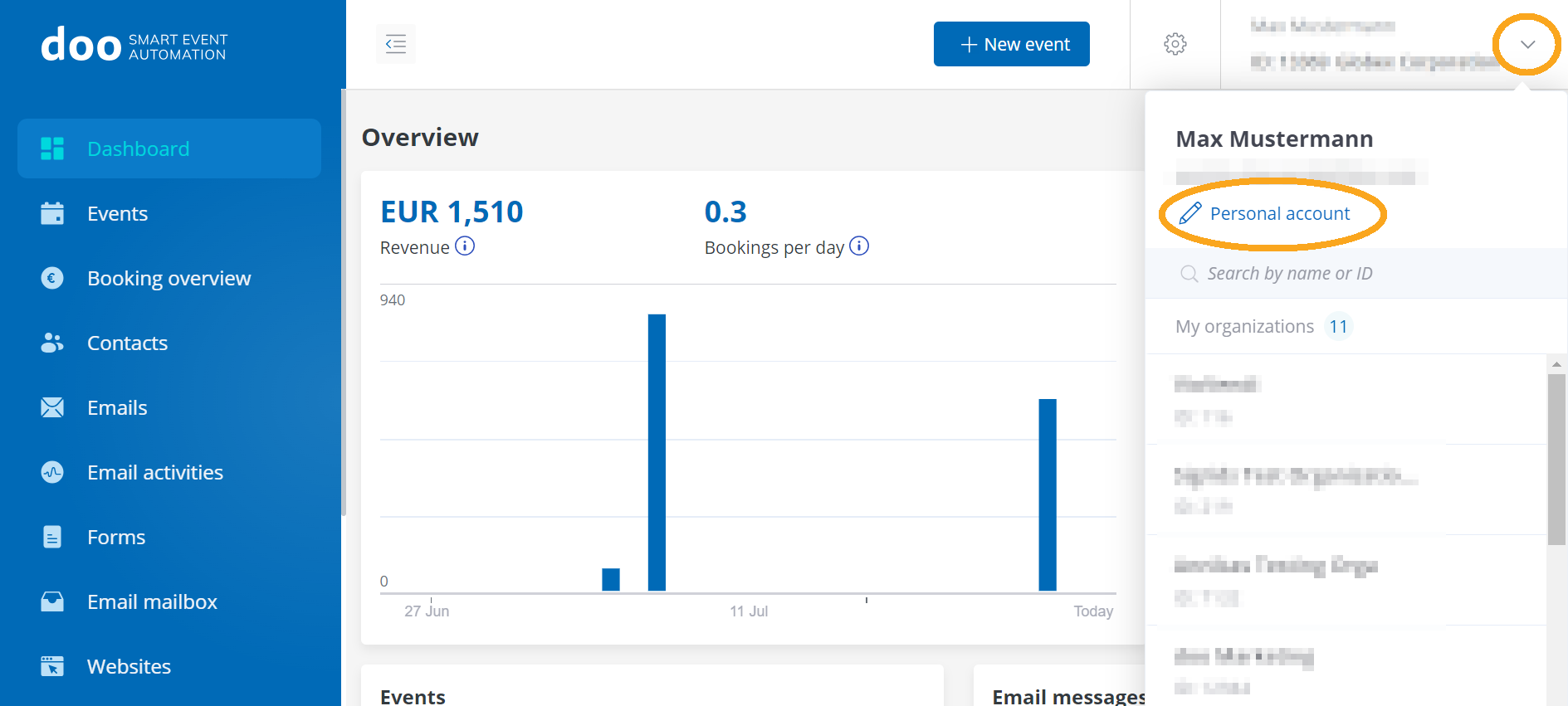
2.1 Changing your personal data
To make changes to your contact information, such as your name, address, or phone number, click on “Edit data”.
It’s not possible to change your email address here. If you want to use doo with a different email address in the future, you first have to create a new user account using the new address. You will find a guide on how to change the email address of your doo account here.
By clicking on Change Password, you can easily set a new password for your user account.
2.2 Changing the language
In your personal account settings, you can also change the language of your doo user account in the section Account settings. Currently the doo Event Manager is available in German and English.
2.3 Deleting your doo account
If your doo account is no longer needed, you can deactivate it at any time. How to do this is explained in this article.
3. Managing your doo organization’s parent account
All information on how to manage the parent organization account to which your user account has access to, can be found here.
4. Inviting additional team members
Pro and Enterprise customers have the option to invite additional users to their organization. How to do this, can be read here.
