-
General information
-
Account Settings
- Creating & managing your personal doo account
- Organization settings: Managing your account settings
- Multi-user: Working as a team
- How to reset your password
- Changing the email address of your doo account
- The doo account packages
- What can I do if a doo site does not load
- Independently adapt standard designations of the doo booking process
- How do I delete my account
- Payment Process: How to manage payment options
- Password Security using doo: What options are available?
-
Events
-
- Edit email contents
- Using placeholders in booking email templates
- How to adjust invoice contents
- Attendee tickets and QR code scanning
- What do doo tickets look like?
- E-mail attachments for bookers and attendee
- Certificates & Co: Create custom documents
- Define your own booking conditions
- Revenue Disbursement: Entering and editing invoice address & bank account information
- Create bilingual (multilingual) events
- Bookings with manual approval
- Create a waiting list
- Access codes and promotion codes: Discounted tickets for your participants
- doo Widgets: Integration into your own website
- Custom event website
- How to create a booking process in english
- Providing flyers, event programs or direction sketches
- Tips for a smooth entry
- How does the booking process work for my attendees?
- How do I make test bookings?
- Creating exclusive registration access for selected contacts
- Delete ticket categories & change prices and sales periods after go-live
- Cancellation of events
- What are event fields and how do I use them best ?
- Shorten the booking process and prefill data: How to make the booking process as convenient as possible for bookers
- Tips for virtual events with doo
- Integration into your own Facebook page
- Event Templates: Creating templates for your events
-
Manage Bookings
- Manage bookings and attendees
- Monitoring incoming bookings
- The attendee overview
- Invitation list: Track the registration status of specific contacts
- Manual registration
- Resend automatically generated emails
- Rebooking: How to change existing bookings
- Cancellation & Refund Handling
- Booking self-service: Allow bookers to subsequenty access and edit their bookings
- Download booking overview and attendee list
- Change of attendee data and invoice address
- Bank transfer: How to deal with pending transactions
- What to do, if someone has not received their confirmation e-mail or ticket
-
Contact Management
- Contacts: Introduction and Topic Overview
- Contact details: Collect cross-event contact information
- Overview contact data fields
- Managing contact data fields
- Creating contacts - How do contacts get into the doo contact center?
- Contact import - Bulk creation and editing of contacts
- Managing existing contacts
- Creating and managing contact groups
- Datamatching & Synchronization of booking data and doo contact
- Email subscriptions: Double opt-in & opt-out options at doo
- Deleting contacts
-
Emails
-
- E-mail messages: How to create a new message
- Contact management: How to build up clean recipients list
- Performance report: How to evaluate the send-out of your email messages
- Email activities: What the status reports of your email messages mean
- Bounce management: Tips for high quality recipient lists
- Use liquid code in email messages for individual personalization
-
Websites
- The doo website editor: create an individual event page
- Mobile optimization: Customize your site for all your devices
- Installing different tracking tools on the website
- Creating a SSL certificat (HTTPS) to ensure data security
- Website Tracking: How to integrate doo into your Google Analytics To be Created
-
Additional Functions
- Optional Service: Refund handling via doo
- Ticket design: How to get your ticket in the desired design
- Forms - Set up surveys and feedback requests for your attendees
- Embedded Reports
- Customer specific sender emails
- Email inbox: How to manage email requests from your participants within doo
- Add calendar entries to your event communication
- Filtered cross-event widgets: How to show only selected events
-
Automations
-
Booker & Attendee FAQ
-
Developer Documentation
Performance report: How to evaluate the send-out of your email messages
The evaluation of your messages sent via the doo email manager can be easily viewed in your doo Event Manager and downloaded from there.
Select the “Sent” tab under “Email messages” in the menu on the left. Here you will find all email messages that you have already sent with the doo email manager. If you now click on the sheet symbol, you will open the performance report of the respective message.
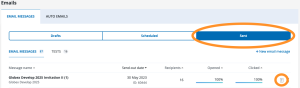
1. Details of the email message
In the first section of the performance Report, the ID, language and send-out date of the message are displayed.
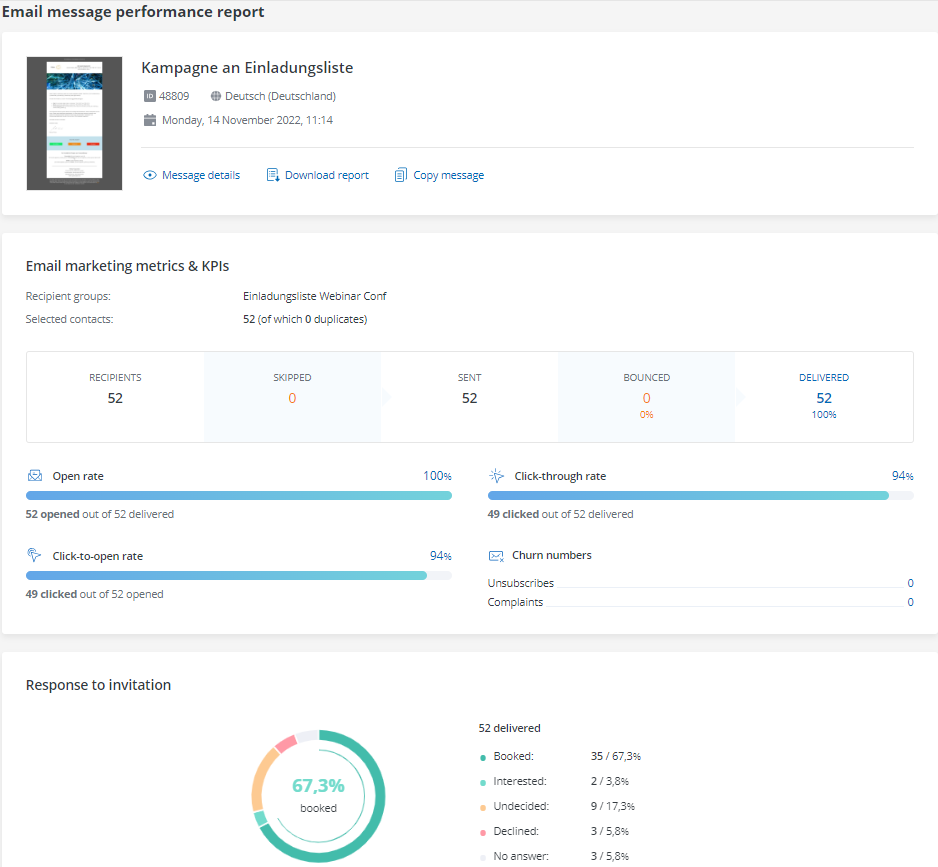
You can also click on “Message details”, “Download report” and “Copy message”.
- Message details will lead you to the settings and parameters of the sent e-mail message.
- Download report starts the download of the evaluation as an Excel file for a more detailed analysis. In addition to the outgoing recipient lists, the most recent reaction to the e-mail (opened, clicked, etc.), the response to your invitation, and – in the event of a rejection – the comments or the selected answers to the question about the reason for the rejection are displayed for each contact addressed.
- Copy message takes over all settings of the sent e-mail message, so that you can, for example, send an already sent message to another contact group.
2. Reactions to your email
In the second paragraph you can view the “Email marketing metrics & KPIs”
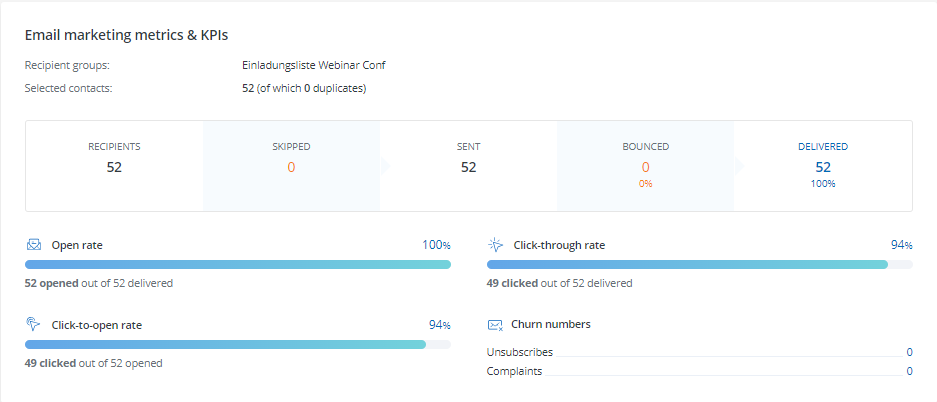
Selected contacts: All contacts that you have selected individually or via a group as recipients for the message.
Duplicates: If a contact is included more than once in the selected contacts, for example because it is in more than one group, the duplicates are removed so that there is no multiple sending of the same email message to the same contact.
Recipients: Number of all chosen contacts without duplicates
Skipped: If a recipient is skipped, this means that no email was sent from our system to the e-mail address, e.g. because the contact had logged out or was marked as a hard bounce or complaint. A detailed overview of the reasons can be found here.
Sent: Number of recipients without skipped contacts
Bounced: The recipient returned the message that the email could not be delivered. A detailed overview of the reasons can be found here. The bounce rate is calculated as bounces in relation to the messages sent. According to the doo email policy, it may not exceed 5% per e-mail message. You can find out more about this in this article on Bounce Management.
Delivered: All delivered emails without the bounced messages. The delivery rate corresponds to the number of messages delivered in relation to the number of messages sent.
Opened: An email is considered open when at least one render or click activity is present. An email is rendered when the images are downloaded. However, since this is suppressed by some e-mail programs, it is not sufficient to equate openings and renders. That’s why we also consider non-rendered emails that have a click open to be open. At the same time, there are programs that automatically render emails, regardless of whether the recipient has actually opened them or not. An e-mail can also be rendered if the recipient triggers the download of the images by clicking through the e-mails, but does not really read them. This is why the number of openings or the opening rate is only of limited significance. Nevertheless, it is a good indicator of whether an email has actually arrived.
Clicked: Number of recipients who have at least one click activity, regardless of which link or how often they click. Exception: Clicking on the unsubscribe link is not counted as a click, but as an unsubscribe (see below). A click is the best indicator of whether a person has really received and opened an email and is interested above all in its content. As a rule, the aim of an email message is for people to follow the “call to action” in the form of a button or link.
Unsubscribes: Number of recipients who have unsubscribed via the corresponding link and no longer wish to receive emails from you in the future.
Complaints: Number of recipients for whom a complaint has been received, for example by classifying the email as spam or attempted fraud. You can find an overview of the various grounds for complaint here.
Opening rate: The opening rate describes the number of all openings of an e-mail message as a function of its total delivery (e.g.: 100 delivered messages and 10 openings = 10% opening rate).
Click-through rate: The click-through rate describes the number of recipients who clicked at least once in relation to the total delivery (e.g.: 100 delivered messages and 5 clicks = 5% click rate).
Click to open rate: The effective click-to-open rate describes the number of all recipients who have clicked at least once in relation to the openings (e.g.: 100 delivered messages, 50 openers and 25 clicks = 50% effective click rate). This rate is a good indicator of whether your call-to-action (see above) is working and the recipients who open the email are interested enough to click.
3. Response to your event invitation
The third section presents the key figures relating to the response to the invitation. This statistic is only displayed if you have defined at least one invitation link in your email.
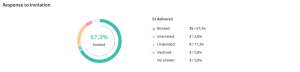
All percentages are calculated in relation to the number of email messages delivered (see above).
Booked: The recipient followed an invitation link and successfully completed a booking in the same session. If the recipient had one of the statuses listed below (“Interested”, “Maybe” etc.) before the booking, because he has already clicked but not yet booked, the corresponding status will be overwritten after successful booking and replaced by “Booked”. The current status of the booking is not taken into account in the evaluation. This means that a recipient also receives the status “booked” if the posting was rejected or reversed by you. If the recipient clicks on an invitation link again after the booking has been completed, this does not affect his status. However, you can see every single click in your email activities because they track all reactions of your contacts regarding your email messages.
Interested: The recipient’s last click on an invitation link was on the registration link. However, the recipient did not complete a booking.
Maybe: The recipient’s last click on an invitation link was on the maybe link. However, the recipient did not complete a booking.
Declined: The recipient’s last click on an invitation link was on the decline link. However, the recipient did not complete a booking.
No answer: All delivered emails where the recipient has not clicked on any of the invitation links. This also includes recipients who only clicked on links that are not invitation links (e.g. if you link your homepage in the signature).
