-
General information
-
Account Settings
- Creating & managing your personal doo account
- Organization settings: Managing your account settings
- Multi-user: Working as a team
- How to reset your password
- Changing the email address of your doo account
- The doo account packages
- What can I do if a doo site does not load
- Independently adapt standard designations of the doo booking process
- How do I delete my account
- Payment Process: How to manage payment options
- Password Security using doo: What options are available?
-
Events
-
- Edit email contents
- Using placeholders in booking email templates
- How to adjust invoice contents
- Attendee tickets and QR code scanning
- What do doo tickets look like?
- E-mail attachments for bookers and attendee
- Certificates & Co: Create custom documents
- Define your own booking conditions
- Revenue Disbursement: Entering and editing invoice address & bank account information
- Create bilingual (multilingual) events
- Bookings with manual approval
- Create a waiting list
- Access codes and promotion codes: Discounted tickets for your participants
- doo Widgets: Integration into your own website
- doo Default Event Website and Custom Event Website
- How to create a booking process in english
- Providing flyers, event programs or direction sketches
- How does the booking process work for my attendees?
- How do I make test bookings?
- Creating exclusive registration access for selected contacts
- Delete ticket categories & change prices and sales periods after go-live
- Cancellation of events
- What are event fields and how do I use them best ?
- Shorten the booking process and prefill data: How to make the booking process as convenient as possible for bookers
- Tips for virtual events with doo
- Integration into your own Facebook page
- Event Templates: Creating templates for your events
-
Manage Bookings
- Manage bookings and attendees
- Monitoring incoming bookings
- The attendee overview
- Invitation list: Track the registration status of specific contacts
- Manual registration
- Resend automatically generated emails
- Rebooking: How to change existing bookings
- Cancellation & Refund Handling
- Booking self-service: Allow bookers to subsequently access and edit their bookings
- Download booking overview and attendee list
- Change of attendee data and invoice address
- Bank transfer: How to deal with pending transactions
- What to do, if someone has not received their confirmation e-mail or ticket
-
Contact Management
- Contacts: Introduction and Topic Overview
- Contact details: Collect cross-event contact information
- Overview contact data fields
- Managing contact data fields
- Creating contacts - How do contacts get into the doo contact center?
- Contact import - Bulk creation and editing of contacts
- Managing existing contacts
- Creating and managing contact groups
- Datamatching & Synchronization of booking data and doo contact
- Email subscriptions: Double opt-in & opt-out options at doo
- Deleting contacts
-
Emails
-
Websites
- The doo website editor: create an individual event page
- Mobile optimization: Customize your site for all your devices
- Installing different tracking tools on the website
- Creating a SSL certificat (HTTPS) to ensure data security
- Website Tracking: How to integrate doo into your Google Analytics To be Created
-
Additional Functions
- Optional Service: Refund handling via doo
- Ticket design: How to get your ticket in the desired design
- Forms - Set up surveys and feedback requests for your attendees
- Embedded Reports
- Customer specific sender emails
- Email inbox: How to manage email requests from your participants within doo
- Add calendar entries to your event communication
- Filtered cross-event widgets: How to show only selected events
-
Automations
-
Booker & Attendee FAQ
-
On-Site and Attendance
Cancellation & Refund Handling
If a registered attendee is unable to attend your event after all, you can cancel them at any time and release the tickets and products for new registrations. Since ticket sales are paid out to you on an ongoing basis and each event organizer has individual cancellation terms and fees, any refunds are handled directly by the event organizer by default.
NEW: Since April 2023, doo offers you a dedicated partial cancellation function that allows you to cancel individual tickets or products from a larger booking (see 2.2.).
More information on editing existing bookings can be found in our article about rebookings.
1. Define cancellation terms
As organizer, it is up to you to decide whether or not you accept cancellation requests. If yes, you can decide whether and how much of the respective invoice amount you would like to refund.
For transparency towards your bookers, we recommends that you add your own booking conditions when creating your event, in which the cancellation conditions and the process is regulated. Find some tips for creating your own booking and cancellation policy here.
2. Cancellation process
If you would like to cancel a booking to release the tickets for future bookings, please go to the booking overview – either by clicking on “Booking overview” in the left main menu or by clicking on “Manage bookings” in the respective event details. Please enter the booking number, name or email address of the booker into the search field and open the booking details page by clicking on the booking.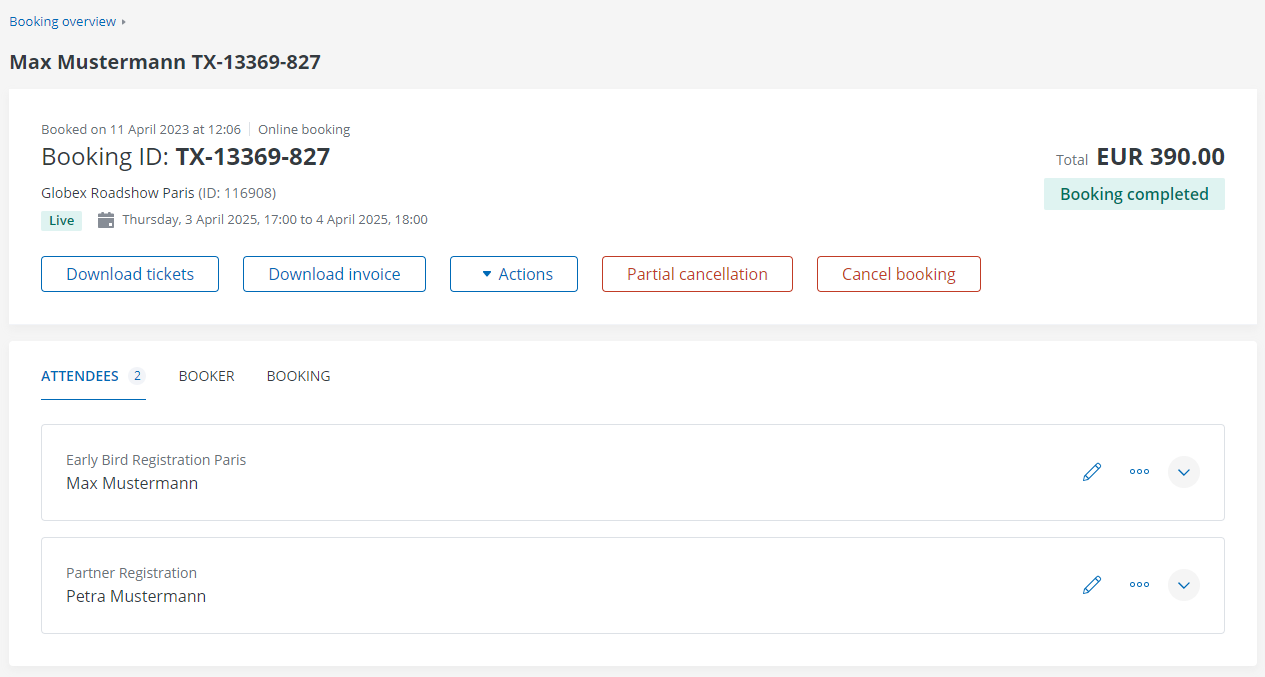
Click on “Cancel booking” to cancel the complete booking or on “Partial cancellation” if you only want to remove selected tickets or products from the existing booking.
Please note that cancellations cannot be reversed!
2.1. Cancelling a complete booking
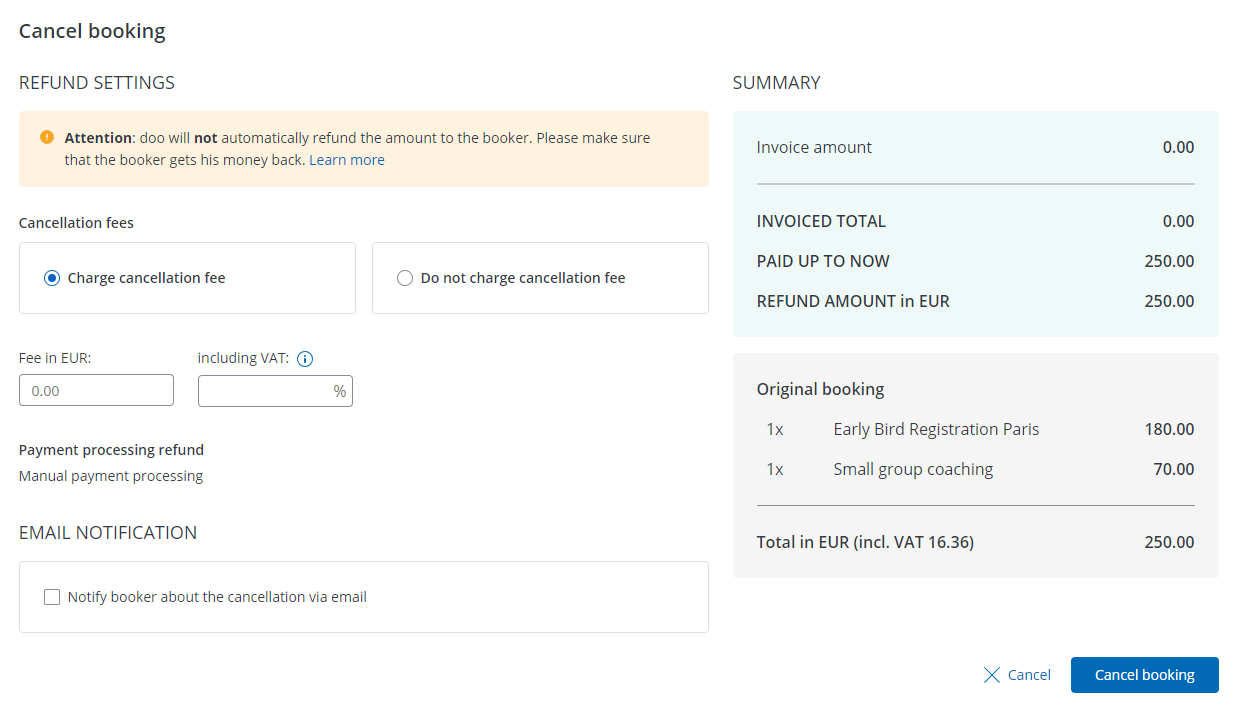
If you would like to completely cancel a booking that has already been paid, you can decide via the pop-up that opens, whether or not cancellation fees should be shown in the cancellation invoice. For bookings with outstanding payment and bookings with own payment processing, the total amount will always be cancelled.
Please note that the cancellation of already paid bookings does not trigger an automatic refund to the booker! By default, this needs to be done by you as organizer, because the payment has already entered the payout process to your bank account.
You can decide whether or not the booker should be notified about the cancellation via email. The content of that cancellation confirmation email can be changed in the email settings of your event.
After confirming the cancellation, for bookings with payment via doo or Novalnet a cancellation invoice will be automatically. It is automatically attached to the cancellation confirmation email and can also be downloaded from the booking details page. Bookers can also download it from their booking self-service center.
2.2. Partial cancellations
After clicking “Partial cancellation” on the booking details page you are forwarded to an overview of the current booking. Here you can cancel individual tickets by clicking on the “X” icon. In order to only remove products from an attendee, please click on the little arrow next to the “X” to see the products that were originally booked with the option to remove them accordingly.
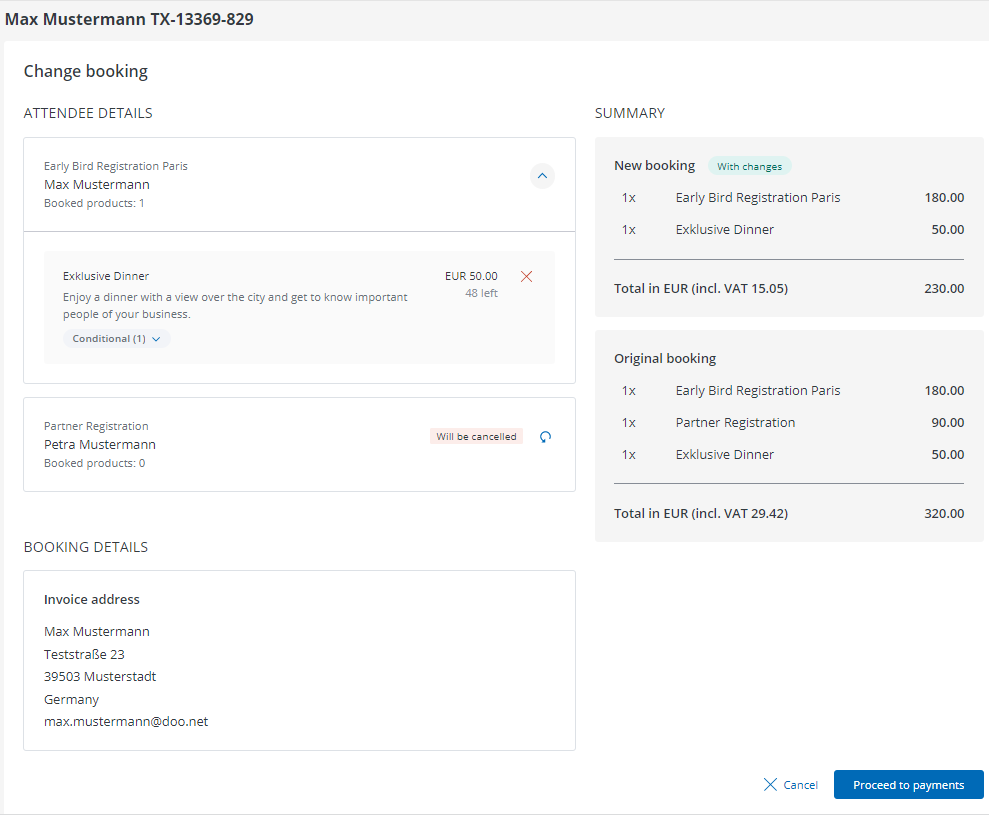
2.2.1. Process depending on payment status
2.2.1.1. Fee-based bookings that were already paid
In the event that the invoice amount of a fee-based booking is reduced due to the partial cancellation, you will be redirected to a page where you can charge cancellation fees after confirming the changes by clicking on “Proceed to payments”. On the right side you will see all relevant information about the current payment status, the refund amount and the invoice items of the original as well as of the changed booking.
Since doo does not automatically process refunds, manual payment processing is preselected. Please make sure you refund the difference to the booker.
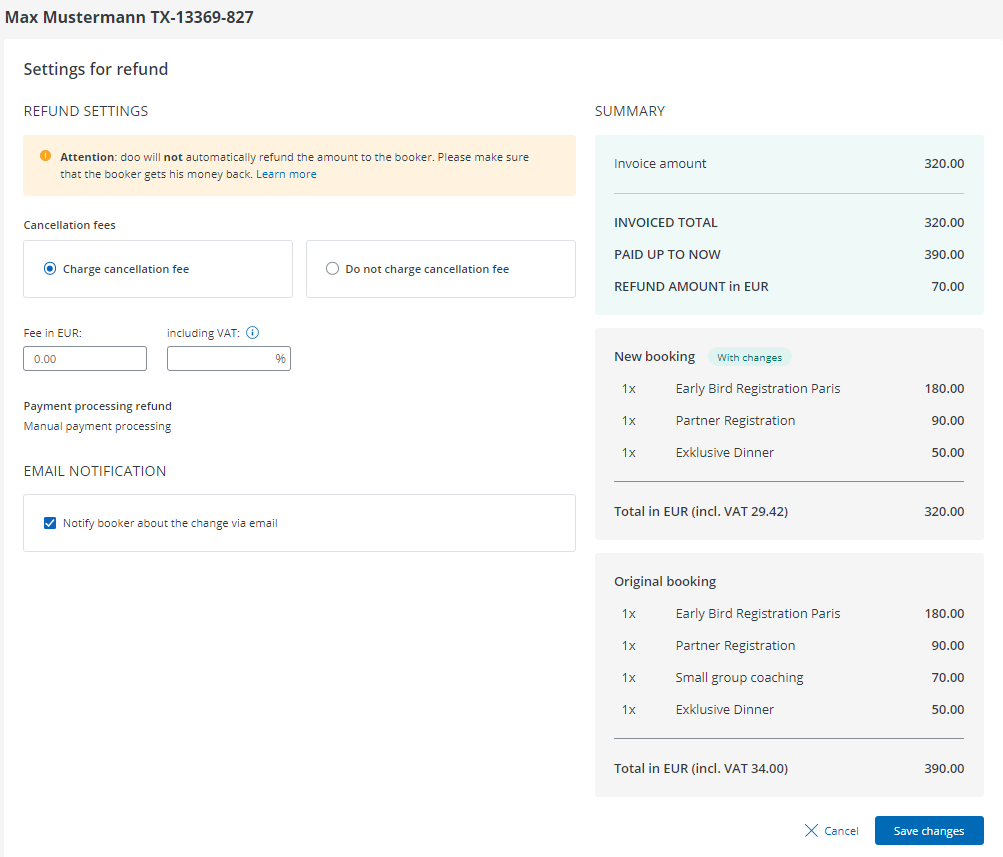
2.2.1.2. Fee-based bookings that have not been paid yet
It the booking has not been paid yet, clicking on “Proceed to payments” will redirect you to a page where you can select the payment method that should be used to complete the booking. You can select the payment method that was originally chosen by the booker or manual payment processing if the booker pays directly to you.
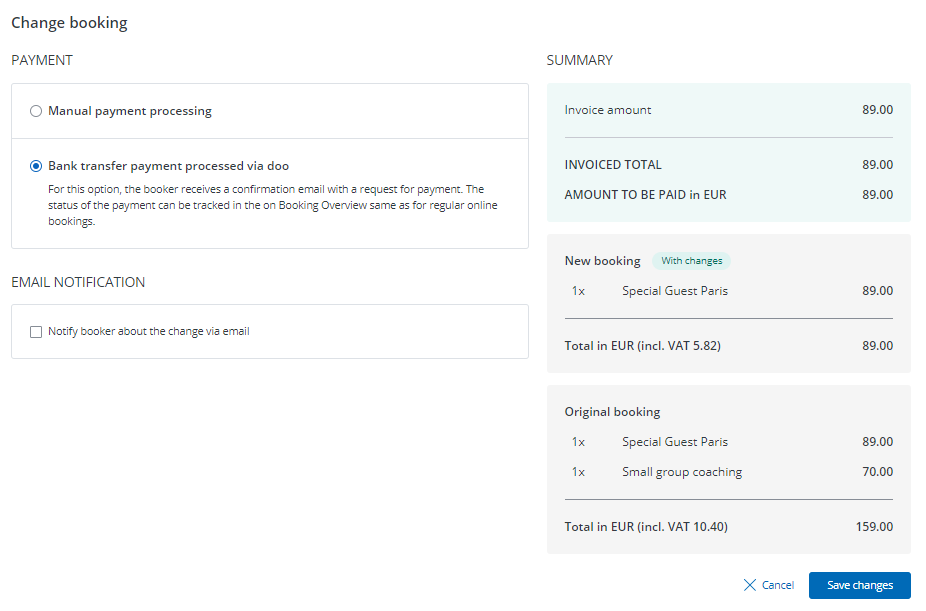
2.2.1.3. Free bookings and bookings with unchanged invoice amount
For free bookings and fee-based bookings where only free items are cancelled, you can directly proceed as described in 2.2.2..
2.2.2. Notification for the booker
Via the checkbox “Email notification” you can then decide whether the booker should be informed about the change of the booking. If selected, the booker will receive a standard message by email after you save the changes.
2.2.3. Confirming the partial cancellation
After having edited the booking as required, you can confirm the changes (and the refund or payment settings respectively) by clicking on “Save changes”.
On saving the partial cancellation, the original booking will be canceled and replaced by a new one that includes the desired ticket and product selection. The original booking and, if applicable, the cancellation invoice will be displayed in the booking history, which you can find in the booking details in the “Booking” tab. There you can also see the new invoice amount and the current payment status. Your bookers will find the same information in the booking self-service.
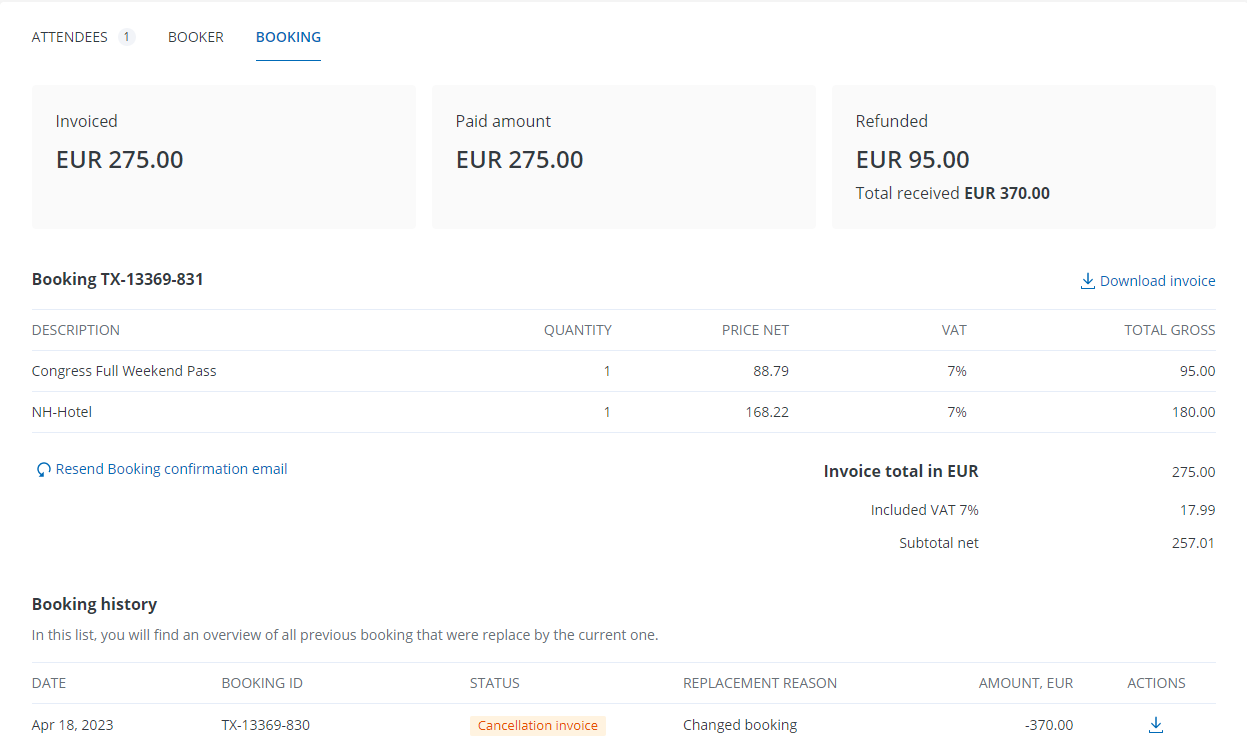
2.3. Refund
If the cancellation implies a refund, please ask the booker for his bank account data and transfer the respective amount. On request and for an administration fee, doo can also take care of processing your refunds – for more information please follow this link.
3. Consequences of a cancellation
- Notifications: The booker will not be informed automatically about the cancellation. During the partial cancellation process you can send out a standard notification email by activating the respective checkbox. In case of complete cancellations, you would have to inform the booker individually (outside of doo) via email. If you provide your bookers with the link to their booking self-service, the booker will be able to see there that the booking is canceled and download all invoice documents.
- Tickets: As soon as a cancellation was confirmed, the cancelled tickets lose their validity. If the QR code of a canceled ticket is scanned at the entry, it will be displayed as invalid and the attendee can not be checked in. The same applied for individually canceled tickets.
- Cancellation invoice: For every booking whose payment was processed via doo or Novalnet, a cancellation invoice is automatically created when the booking is cancelled. If you applied cancellation fees, they will be added as expense to the cancellation invoice and deducted from the refund amount. You can use this document for your own accounting as well as send it to your booker as receipt for eventual refunds. This also applies for partial cancellations.
- Payment transactions:
- Bookings with outstanding payment: If bookings with outstanding payment are canceled, the invoice and thus also the outstanding amount will be canceled. In case of partial cancellation, a new invoice will be created for the new outstanding amount. If doo subsequently receives payments for completely canceled bookings, we will coordinate with you regarding the re-transfer or forwarding of the amount to you.
- Already paid bookings & refunds: Payments for bookings processed via doo or Novalnet will be forwarded to you through the regular payout process, subject to standard transaction fees. We recommend that you take this into account in your own cancellation policy and, if necessary, set your own cancellation fees for your bookers. The (partial) cancellation in our tool does not entail an automatic refund, but has to be handled directly between organizer and booker – unless otherwise agreed with doo (see 2.3.).
- Documentation: The booking is listed as canceled in the booking and attendee lists, which you can download at any time. In case of partial cancellation, you will see the new booking as a separate line in the booking overview. Individually canceled attendees are shown as canceled.
- Release of booked tickets and products: The cancelled tickets and products are released and can be booked by someone else. If you have people on a waiting list, you can activate their bookings accordingly.
