-
General information
-
Account Settings
- Creating & managing your personal doo account
- Organization settings: Managing your account settings
- Multi-user: Working as a team
- How to reset your password
- Changing the email address of your doo account
- The doo account packages
- What can I do if a doo site does not load
- Independently adapt standard designations of the doo booking process
- How do I delete my account
- Payment Process: How to manage payment options
- Password Security using doo: What options are available?
-
Events
-
- Edit email contents
- Using placeholders in booking email templates
- How to adjust invoice contents
- Attendee tickets and QR code scanning
- What do doo tickets look like?
- E-mail attachments for bookers and attendee
- Certificates & Co: Create custom documents
- Define your own booking conditions
- Revenue Disbursement: Entering and editing invoice address & bank account information
- Create bilingual (multilingual) events
- Bookings with manual approval
- Create a waiting list
- Access codes and promotion codes: Discounted tickets for your participants
- doo Widgets: Integration into your own website
- doo Default Event Website and Custom Event Website
- How to create a booking process in english
- Providing flyers, event programs or direction sketches
- How does the booking process work for my attendees?
- How do I make test bookings?
- Creating exclusive registration access for selected contacts
- Delete ticket categories & change prices and sales periods after go-live
- Cancellation of events
- What are event fields and how do I use them best ?
- Shorten the booking process and prefill data: How to make the booking process as convenient as possible for bookers
- Tips for virtual events with doo
- Integration into your own Facebook page
- Event Templates: Creating templates for your events
-
Manage Bookings
- Manage bookings and attendees
- Monitoring incoming bookings
- The attendee overview
- Invitation list: Track the registration status of specific contacts
- Manual registration
- Resend automatically generated emails
- Rebooking: How to change existing bookings
- Cancellation & Refund Handling
- Booking self-service: Allow bookers to subsequently access and edit their bookings
- Download booking overview and attendee list
- Change of attendee data and invoice address
- Bank transfer: How to deal with pending transactions
- What to do, if someone has not received their confirmation e-mail or ticket
-
Contact Management
- Contacts: Introduction and Topic Overview
- Contact details: Collect cross-event contact information
- Overview contact data fields
- Managing contact data fields
- Creating contacts - How do contacts get into the doo contact center?
- Contact import - Bulk creation and editing of contacts
- Managing existing contacts
- Creating and managing contact groups
- Datamatching & Synchronization of booking data and doo contact
- Email subscriptions: Double opt-in & opt-out options at doo
- Deleting contacts
-
Emails
-
Websites
- The doo website editor: create an individual event page
- Mobile optimization: Customize your site for all your devices
- Installing different tracking tools on the website
- Creating a SSL certificat (HTTPS) to ensure data security
- Website Tracking: How to integrate doo into your Google Analytics To be Created
-
Additional Functions
- Optional Service: Refund handling via doo
- Ticket design: How to get your ticket in the desired design
- Forms - Set up surveys and feedback requests for your attendees
- Embedded Reports
- Customer specific sender emails
- Email inbox: How to manage email requests from your participants within doo
- Add calendar entries to your event communication
- Filtered cross-event widgets: How to show only selected events
-
Automations
-
Booker & Attendee FAQ
-
On-Site and Attendance
Download booking overview and attendee list
You can download your current booking data as an Excel file from your doo Event Manager at any time.
There are two documents available for you to choose from: The list of all bookings with the corresponding booker data and the list with all registered attendees and their data. More information about the difference between booker and participant data as well as instructions on how to create your own questions can be found here.
To download the lists, just open the event details and click on “Manage attendees” or “Manage bookings”.
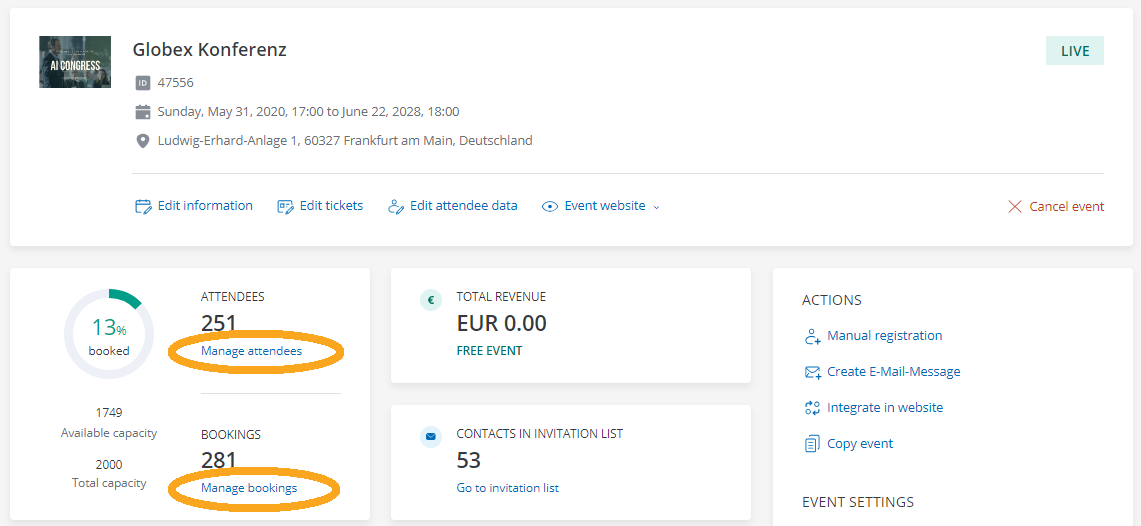
1. Booking overview
If you selected “Manage bookings”, you will see the online booking overview, where you can see all bookings received so far and open each of them individually to view the details. To see all bookings at once including all specified booker data, you can download the list by clicking on “Excel booking overview”.
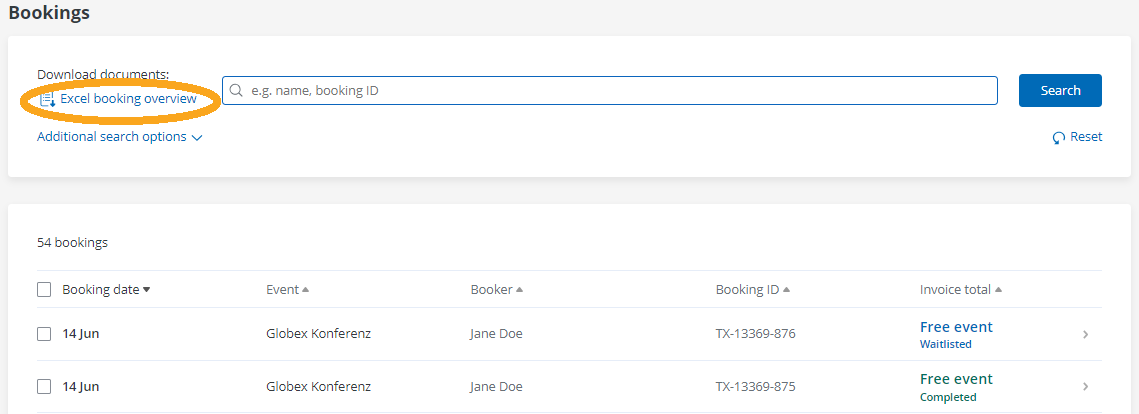
The Excel booking overview lists all the information that was asked on booker level. Thus, one row corresponds to one booking.
Here you will find the invoice information such as the net total, VAT total, invoice number, booking and payment date, booking method (online or manual), cancellation invoice number and any charges, as well as an overview of the tickets purchased for the respective booking and the corresponding revenue. You will also see, if applicable, the additional booking questions and products you defined for the booking form, as well as redeemed codes and their discount. The language used by the booker is also taken into account.
2. Attendee list
If you select “Manage attendees ” in the event details, you’ll access the online attendee overview, which lists all registered attendees. All information about this online overview and its functions can be found here.
You can download the attendee list as an Excel or CSV file by clicking on “Export attendees”.

The Excel attendee list is broken down by tickets or rather attendees, i.e. one line in the list corresponds to one booked ticket / attendee . If multiple attendees were registered for a booking, a separate line is created for each attendee accordingly.
The list contains all attendees who successfully booked and were approved to attend your event. Fee-based bookings with manual approval are only added to the list after they reacted to their approval confirmation and selected a payment method to complete their booking.
In the columns marked in green you will find the master data that has been entered on attendee level. If no data has been requested on attendee level, these are empty – the corresponding booking data can be found in the columns highlighted in blue further to the right under “Booking information”. If you have requested additional attendee data during the booking or offered products for attendees, these are displayed in columns highlighted in green to the right of the booker information.
In column B “QR code (URL with ticket ID)” you will find the link of the QR code of the respective ticket. This can be used to check in the attendee on the day of the event. The check-in information subsequently appears in separate columns “Attendee status” and “Check-in date” further to the right. You can find more information about check-in here.
