-
General information
-
Account Settings
- Creating & managing your personal doo account
- Organization settings: Managing your account settings
- Multi-user: Working as a team
- How to reset your password
- Changing the email address of your doo account
- The doo account packages
- What can I do if a doo site does not load
- Independently adapt standard designations of the doo booking process
- How do I delete my account
- Payment Process: How to manage payment options
- Password Security using doo: What options are available?
-
Events
-
- Edit email contents
- Using placeholders in booking email templates
- How to adjust invoice contents
- Attendee tickets and QR code scanning
- What do doo tickets look like?
- E-mail attachments for bookers and attendee
- Certificates & Co: Create custom documents
- Define your own booking conditions
- Revenue Disbursement: Entering and editing invoice address & bank account information
- Create bilingual (multilingual) events
- Bookings with manual approval
- Create a waiting list
- Access codes and promotion codes: Discounted tickets for your participants
- doo Widgets: Integration into your own website
- Custom event website
- How to create a booking process in english
- Providing flyers, event programs or direction sketches
- Tips for a smooth entry
- How does the booking process work for my attendees?
- How do I make test bookings?
- Creating exclusive registration access for selected contacts
- Delete ticket categories & change prices and sales periods after go-live
- Cancellation of events
- What are event fields and how do I use them best ?
- Shorten the booking process and prefill data: How to make the booking process as convenient as possible for bookers
- Tips for virtual events with doo
- Integration into your own Facebook page
- Event Templates: Creating templates for your events
-
Manage Bookings
- Manage bookings and attendees
- Monitoring incoming bookings
- The attendee overview
- Invitation list: Track the registration status of specific contacts
- Manual registration
- Resend automatically generated emails
- Rebooking: How to change existing bookings
- Cancellation & Refund Handling
- Booking self-service: Allow bookers to subsequenty access and edit their bookings
- Download booking overview and attendee list
- Change of attendee data and invoice address
- Bank transfer: How to deal with pending transactions
- What to do, if someone has not received their confirmation e-mail or ticket
-
Contact Management
- Contacts: Introduction and Topic Overview
- Contact details: Collect cross-event contact information
- Overview contact data fields
- Managing contact data fields
- Creating contacts - How do contacts get into the doo contact center?
- Contact import - Bulk creation and editing of contacts
- Managing existing contacts
- Creating and managing contact groups
- Datamatching & Synchronization of booking data and doo contact
- Email subscriptions: Double opt-in & opt-out options at doo
- Deleting contacts
-
Emails
-
- E-mail messages: How to create a new message
- Contact management: How to build up clean recipients list
- Performance report: How to evaluate the send-out of your email messages
- Email activities: What the status reports of your email messages mean
- Bounce management: Tips for high quality recipient lists
- Use liquid code in email messages for individual personalization
-
Websites
- The doo website editor: create an individual event page
- Mobile optimization: Customize your site for all your devices
- Installing different tracking tools on the website
- Creating a SSL certificat (HTTPS) to ensure data security
- Website Tracking: How to integrate doo into your Google Analytics To be Created
-
Additional Functions
- Optional Service: Refund handling via doo
- Ticket design: How to get your ticket in the desired design
- Forms - Set up surveys and feedback requests for your attendees
- Embedded Reports
- Customer specific sender emails
- Email inbox: How to manage email requests from your participants within doo
- Add calendar entries to your event communication
- Filtered cross-event widgets: How to show only selected events
-
Automations
-
Booker & Attendee FAQ
-
Developer Documentation
Manual registration
1. When do I use manual registration?
In manual registration, you can add people as attendees in your event. You are not subject to the restrictions that you have set up for bookers. For example, you can book ticket categories outside the official registration period, select categories hidden by attendee groups or access codes or adjust ticket prices using promotion codes. You can also use the “Manual payment processing” payment option if you want to process the payment yourself.
Manually registered attendees are regularly included in the capacities of the event and their data is saved in the booking and participant overview.
Manual registration can be used, for example, when
- attendees register with you “offline” and pay the ticket price directly to you, so they do not need to go through the regular payment process of buying online. Optionally, in doo you can generate and send them an invoice as proof of payment in addition to their ticket.
- you want to issue discounted or free tickets to selected persons, but you do not want to create an extra ticket category for this purpose.
- you would like to rebook a attendee for another date after a cancellation.
- you would like to make a test booking to look at the ticket or the confirmation mail after the go-live of your event, for example.
2. How do I manually book attendees?
There are several ways to start a manual registration to manually add an attendee to your attendee list.
On the one hand, you can select the corresponding option to the left of the three dots in the event overview.

Alternatively, you can go to the event details and click on “Manual registration” in the “Actions” menu on the right.

Im the attendee overview, you can also start the manual registration via the button “Add attendee”.
If a contact has already been created in doo for the person you want to register (e.g. as part of a previous booking or through contact upload), you can also start the manual registration from the contact center. This has the advantage that the contact data such as name and email address are pre-filled in the booking process and do not have to be entered manually by you. To do this, find the contact in your contact center, call up the contact details and click on “New booking”. Now you can select the desired event and follow the booking process.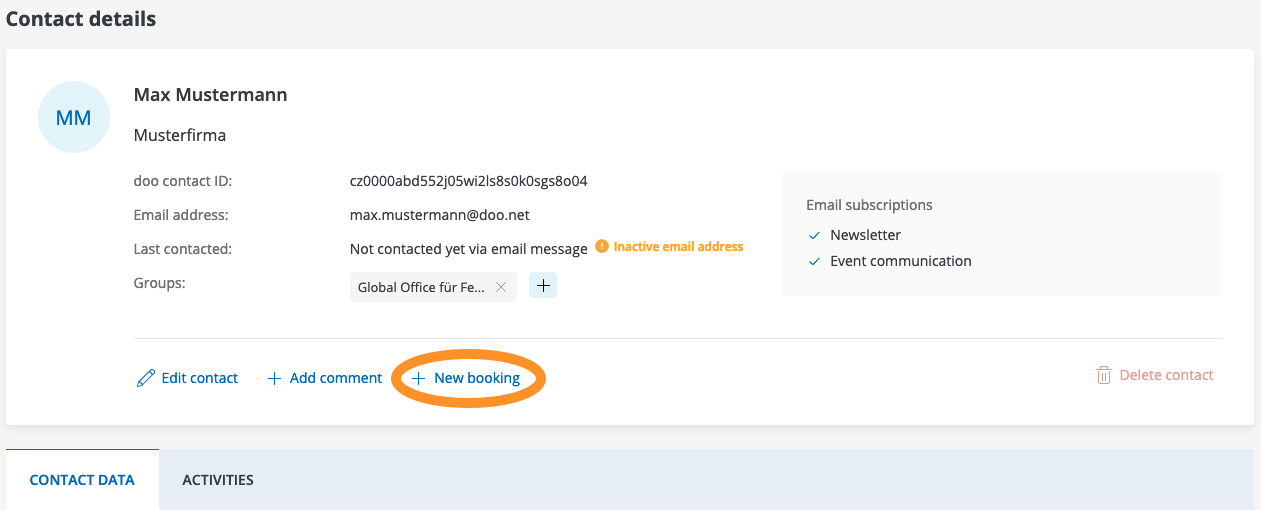
3. Differences between manual and regular booking process
The manual booking process is very similar to the process your bookers go through with regular online registration. However there are also some differences:
3.1. No access restrictions and discount using promotion codes
In the first step of the manual booking process, you will see all the ticket categories that have been created for your event – including those that are not freely accessible in the regular booking process due to access restrictions or whose sales period has not yet started or has already ended. As an organizer, you have access to all categories and can make bookings despite these restrictions. The only restrictions you are subject to are the capacity settings. This means that you cannot book fully booked events or categories in the manual booking process without adjusting the capacity in event editing.
You can also adjust the ticket prices by using a promotion code. For this you can either use a previously created promotion code by clicking on “Select promotion code”, enter a code, or you can create a new promotion code by clicking on the respective option.
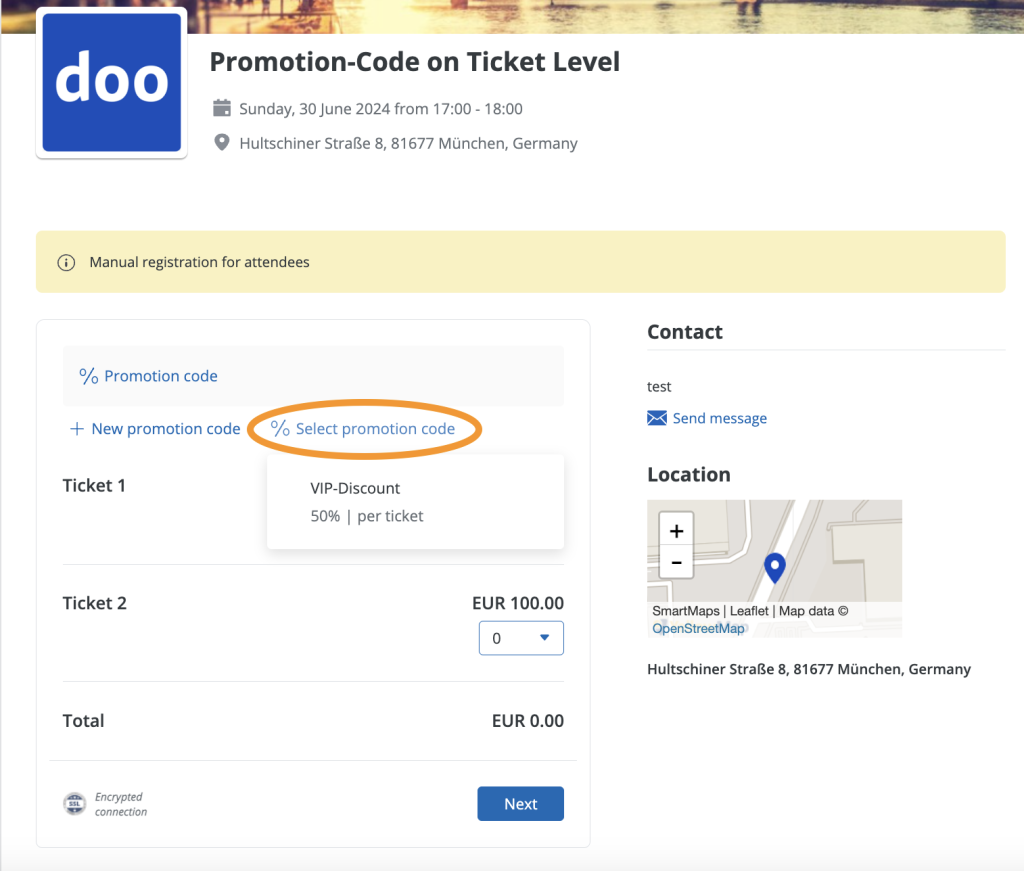
If you are just using a promotion code for applying an internal discount using the manual registration feature, you can deactivate the code, so the promotion-code-input-window won’t show for your bookers during the booking process. Deactivated codes can still be used by you during a manual registration.

3.2. No mandatory fields for details
When answering questions, you do not have to fill in any mandatory fields apart from the bookers name, email address and billing address. Hidden questions are displayed during the manual booking process. In addition, you will always see conditional questions and products and can fill them in or select them. As with the ticket categories, you are not subject to any restrictions in the product selection except for capacity.
Please note that individual adjustments for your regular booking process in the widget may not be applied in the manual booking process.
3.3 Other payment methods
The payment options always available for manual registration are “Send email with payment link” and “Manual payment processing”:
- With “Send email with payment link”, the booker receives an email with a link to the payment process. There, they can select from the payment options stored for the event, as in the regular booking process. The booker can also start the payment process via the booking portal. The booking itself remains in the booking status “Open” until the booker has selected a payment method.
- Select “Manual payment processing” if you want to take care of the payment processing yourself (e.g. because the person pays you on site) or you have already received the money by other means (e.g. because the person originally registered for another event). In this case, the system automatically assumes that the payment has been completed. There is therefore no payment processing via your regularly selected process and the booking is not part of the respective payout process. You can use the checkboxes displayed to decide whether the booker should receive an email confirmation (if applicable with tickets) and whether you want to generate an invoice for the booking.
Depending on the type of payment processing you have selected for your organization, the corresponding options are also available to you. With options such as purchase on account and prepayment, the booker receives an email with the invoice for the transfer directly. Direct payment methods such as PayPal or credit card are not available for manual bookings, as the booker must make these payments themselves. If you wish to offer these options to the booker, select “Send email with payment link”.
3.4. Select booking language manually
Before completing the registration, you must specify the booking language in case of a multilingual event. This determines in which language the booking confirmation and, if applicable, tickets and invoice will be sent. All information on multilingual events can be found here.
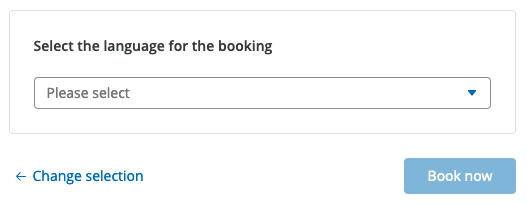
3.5. Immediate approval
Bookings created via the manual registration process are never subject to manual approval. This means that the booker receives the confirmation email directly for free events and the corresponding email for paid bookings, depending on the payment option selected. This saves you the intermediate step of manual approval via the booking details. You can find all information about manual release here.
3.6. Documentation
Manual bookings are inserted in the booking and attendee list like regular bookings and are included in the capacities. They are marked as “Manual” in the “Booking method” column in the booking and attendee overview, but are otherwise treated like regular bookings.
Chargeable bookings with payment method “Manual payment processing”, will not be listed in the payout documents when payment is processed via doo, because the turnover was not processed via doo.
