-
General information
-
Account Settings
- Creating & managing your personal doo account
- Organization settings: Managing your account settings
- Multi-user: Working as a team
- How to reset your password
- Changing the email address of your doo account
- The doo account packages
- What can I do if a doo site does not load
- Independently adapt standard designations of the doo booking process
- How do I delete my account
- Payment Process: How to manage payment options
- Password Security using doo: What options are available?
-
Events
-
- Edit email contents
- Using placeholders in booking email templates
- How to adjust invoice contents
- Attendee tickets and QR code scanning
- What do doo tickets look like?
- E-mail attachments for bookers and attendee
- Certificates & Co: Create custom documents
- Define your own booking conditions
- Revenue Disbursement: Entering and editing invoice address & bank account information
- Create bilingual (multilingual) events
- Bookings with manual approval
- Create a waiting list
- Access codes and promotion codes: Discounted tickets for your participants
- doo Widgets: Integration into your own website
- doo Default Event Website and Custom Event Website
- How to create a booking process in english
- Providing flyers, event programs or direction sketches
- How does the booking process work for my attendees?
- How do I make test bookings?
- Creating exclusive registration access for selected contacts
- Delete ticket categories & change prices and sales periods after go-live
- Cancellation of events
- What are event fields and how do I use them best ?
- Shorten the booking process and prefill data: How to make the booking process as convenient as possible for bookers
- Tips for virtual events with doo
- Integration into your own Facebook page
- Event Templates: Creating templates for your events
-
Manage Bookings
- Manage bookings and attendees
- Monitoring incoming bookings
- The attendee overview
- Invitation list: Track the registration status of specific contacts
- Manual registration
- Resend automatically generated emails
- Rebooking: How to change existing bookings
- Cancellation & Refund Handling
- Booking self-service: Allow bookers to subsequently access and edit their bookings
- Download booking overview and attendee list
- Change of attendee data and invoice address
- Bank transfer: How to deal with pending transactions
- What to do, if someone has not received their confirmation e-mail or ticket
-
Contact Management
- Contacts: Introduction and Topic Overview
- Contact details: Collect cross-event contact information
- Overview contact data fields
- Managing contact data fields
- Creating contacts - How do contacts get into the doo contact center?
- Contact import - Bulk creation and editing of contacts
- Managing existing contacts
- Creating and managing contact groups
- Datamatching & Synchronization of booking data and doo contact
- Email subscriptions: Double opt-in & opt-out options at doo
- Deleting contacts
-
Emails
-
Websites
- The doo website editor: create an individual event page
- Mobile optimization: Customize your site for all your devices
- Installing different tracking tools on the website
- Creating a SSL certificat (HTTPS) to ensure data security
- Website Tracking: How to integrate doo into your Google Analytics To be Created
-
Additional Functions
- Optional Service: Refund handling via doo
- Ticket design: How to get your ticket in the desired design
- Forms - Set up surveys and feedback requests for your attendees
- Embedded Reports
- Customer specific sender emails
- Email inbox: How to manage email requests from your participants within doo
- Add calendar entries to your event communication
- Filtered cross-event widgets: How to show only selected events
-
Automations
-
Booker & Attendee FAQ
-
On-Site and Attendance
Add calendar entries to your event communication
You want to provide calendar entries on your booking page or send them with your email invitation or booking confirmation so that your participants or prospects can save the appointment directly in their calendar? With doo you have several options.
1. Distinction between two types of calendar entries
1.1. iCal file for Outlook, Apple & Co.
For calendars like Apple, Outlook or Yahoo Calendar you need an iCal or ICS file. For sending by email via doo, the link can be generated directly via the doo platform in the respective email settings (see following chapters).
If you need an ICS file for your event for another purpose, e.g. to offer the calendar entry for download on your event website, you can create it using the doo generator for calendar entries at a2c.doo.net by clicking on the corresponding button at the bottom right and saving the file on your computer.
Important note: In Outlook, attaching an ICS file may cause display problems of images in the email. To display the images correctly, the recipient must save the sender address as a contact.
1.2. Google Calendar Link
To provide calendar entries for Google Calendar, you need a link that allows the recipient to save the appointment with one click. You can create such a link for example with the doo generator for calendar entries at a2c.doo.net. Enter your event data and create the link by clicking on the corresponding button. You can then copy the generated link from the window that opens below and link it, for example, on your event website or also in the email contents of your event (see 2.).
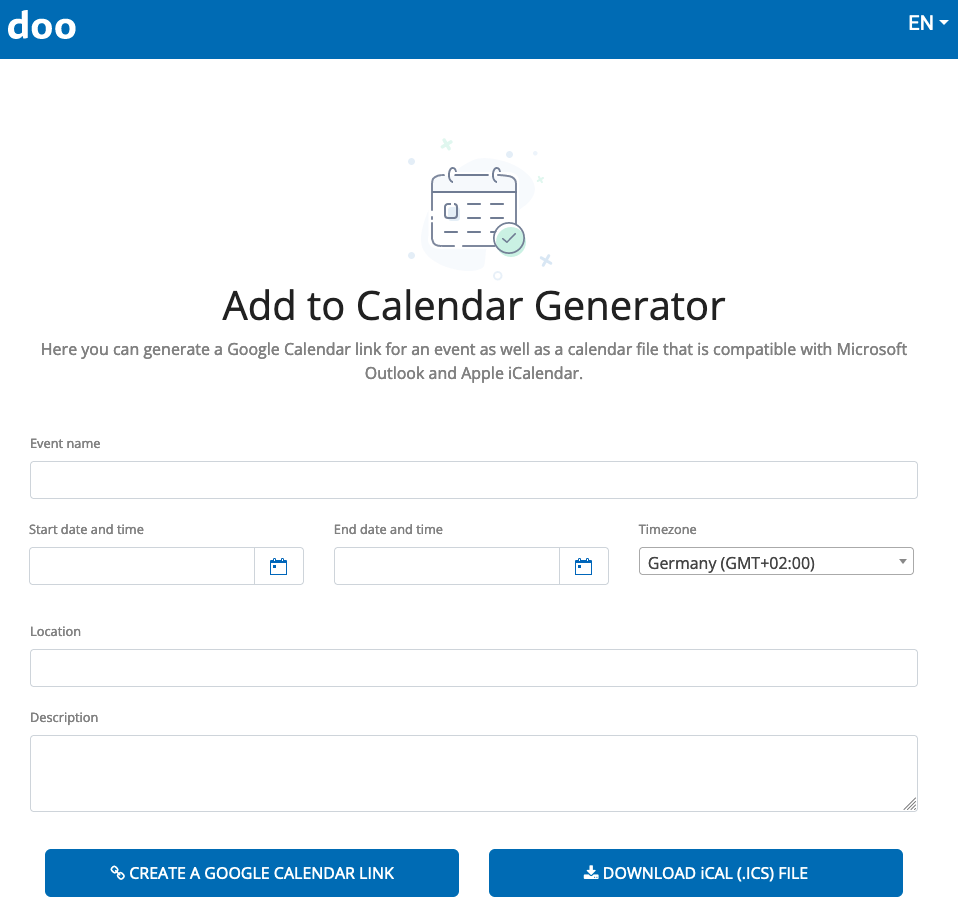
2. Integrate calendar entries into event communication
2.1. Booking emails
2.1.1. Attach iCal file
In the email content settings for your event, you can specify for selected email types that a calendar entry should be attached as an iCal file. For example, you can attach it to the booking confirmation as well as to the event reminder so that your bookers can save your event directly to their Apple, Outlook or Yahoo calendars. To learn how to enable this feature, see section 5. in this article.
The data for the calendar entry such as event name, date, time and location are automatically taken from the event information you entered when creating the event. If you also want to add a description, you can enter it in the corresponding field in the first step of event editing. You can find all information about this in section 6.3. in this article.
2.1.2. Integrate Google Calendar Link
If you also want to offer Google Calendar users the option of saving your event date, you can include a corresponding link in your booking emails. To do this, create a Google Calendar link as described in Section 1.2. and add it to the text via the email content settings for the desired email types. To learn how to customize the text of booking emails, see this article.
2.2. doo email messages / invitations
Users of the doo e-mail manager can send the calendar entries e.g. directly with the invitation e-mail.
In the send settings of an email message, you can specify that an iCal file should be sent as an attachment. Alternatively or additionally, you can also include calendar entries in the body of the email and thus, for example, insert a Google Calendar link as a button or link in the text or add a download button for the iCal file to avoid attachments to the email. For instructions on how to create an email message and what settings you can make, click here.
2.3. Event website
In addition to email communication, you can also integrate calendar entries into your event website so that interested parties and bookers can actively save the date. Whether you use the doo website editor or another CMS, simply create the required files or links using the doo calendar entry generator and integrate them into your site.
