-
General information
-
Account Settings
- Creating & managing your personal doo account
- Organization settings: Managing your account settings
- Multi-user: Working as a team
- How to reset your password
- Changing the email address of your doo account
- The doo account packages
- What can I do if a doo site does not load
- Independently adapt standard designations of the doo booking process
- How do I delete my account
- Payment Process: How to manage payment options
- Password Security using doo: What options are available?
-
Events
-
- Edit email contents
- Using placeholders in booking email templates
- How to adjust invoice contents
- Attendee tickets and QR code scanning
- What do doo tickets look like?
- E-mail attachments for bookers and attendee
- Certificates & Co: Create custom documents
- Define your own booking conditions
- Revenue Disbursement: Entering and editing invoice address & bank account information
- Create bilingual (multilingual) events
- Bookings with manual approval
- Create a waiting list
- Access codes and promotion codes: Discounted tickets for your participants
- doo Widgets: Integration into your own website
- doo Default Event Website and Custom Event Website
- How to create a booking process in english
- Providing flyers, event programs or direction sketches
- How does the booking process work for my attendees?
- How do I make test bookings?
- Creating exclusive registration access for selected contacts
- Delete ticket categories & change prices and sales periods after go-live
- Cancellation of events
- What are event fields and how do I use them best ?
- Shorten the booking process and prefill data: How to make the booking process as convenient as possible for bookers
- Tips for virtual events with doo
- Integration into your own Facebook page
- Event Templates: Creating templates for your events
-
Manage Bookings
- Manage bookings and attendees
- Monitoring incoming bookings
- The attendee overview
- Invitation list: Track the registration status of specific contacts
- Manual registration
- Resend automatically generated emails
- Rebooking: How to change existing bookings
- Cancellation & Refund Handling
- Booking self-service: Allow bookers to subsequently access and edit their bookings
- Download booking overview and attendee list
- Change of attendee data and invoice address
- Bank transfer: How to deal with pending transactions
- What to do, if someone has not received their confirmation e-mail or ticket
-
Contact Management
- Contacts: Introduction and Topic Overview
- Contact details: Collect cross-event contact information
- Overview contact data fields
- Managing contact data fields
- Creating contacts - How do contacts get into the doo contact center?
- Contact import - Bulk creation and editing of contacts
- Managing existing contacts
- Creating and managing contact groups
- Datamatching & Synchronization of booking data and doo contact
- Email subscriptions: Double opt-in & opt-out options at doo
- Deleting contacts
-
Emails
-
Websites
- The doo website editor: create an individual event page
- Mobile optimization: Customize your site for all your devices
- Installing different tracking tools on the website
- Creating a SSL certificat (HTTPS) to ensure data security
- Website Tracking: How to integrate doo into your Google Analytics To be Created
-
Additional Functions
- Optional Service: Refund handling via doo
- Ticket design: How to get your ticket in the desired design
- Forms - Set up surveys and feedback requests for your attendees
- Embedded Reports
- Customer specific sender emails
- Email inbox: How to manage email requests from your participants within doo
- Add calendar entries to your event communication
- Filtered cross-event widgets: How to show only selected events
-
Automations
-
Booker & Attendee FAQ
-
On-Site and Attendance
Access codes and promotion codes: Discounted tickets for your participants
You would like to grant discounts to your attendees or make certain ticket categories or your entire event accessible only to selected persons? To do that you can use promotion or access codes. This article will show you the differences between the codes, explain how to set them up, and provide important tips to keep in mind.
doo offers even more options to create exclusive registration access and individual prices for your attendees. Please have a look at this article for more information.
1. Difference between promotion codes and access codes
With the help of promotion codes you can give your attendees discounts on their bookings: After a booker has selected the desired tickets and enters a valid promotion code, a specific amount or percentage will be deducted from the invoice amount or the ticket price.
Suggested use cases for promotion codes:
- An open group of people should receive a discount that is communicated publicly (e.g. trade fair promotion or Christmas discount) → Use promotion codes that can be used multiple times.
- A specific group of people should receive a discount on regular ticket prices: e.g. member discount → each of them receives a one-time promotion code that becomes invalid after usage
With the help of access codes, you can hide individual or even all ticket categories of an event from the public booking screen: Only after the booker has entered a valid access code, they can see and book the corresponding ticket category.
Recommended application examples for access codes:
- Exclusive event for invited guests only (closed group of participants) → use personalized one-time access codes
- Only selected group of persons are allowed to book certain tickets (e.g. free tickets for trade fair exhibitors, sponsors, members or VIPs) → provide them with multiple use access codes
- Recurring events where access codes are distributed as one-time redeemable vouchers → create multi-event one-time access codes
2. Promotion codes
2.1 Properties of promotion codes
- The discount can be given as a percentage or as an absolute value.
- The discount can be applied to an entire booking, once per ticket or to tickets of selected ticket categories only.
- To control the number of tickets for which a promotion code is valid, you can limit the maximum number of tickets per booking. You can set this in the second step of event creation.
- Promotion codes are event specific and are only valid for the event for which it was created. However, in the case of promotion codes that can be used multiple times, you can manually create codes with the same names for additional events.
- When copying an event, the promotion codes are also copied.
- The codes can be included as placeholder into doo email messages.
- The promotion code used will be displayed in the billing documents and booking overview for the corresponding booking.
2.2 Creating promotion codes
To set up a promotion code for an event, please open the event details and click on “Promotion codes” in the settings menu on the right.
To create a new code with the desired settings, please click on “New promotion code”.
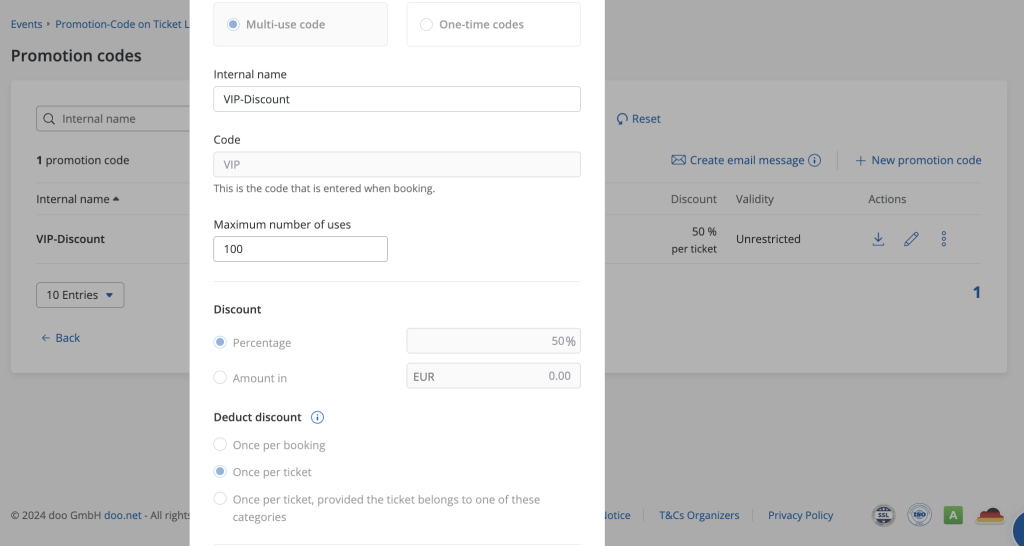
2.2.1. Use
You can choose between multiple-use codes and one-time codes.
We recommend multi-use codes e.g. for discounts that should be available for an open group. Please note that there is the possibility that the recipients pass the code on to others and it consequently might be redeemed various times and by any booker for your event. You can however limit the number of uses if desired (see. 2.2.4.).
One-time codes are recommended for personalized discounts aimed at selected people, e.g. at a specific contact group that should be invited via a doo email message. If you select one-time codes, you’ll be asked to define the number of codes that should be created in the next step.
2.2.2. Name and Quantity
You can now assign an internal name for the promotion code list.
For promotion codes that can be used multiple times, you can also define the code the booker needs to entered when booking (e.g. STUDENT2024). You can also specify the maximum number of bookings for which the code can be redeemed. The maximum number is 5,000 by default.
When creating one-time codes, however, you will be asked for the number of codes (here, too, the standard limit of 5,000 applies). The booker then enters an individual letter code (e.g. PHVP-QPGI-SCLZ) during the booking process, which is generated by doo and can be redeemed once for the event.
2.2.3. Discount
Next up, you specify the amount of the discount to be granted (as a percentage or absolute amount). If you select amount, please enter the gross discount. The discount of a promotion code can either be applied to an entire booking (incl. VAT), once per ticket or once per ticket for ticket of selected ticket categories only. If a promotion code applies to the entire booking, it is always calculated on the gross total price of all tickets.
Please note that the discount definition cannot be changed retrospectively. Discounts through promotion codes are generally only applied to ticket prices or the sum of the ticket prices, not to products.
2.2.4. Restrictions
If desired, you can set the time period in which a code is valid.
2.2.5. Creating and distributing the code
After you have saved the new code, it will appear in the overview and can directly be used for booking your event.
For one-time codes, you can download the created codes, each consisting of a 12-digit combination of letters, as an Excel file by clicking on the “Download code list”-icon (arrow pointing down).

To share them with your contacts, both promotion code types can be distributed via doo email message by clicking on “Create E-Mail-Message” on the top right corner of the overview.
2.3 Editing promotion codes
You can manage your existing promotion codes at any time via the corresponding icons in the overview:
- Edit them, e.g. to increase the number of one-time codes (already created codes from the list will remain unchanged). You cannot change the discount definition though.
- Deactivate them, if you would like the code to be unredeemable for bookers. The code will then be marked as “deactivated” in the column “Status”. Deactivated codes can still be used by you for applying discounts during the manual registration process.
- Reactivate deactivated codes.
- Delete them. This is only possible if the code has not been redeemed yet – in that case you can still deactivate the code.
2.4 Using promotion codes in the manual registration process
If you want to register an attendee yourself using the manual registration feature and want to apply a discount right then, you can also use a promotion code for that.
For this you can either use a previously created promotion code by clicking on “Select promotion code”, or you can create a new promotion code by clicking on the respective option.
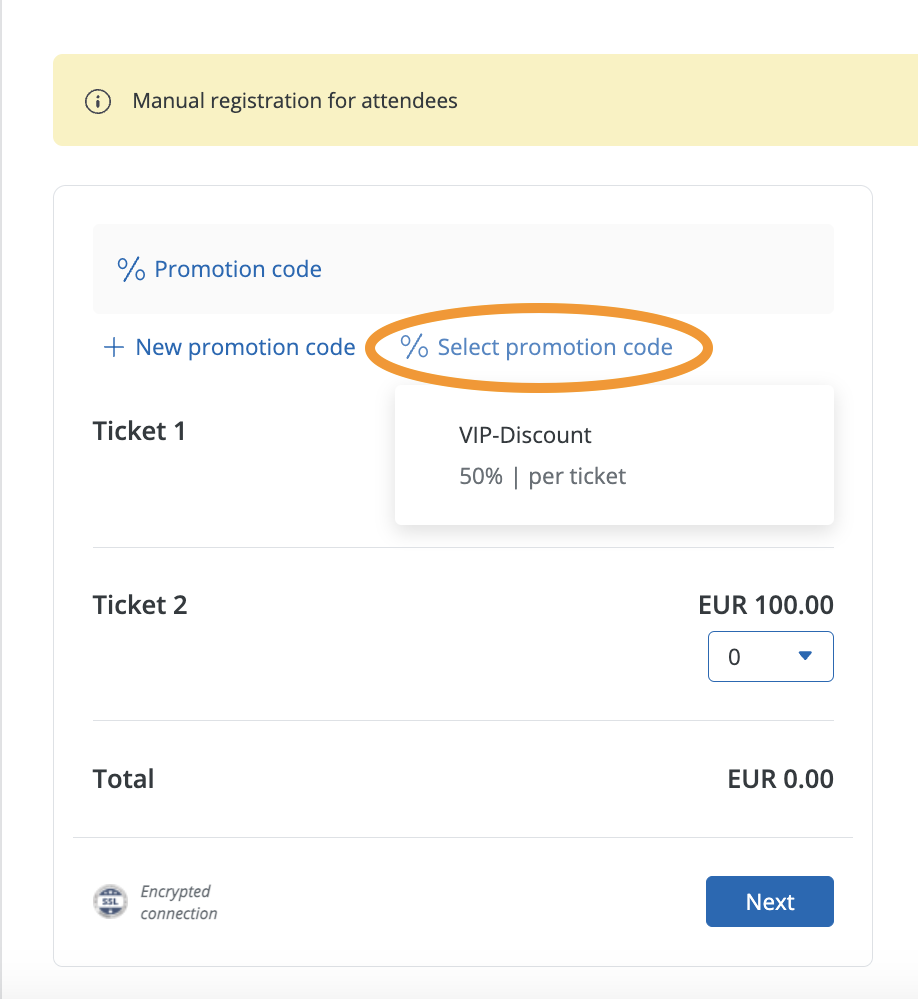
If you are just using a promotion code for applying an internal discount using the manual registration feature, you can deactivate the code, so the promotion code input field wwill not be displayed for your bookers during the booking process. Deactivated codes can still be used by you during a manual registration.

2.5 Redeeming promotion codes
Once a promotion code has been created for your event, your bookers will see an option to redeem promotion codes below the ticket selection in the booking process. After clicking on “Promotion Code”, they can insert their code into an input field.
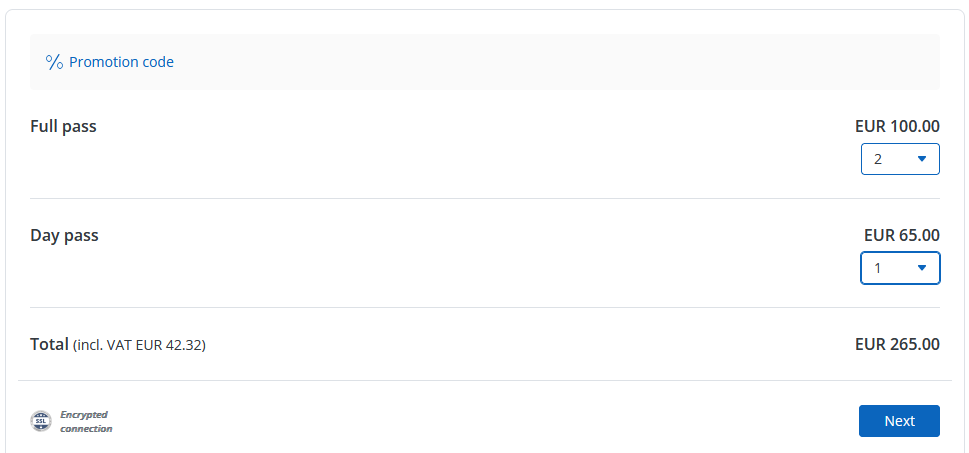
The code will be immediately checked for validity and the corresponding discount will be deducted according to the discount definition. A booker can enter a maximum of one promotion code and one access code per booking.
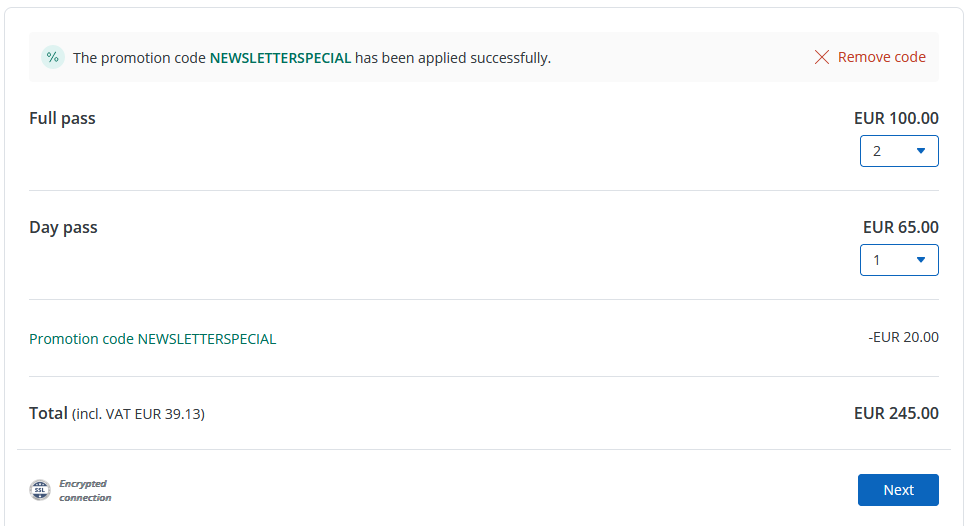
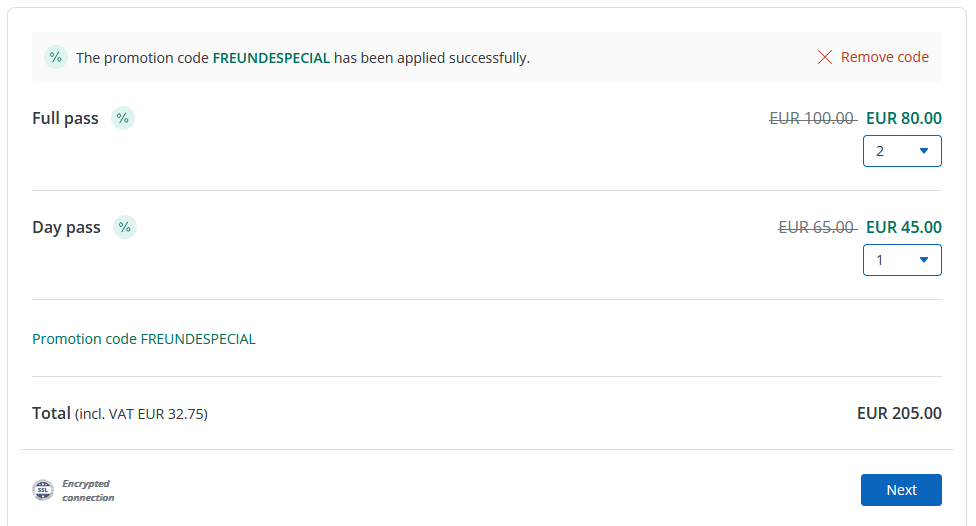
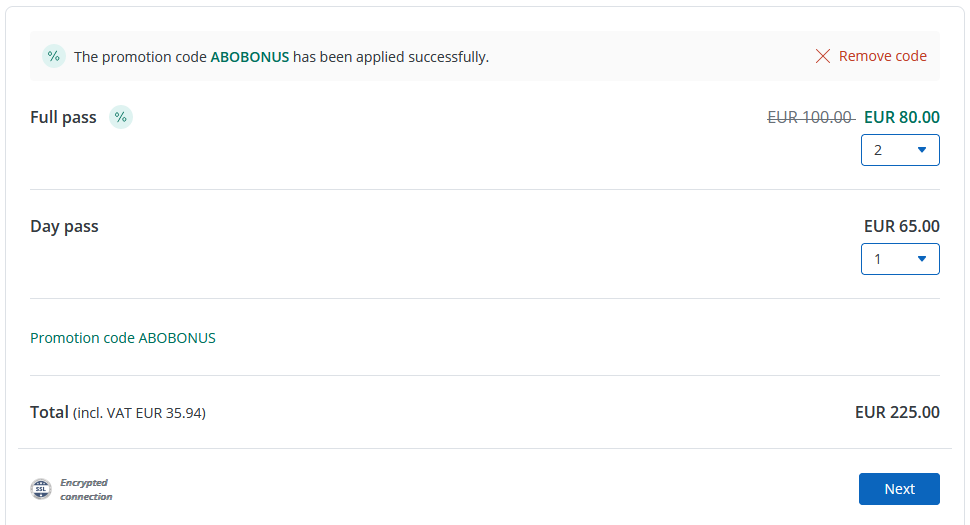
3. Access Codes
3.1 Properties of access codes
- Apart from the one-time codes with multi-event function, all access codes are event-specific and always apply to exactly the event for which they are created.
- If you would like to control the number of tickets that can be booked with an access code, you can define a maximum number of tickets per booking in the respective ticket category settings.
- When copying an event, the access codes will also be copied. A new access code list with identical name and settings will be created accordingly for the new event. However, the codes themselves differ: the access codes from the list of one event are therefore not applicable to the other event, unless it is a multi-event code.
- To avoid confusion between the different code lists, we recommend choosing individual code names for the different events in the case of one-time access codes.
3.2 Creating access codes
To set up a promotion code for an event, please open the event details and click on “Access codes” in the settings menu on the right.
To create a new code with the desired settings, please click on “Add new access code” at the bottom.
3.2.1. Internal name
Name the access code list, e.g. “Free tickets partner”.
3.2.2. Use
You can choose between multiple-use codes and one-time codes that are only valid for one booking.
We recommend multi-use codes e.g. for events or individual ticket categories that are to be made available to a specific group (e.g. members). Please note that there is a possibility that the recipients will pass the code on to third parties and it will be redeemed accordingly several times and by any bookers for your event. However, you can limit the number of applications if you wish (see 3.2.4). If you select “Multiple code”, you can choose in the next step the code you want your bookers to enter when booking (e.g. MEMBER2023)
Single-use codes for one event are recommended for personalized ticket access that you want to send to selected people for your event, e.g. via a doo email message. Unlike multi-use codes, you cannot choose the code itself, which your bookers must enter during registration. Instead, individual letter codes (e.g. AHVP-QPGI-SCLZ) are generated, each of which can be redeemed once for the event. If you create a single-use code, you will be asked in the next step for the number of codes to be created (maximum number per code list: 5,000)
Single-use codes for multiple events can be created using the “Multi-Event” function. This allows the created access codes to be redeemed for a selection of up to 50 events. As soon as the code is redeemed for one event, it loses its validity.
3.2.3. Select ticket categories
Select whether only selected or all ticket categories should become visible after entering the access code.
3.2.4. Restrictions
If desired, you can limit the validity period of the access codes. The encrypted ticket categories can only be unlocked within the specified time period and are not available outside of this period.
3.2.5. Personalization
You can use the personalization function to assign one-time access codes to specific contacts. Please note that one-time codes that you send to your contacts as part of a doo email message are automatically personalized. Therefore, if you plan a corresponding invitation campaign with the doo E-Mail Manager, you do not need to personalize the code list manually in advance.
Personalized one-time access codes allow you to pre-populate the existing data of your contacts when redeeming them in the booking form (regardless of whether you send the code by doo email message or by other means). For this purpose, the generated access codes are assigned to individual contacts. If a booker enters his personalized code in the booking form and selects the desired ticket, his personal data can be automatically prefilled in the booking form – provided that you have activated the prefill option as well (see 3.2.6.).
You can personalize an access code list in the edit mode of the code by selecting individual contacts or a contact group. More information on how to create a contact group can be found in this article.
After the settings are saved, you can download the code list in order to see which code was assigned to which contact and distribute them accordingly.
3.2.6. Prefill with contact data
If you plan to send your one-time access codes via doo e-mail message or have personalized them in advance (see previous point), you can check the box “Prefill with contact data” to save your bookers time and prefill their data from the doo contact center in the booking mask. After activating the function, you can choose whether the data should be prefilled in the participant questions, the booking questions or both.
You can find all information about pre-filling data here.
3.2.7. Multi-Event
Multi-Event codes can be redeemed for different events (max. 25 events per code). After a code has been redeemed for booking one of the events, it will lose its validity for all other events.
3.2.8. Email notifications
Optionally you can enter an email address into email notification field to receive a notification for each access code redemption.
3.2.9. Creating and distributing the code
After you have saved the settings for the new code, it will appear in the overview and can directly be used for booking your event.
For one-time codes, you can download the created codes, each consisting of a 12-digit combination of letters, as an Excel file by clicking on “Download code list”.
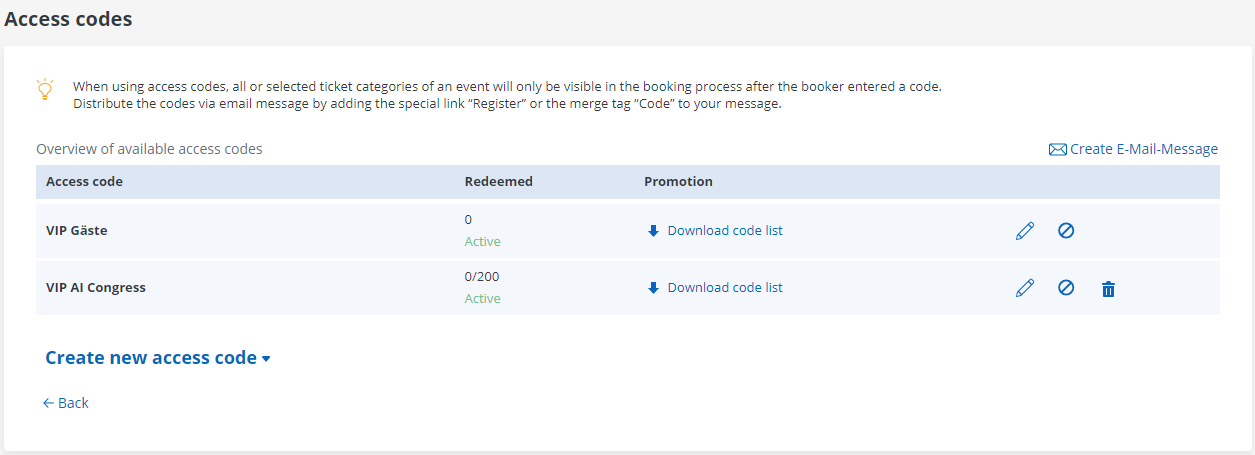
To share them with your contacts, both promotion code types can be distributed via doo email message by clicking on “Create E-Mail-Mmessage” on the top right corner of the overview.
3.3 Editing access codes
You can manage your existing access codes at any time via the corresponding icons in the overview:
- edit them, e.g. to increase the number of one-time codes (already created codes from the list will remain unchanged)
- stop them, if you would like the code to be unredeemable for further bookings. The code will then be marked as “stopped” in the column “Redeemed”.
- reactivate stopped codes
- delete via the recycle bin icon. This is only possible if the code has not been redeemed yet – in that case you can, however, still stop it by clicking on the respective icon. For multi-event access codes, you also have the option to delete the codes only for the currently selected event or for all events to which this code applies.
- An access code which is marked as inactive in the column “Redeemed” can currently not be redeemed due to a restricted validity period. To activate it, you just need to edit the settings under “Limit time period”.
3.4 Redeeming access codes in the booking process
Once a promotion code has been created for your event, the corresponding ticket categories are hidden from the public booking screen. Your bookers will see an option to redeem access codes above the ticket selection in the booking process. After clicking on “Access Code”, they can insert their code into an input field.
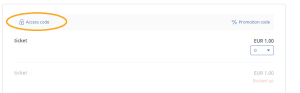
After the booker enters a valid code into the “Access code” field, the corresponding ticket categories are displayed and can be booked as usual.
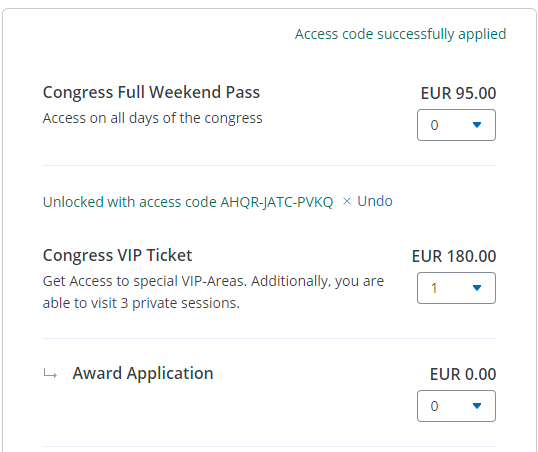
Only one access code and one promotion code can be entered per booking.
4. Overview of redeemed codes
To find out which codes have been redeemed, how often, by whom and for which booking, you can download the corresponding code list at any time via the event settings. Also in the Excel booking overview any promotion and access codes used are listed.
