-
General information
-
Account Settings
- Creating & managing your personal doo account
- Organization settings: Managing your account settings
- Multi-user: Working as a team
- How to reset your password
- Changing the email address of your doo account
- The doo account packages
- What can I do if a doo site does not load
- Independently adapt standard designations of the doo booking process
- How do I delete my account
- Payment Process: How to manage payment options
- Password Security using doo: What options are available?
-
Events
-
- Edit email contents
- Using placeholders in booking email templates
- How to adjust invoice contents
- Attendee tickets and QR code scanning
- What do doo tickets look like?
- E-mail attachments for bookers and attendee
- Certificates & Co: Create custom documents
- Define your own booking conditions
- Revenue Disbursement: Entering and editing invoice address & bank account information
- Create bilingual (multilingual) events
- Bookings with manual approval
- Create a waiting list
- Access codes and promotion codes: Discounted tickets for your participants
- doo Widgets: Integration into your own website
- doo Default Event Website and Custom Event Website
- How to create a booking process in english
- Providing flyers, event programs or direction sketches
- How does the booking process work for my attendees?
- How do I make test bookings?
- Creating exclusive registration access for selected contacts
- Delete ticket categories & change prices and sales periods after go-live
- Cancellation of events
- What are event fields and how do I use them best ?
- Shorten the booking process and prefill data: How to make the booking process as convenient as possible for bookers
- Tips for virtual events with doo
- Integration into your own Facebook page
- Event Templates: Creating templates for your events
-
Manage Bookings
- Manage bookings and attendees
- Monitoring incoming bookings
- The attendee overview
- Invitation list: Track the registration status of specific contacts
- Manual registration
- Resend automatically generated emails
- Rebooking: How to change existing bookings
- Cancellation & Refund Handling
- Booking self-service: Allow bookers to subsequently access and edit their bookings
- Download booking overview and attendee list
- Change of attendee data and invoice address
- Bank transfer: How to deal with pending transactions
- What to do, if someone has not received their confirmation e-mail or ticket
-
Contact Management
- Contacts: Introduction and Topic Overview
- Contact details: Collect cross-event contact information
- Overview contact data fields
- Managing contact data fields
- Creating contacts - How do contacts get into the doo contact center?
- Contact import - Bulk creation and editing of contacts
- Managing existing contacts
- Creating and managing contact groups
- Datamatching & Synchronization of booking data and doo contact
- Email subscriptions: Double opt-in & opt-out options at doo
- Deleting contacts
-
Emails
-
Websites
- The doo website editor: create an individual event page
- Mobile optimization: Customize your site for all your devices
- Installing different tracking tools on the website
- Creating a SSL certificat (HTTPS) to ensure data security
- Website Tracking: How to integrate doo into your Google Analytics To be Created
-
Additional Functions
- Optional Service: Refund handling via doo
- Ticket design: How to get your ticket in the desired design
- Forms - Set up surveys and feedback requests for your attendees
- Embedded Reports
- Customer specific sender emails
- Email inbox: How to manage email requests from your participants within doo
- Add calendar entries to your event communication
- Filtered cross-event widgets: How to show only selected events
-
Automations
-
Booker & Attendee FAQ
-
On-Site and Attendance
How to adjust invoice contents
![]()
![]()
Pro and enterprise customers who use payment option that includes invoicing via doo have the possibility to adjust the content of the invoices that doo generates for their bookers. Depending on the selected payment method the invoice is sent as payment request (e.g. doo payment method: Bank transfer) or as payment receipt (e.g. doo payment method PayPal).
You can individually adjust the booker invoice for each event, create templates for future events as well as define one of your templates as standard for your doo account. To do so, please open the event details and click on “Invoice contents” in the Event Settings menu on the right.
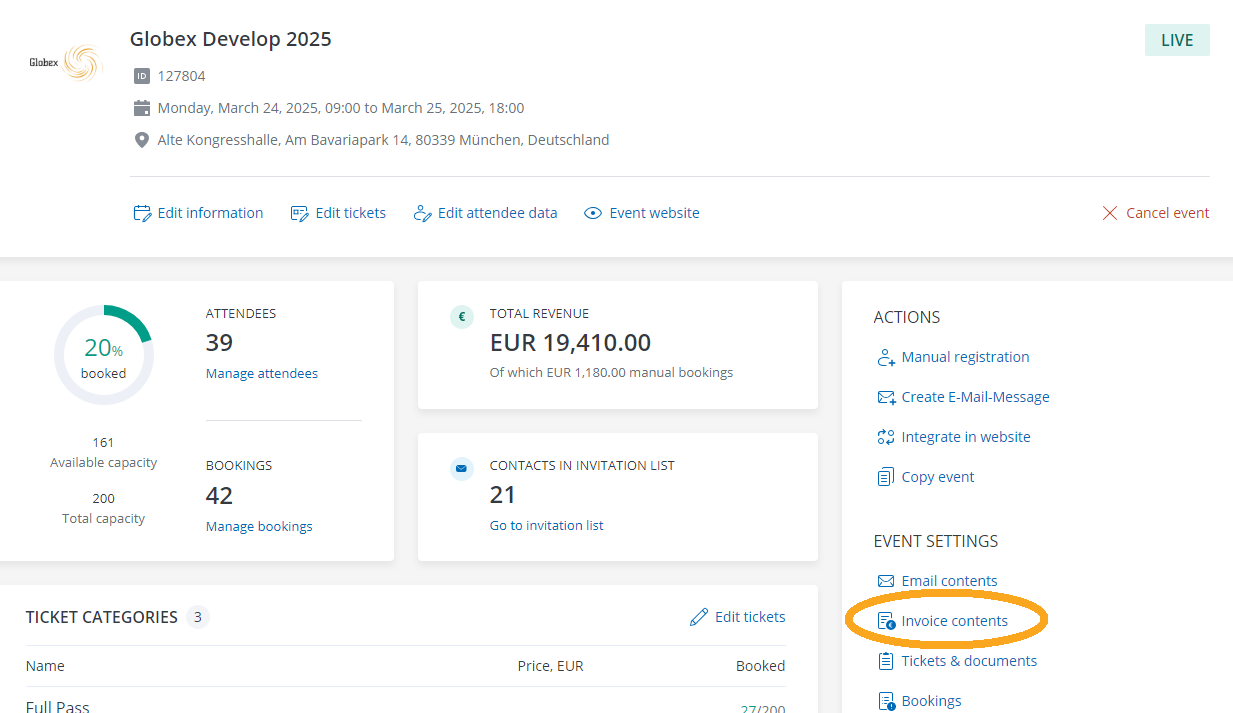
1. Select Template
First of all, select the template you would like to change by clicking on the template dropdown menu.

1.1. doo basic template
As long as event specific settings were saved and no own template was defined as standard for your account, the doo standard template (“doo Basisvorlage”) is used for newly created events.
1.2. Event specific settings
If you select event specific settings (“Veranstaltungsspezifische Einstellungen”) you can make changes to the invoice contents which will only apply for the select event.
1.3. Create new invoice template
If you would like to use the settings you are going to apply for this invoice also for other events, you can save it as template. The template will then appear in the invoice template selection of all your events and can be used for all of them.
After having selected this option, please enter a name for your template. You have the option to “Prefill with current contents” if you would like to apply eventual changes you already made. If you don’t use this option the contents of the current standard template will be prefilled. In both cases you can adjust the settings of your invoice as you wish and save them. Changes of templates automatically apply for all events which use the respective template.
If you select “Save as default” for a template, it will automatically be preselected when a new event is created – as long as it was not created by copying an existing event with different invoice settings. In the template dropdown the default template is marked by “(default)”.
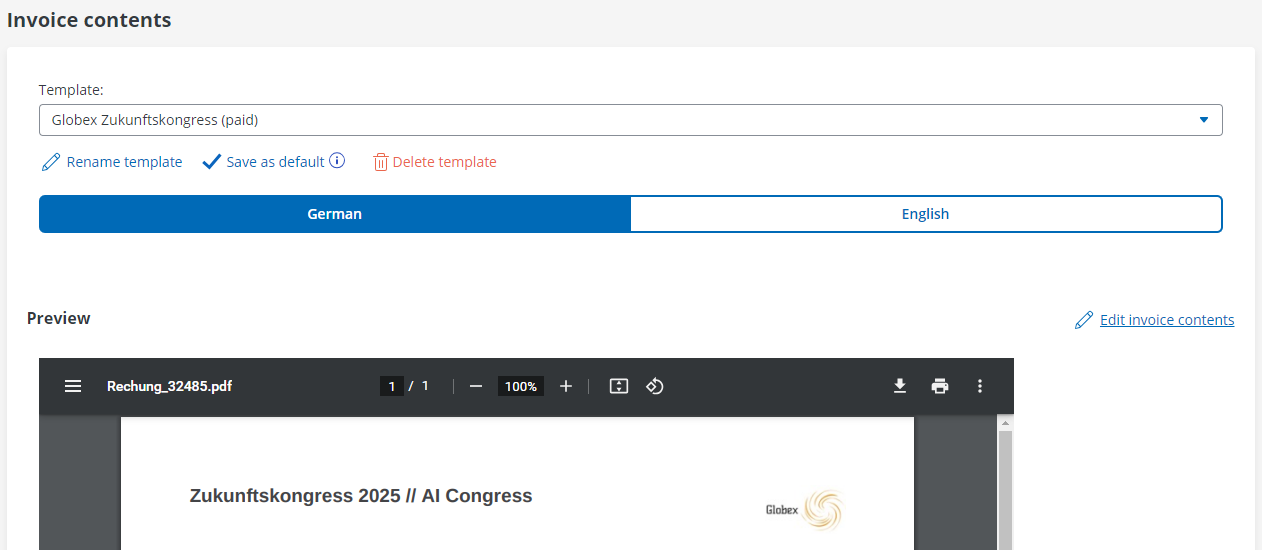
2. Language
The selection below allows you to choose whether you would like to change the German or the English version of the invoice. By default the German version is preselected. If you intend to offer your bookers a German and an English booking process you should adjust the settings in both languages separately.
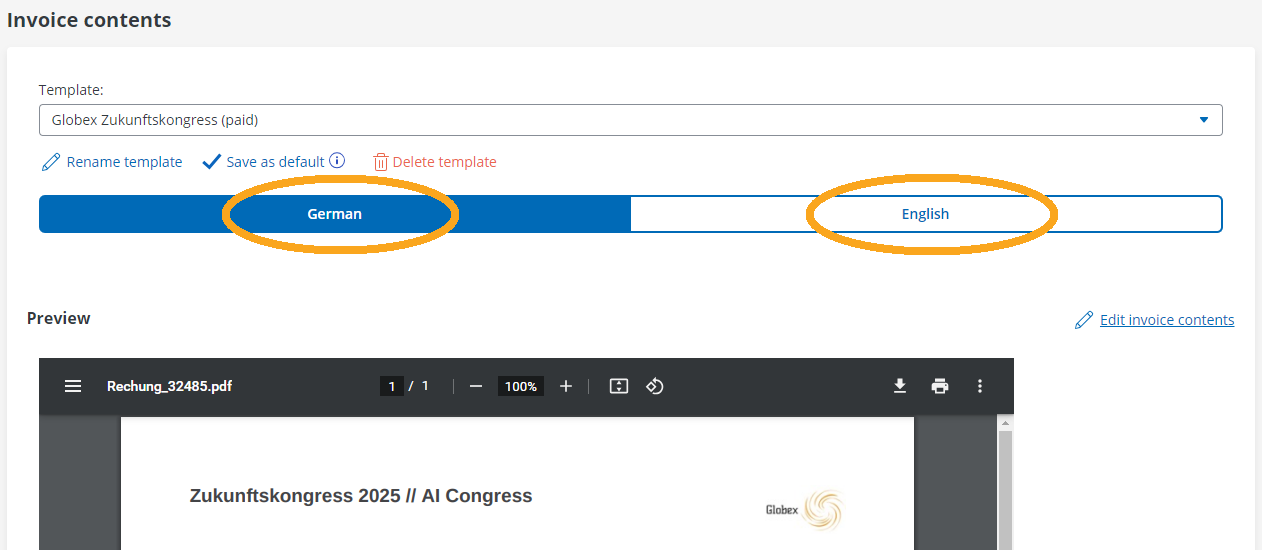
3. Edit invoice contents
After you have selected that you would like to make event specific changes or create a new template, you can click on “Edit invoice contents” to make the desired changes.
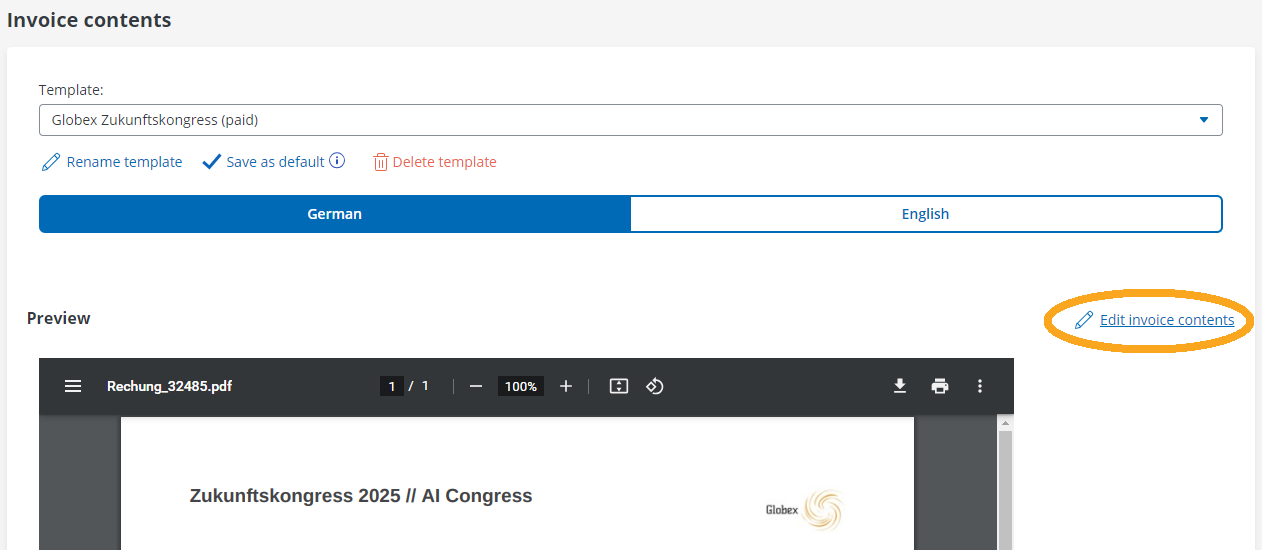
- Upload your logo which will be displayed in the top right corner of the invoice
- Define whether or not the event name should be shown in the header of the invoice
- Select a highlight color which will be used for titles and the subject line
- Add an additional text that will be displayed on all invoices below the invoice items
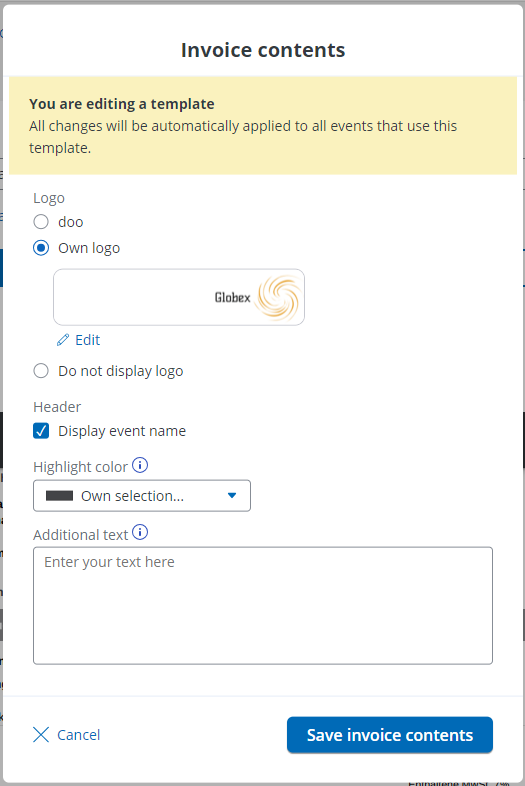
After you made the required changes you can confirm them by clicking on “Save invoice contents”.
4. Preview
All changes that were saved will directly be displayed in the preview below. You can also send yourself an example invoice via email if you go to the email contents settings and send yourself a sample of the email type “Request for payment with invoice”. For further information about email contents please follow this link.
If you need more complex changes that are not feasible via these settings, please contact your doo contact person or our Support Team with your requirements and ask for an individual offer for a customized invoice.
