-
General information
-
Account Settings
- Creating & managing your personal doo account
- Organization settings: Managing your account settings
- Multi-user: Working as a team
- How to reset your password
- Changing the email address of your doo account
- The doo account packages
- What can I do if a doo site does not load
- Independently adapt standard designations of the doo booking process
- How do I delete my account
- Payment Process: How to manage payment options
- Password Security using doo: What options are available?
-
Events
-
- Edit email contents
- Using placeholders in booking email templates
- How to adjust invoice contents
- Attendee tickets and QR code scanning
- What do doo tickets look like?
- E-mail attachments for bookers and attendee
- Certificates & Co: Create custom documents
- Define your own booking conditions
- Revenue Disbursement: Entering and editing invoice address & bank account information
- Create bilingual (multilingual) events
- Bookings with manual approval
- Create a waiting list
- Access codes and promotion codes: Discounted tickets for your participants
- doo Widgets: Integration into your own website
- doo Default Event Website and Custom Event Website
- How to create a booking process in english
- Providing flyers, event programs or direction sketches
- How does the booking process work for my attendees?
- How do I make test bookings?
- Creating exclusive registration access for selected contacts
- Delete ticket categories & change prices and sales periods after go-live
- Cancellation of events
- What are event fields and how do I use them best ?
- Shorten the booking process and prefill data: How to make the booking process as convenient as possible for bookers
- Tips for virtual events with doo
- Integration into your own Facebook page
- Event Templates: Creating templates for your events
-
Manage Bookings
- Manage bookings and attendees
- Monitoring incoming bookings
- The attendee overview
- Invitation list: Track the registration status of specific contacts
- Manual registration
- Resend automatically generated emails
- Rebooking: How to change existing bookings
- Cancellation & Refund Handling
- Booking self-service: Allow bookers to subsequently access and edit their bookings
- Download booking overview and attendee list
- Change of attendee data and invoice address
- Bank transfer: How to deal with pending transactions
- What to do, if someone has not received their confirmation e-mail or ticket
-
Contact Management
- Contacts: Introduction and Topic Overview
- Contact details: Collect cross-event contact information
- Overview contact data fields
- Managing contact data fields
- Creating contacts - How do contacts get into the doo contact center?
- Contact import - Bulk creation and editing of contacts
- Managing existing contacts
- Creating and managing contact groups
- Datamatching & Synchronization of booking data and doo contact
- Email subscriptions: Double opt-in & opt-out options at doo
- Deleting contacts
-
Emails
-
Websites
- The doo website editor: create an individual event page
- Mobile optimization: Customize your site for all your devices
- Installing different tracking tools on the website
- Creating a SSL certificat (HTTPS) to ensure data security
- Website Tracking: How to integrate doo into your Google Analytics To be Created
-
Additional Functions
- Optional Service: Refund handling via doo
- Ticket design: How to get your ticket in the desired design
- Forms - Set up surveys and feedback requests for your attendees
- Embedded Reports
- Customer specific sender emails
- Email inbox: How to manage email requests from your participants within doo
- Add calendar entries to your event communication
- Filtered cross-event widgets: How to show only selected events
-
Automations
-
Booker & Attendee FAQ
-
On-Site and Attendance
Monitoring incoming bookings
Your event is live and the first bookings come in. In this article you’ll find information on how you can monitor the incoming bookings and on how to download overview lists.
1. Cross-event booking overview
By clicking on “Booking overview” in the main menu on the left, you can access a cross-event booking overview, which you can filter as you like using the event filter, the search field or other search options.
2. Overviews on event detail page
If you open a specific event in your doo event manager, you can view the current status of registrations on the event detail page, access further overviews and even export lists as excel files if desired.
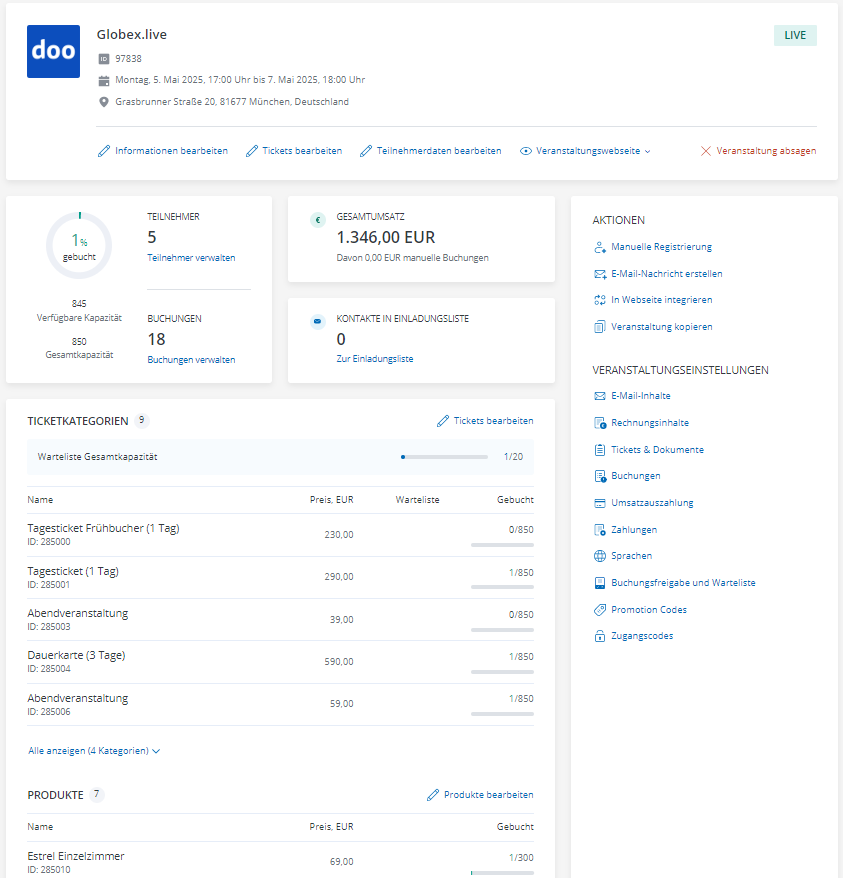
-
The graphic illustrates how many tickets have already been booked.
-
Under “Attendees” you can view the number of successfully registered attendees. By clicking on “Manage attendees” you can call up the attendee overview, e.g. to view the list of names, go to the associated bookings, check in an attendee or create certificates.
-
Under “Bookings” you can see the number of all bookings received so far. By clicking on “Manage bookings” you can display the list of all bookings, e.g. to view the data of individual bookings and change them if necessary, to export the current booking list as Excel file or to download all booker invoices.
-
In the case of a fee-based event, you can see the total revenue invoiced for your event here. Please keep in mind that the displayed sum is always gross and that expected payments (e.g. bank transfer) are also included. Should you need a 100% accurate current number, please download the Excel booking overview instead.
-
If you have created an invitation list for your event to track the reactions of specific contacts in relation to your invitation, you can view it here.
-
If you have activated a waiting list for your event, you will see the number of booked waiting list places in the overview.
-
In the ticket category overview, you can see the booking status per ticket category. If not all categories are displayed, you can expand the overview by clicking on “Show all”.
-
Below the ticket category overview, you can view the booking status of products if any products have been created for the event.
3. Receive email notifications about incoming bookings
Additionally to the online booking overview, it is also possible for the contact person of the doo organization to receive automatic notifications about new incoming bookings by email. He will then automatically receive a copy of each booking confirmation email, that is sent to your bookers. If you would like to use this free service for your doo account, please contact your doo counterpart or our Support Team.
In addition to these notification emails, you will automatically be notified when your event is sold out (this feature only works for events with a minimum capacity of 10 attendees.
4. Managing bookings and attendees
You can find all information on how to properly manage bookings and attendees here.
5. Subesequently edit ticket categories and capacities
Click here to find out how you can make changes to ticket categories and capacities, or end the booking period of an event that was already published.
