-
General information
-
Account Settings
- Creating & managing your personal doo account
- Organization settings: Managing your account settings
- Multi-user: Working as a team
- How to reset your password
- Changing the email address of your doo account
- The doo account packages
- What can I do if a doo site does not load
- Independently adapt standard designations of the doo booking process
- How do I delete my account
- Payment Process: How to manage payment options
- Password Security using doo: What options are available?
-
Events
-
- Edit email contents
- Using placeholders in booking email templates
- How to adjust invoice contents
- Attendee tickets and QR code scanning
- What do doo tickets look like?
- E-mail attachments for bookers and attendee
- Certificates & Co: Create custom documents
- Define your own booking conditions
- Revenue Disbursement: Entering and editing invoice address & bank account information
- Create bilingual (multilingual) events
- Bookings with manual approval
- Create a waiting list
- Access codes and promotion codes: Discounted tickets for your participants
- doo Widgets: Integration into your own website
- doo Default Event Website and Custom Event Website
- How to create a booking process in english
- Providing flyers, event programs or direction sketches
- How does the booking process work for my attendees?
- How do I make test bookings?
- Creating exclusive registration access for selected contacts
- Delete ticket categories & change prices and sales periods after go-live
- Cancellation of events
- What are event fields and how do I use them best ?
- Shorten the booking process and prefill data: How to make the booking process as convenient as possible for bookers
- Tips for virtual events with doo
- Integration into your own Facebook page
- Event Templates: Creating templates for your events
-
Manage Bookings
- Manage bookings and attendees
- Monitoring incoming bookings
- The attendee overview
- Invitation list: Track the registration status of specific contacts
- Manual registration
- Resend automatically generated emails
- Rebooking: How to change existing bookings
- Cancellation & Refund Handling
- Booking self-service: Allow bookers to subsequently access and edit their bookings
- Download booking overview and attendee list
- Change of attendee data and invoice address
- Bank transfer: How to deal with pending transactions
- What to do, if someone has not received their confirmation e-mail or ticket
-
Contact Management
- Contacts: Introduction and Topic Overview
- Contact details: Collect cross-event contact information
- Overview contact data fields
- Managing contact data fields
- Creating contacts - How do contacts get into the doo contact center?
- Contact import - Bulk creation and editing of contacts
- Managing existing contacts
- Creating and managing contact groups
- Datamatching & Synchronization of booking data and doo contact
- Email subscriptions: Double opt-in & opt-out options at doo
- Deleting contacts
-
Emails
-
Websites
- The doo website editor: create an individual event page
- Mobile optimization: Customize your site for all your devices
- Installing different tracking tools on the website
- Creating a SSL certificat (HTTPS) to ensure data security
- Website Tracking: How to integrate doo into your Google Analytics To be Created
-
Additional Functions
- Optional Service: Refund handling via doo
- Ticket design: How to get your ticket in the desired design
- Forms - Set up surveys and feedback requests for your attendees
- Embedded Reports
- Customer specific sender emails
- Email inbox: How to manage email requests from your participants within doo
- Add calendar entries to your event communication
- Filtered cross-event widgets: How to show only selected events
-
Automations
-
Booker & Attendee FAQ
-
On-Site and Attendance
Ausdrucken
Change of attendee data and invoice address
As an organizer, you have the option to adjust booking and billing data and resend the confirmation email at any time. This is relevant, for example, if
- the invoice address is to be adjusted
- the email address of an attendee or booker changes or was entered incorrectly
- a ticket is to be transferred to another person
- the answer to an attendee’s question is to be adjusted
If one of your bookers not only wants to change data but also the ticket or product selection, please read our article on rebooking attendees.
1. Editing booking data
- Go to the booking overview – either via the menu item “Booking overview” in the left navigation menu or via “Manage bookings” on the detail page of the respective event.
- Find the booking whose data you would like to change by entering the booking or invoice number (TX-…), the name or the email address of the booker into the search field.
- Go to the booking details page by clicking on the respective booking in the search results.
- You will now see the attendee data of the booking and can view and change them by clicking on the pencil icon.
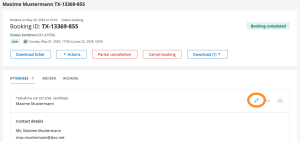
- If you do not want to change the attendee data but the booker data, e.g. to send the confirmation email to a different address, switch to the “Booker” tab and click on the pencil icon there.
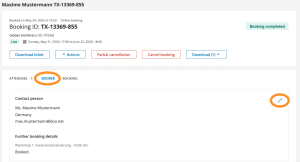
- You can change the attendee and booker data as you wish in the form that opens.
- At the bottom of the page, you can use the checkbox “Update the linked contact with the changes of existing values” to decide whether or not the contact that is linked to the booking should be updated accordingly in your contact center. For more information on the topic, see the articles “Contacts: Introduction and Topic Overview” and “Datamatching & Synchronization of booking data and doo contact“.
- Click on “Save” to confirm your changes.
- If required you can now send out the updated documents to the booker via the button “Actions”. More information about this can be found in this article.
Table of Contents
