-
General information
-
Account Settings
- Creating & managing your personal doo account
- Organization settings: Managing your account settings
- Multi-user: Working as a team
- How to reset your password
- Changing the email address of your doo account
- The doo account packages
- What can I do if a doo site does not load
- Independently adapt standard designations of the doo booking process
- How do I delete my account
- Payment Process: How to manage payment options
- Password Security using doo: What options are available?
-
Events
-
- Edit email contents
- Using placeholders in booking email templates
- How to adjust invoice contents
- Attendee tickets and QR code scanning
- What do doo tickets look like?
- E-mail attachments for bookers and attendee
- Certificates & Co: Create custom documents
- Define your own booking conditions
- Revenue Disbursement: Entering and editing invoice address & bank account information
- Create bilingual (multilingual) events
- Bookings with manual approval
- Create a waiting list
- Access codes and promotion codes: Discounted tickets for your participants
- doo Widgets: Integration into your own website
- doo Default Event Website and Custom Event Website
- How to create a booking process in english
- Providing flyers, event programs or direction sketches
- How does the booking process work for my attendees?
- How do I make test bookings?
- Creating exclusive registration access for selected contacts
- Delete ticket categories & change prices and sales periods after go-live
- Cancellation of events
- What are event fields and how do I use them best ?
- Shorten the booking process and prefill data: How to make the booking process as convenient as possible for bookers
- Tips for virtual events with doo
- Integration into your own Facebook page
- Event Templates: Creating templates for your events
-
Manage Bookings
- Manage bookings and attendees
- Monitoring incoming bookings
- The attendee overview
- Invitation list: Track the registration status of specific contacts
- Manual registration
- Resend automatically generated emails
- Rebooking: How to change existing bookings
- Cancellation & Refund Handling
- Booking self-service: Allow bookers to subsequently access and edit their bookings
- Download booking overview and attendee list
- Change of attendee data and invoice address
- Bank transfer: How to deal with pending transactions
- What to do, if someone has not received their confirmation e-mail or ticket
-
Contact Management
- Contacts: Introduction and Topic Overview
- Contact details: Collect cross-event contact information
- Overview contact data fields
- Managing contact data fields
- Creating contacts - How do contacts get into the doo contact center?
- Contact import - Bulk creation and editing of contacts
- Managing existing contacts
- Creating and managing contact groups
- Datamatching & Synchronization of booking data and doo contact
- Email subscriptions: Double opt-in & opt-out options at doo
- Deleting contacts
-
Emails
-
Websites
- The doo website editor: create an individual event page
- Mobile optimization: Customize your site for all your devices
- Installing different tracking tools on the website
- Creating a SSL certificat (HTTPS) to ensure data security
- Website Tracking: How to integrate doo into your Google Analytics To be Created
-
Additional Functions
- Optional Service: Refund handling via doo
- Ticket design: How to get your ticket in the desired design
- Forms - Set up surveys and feedback requests for your attendees
- Embedded Reports
- Customer specific sender emails
- Email inbox: How to manage email requests from your participants within doo
- Add calendar entries to your event communication
- Filtered cross-event widgets: How to show only selected events
-
Automations
-
Booker & Attendee FAQ
-
On-Site and Attendance
Create bilingual (multilingual) events
![]()
Enterprise customers can translate their events directly in doo for English-speaking bookers. This means that you can now offer an event registration in German as well as in English, so that every booker can complete his registration in the desired language.
1. Setting the default language
To use the function, first create your event as usual with the event information, ticket categories and the attendee and booker data that should be required for the registration. All information about the event creation is collected in this article: Your first event with doo.
After you have completed the event creation, go to the event details and select “Languages” from the event settings menu on the right.
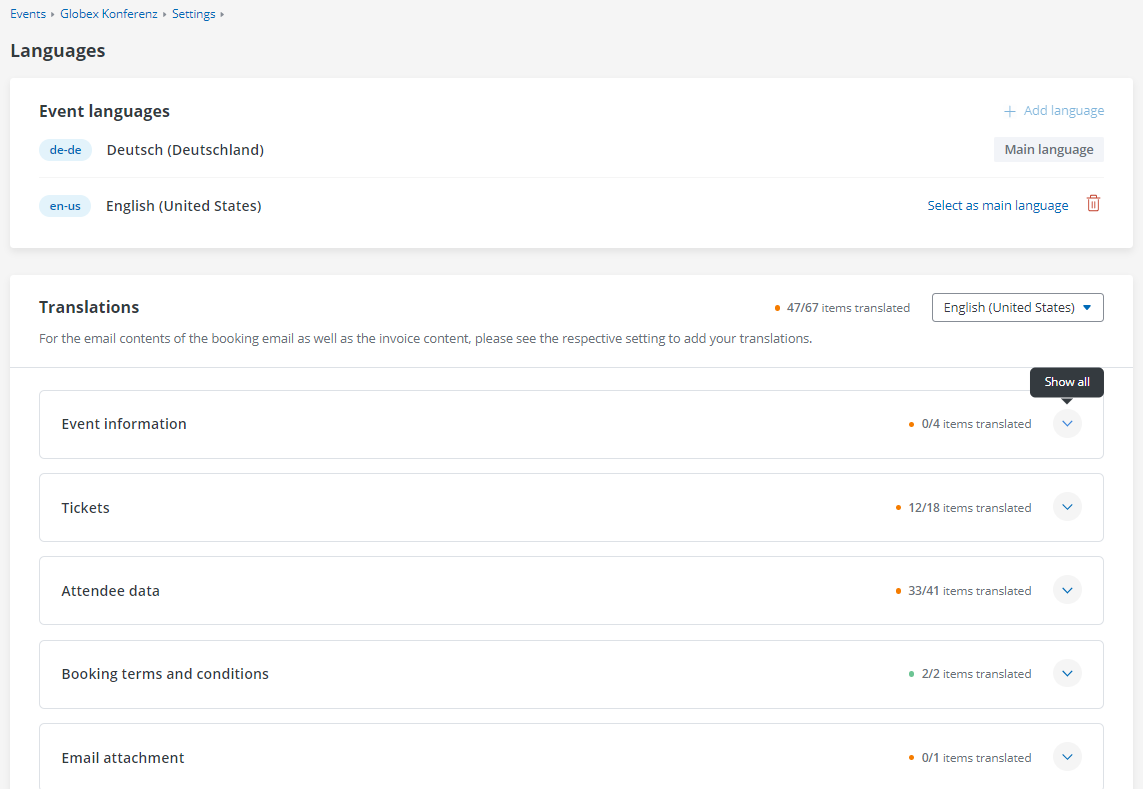
Select the language in which you created the event as the main language. After that you can select other languages and make the corresponding translations.
2. Entering the individual translations
Once you have specified the languages, a field for the individual event data such as “Event information”, “Tickets” and “Attendee data” will appear below.
For each element for which you have entered your own data during the event creation or via the event settings, you can now add the corresponding translations. To do this, click on the arrow icon of the respective field and enter the translations.
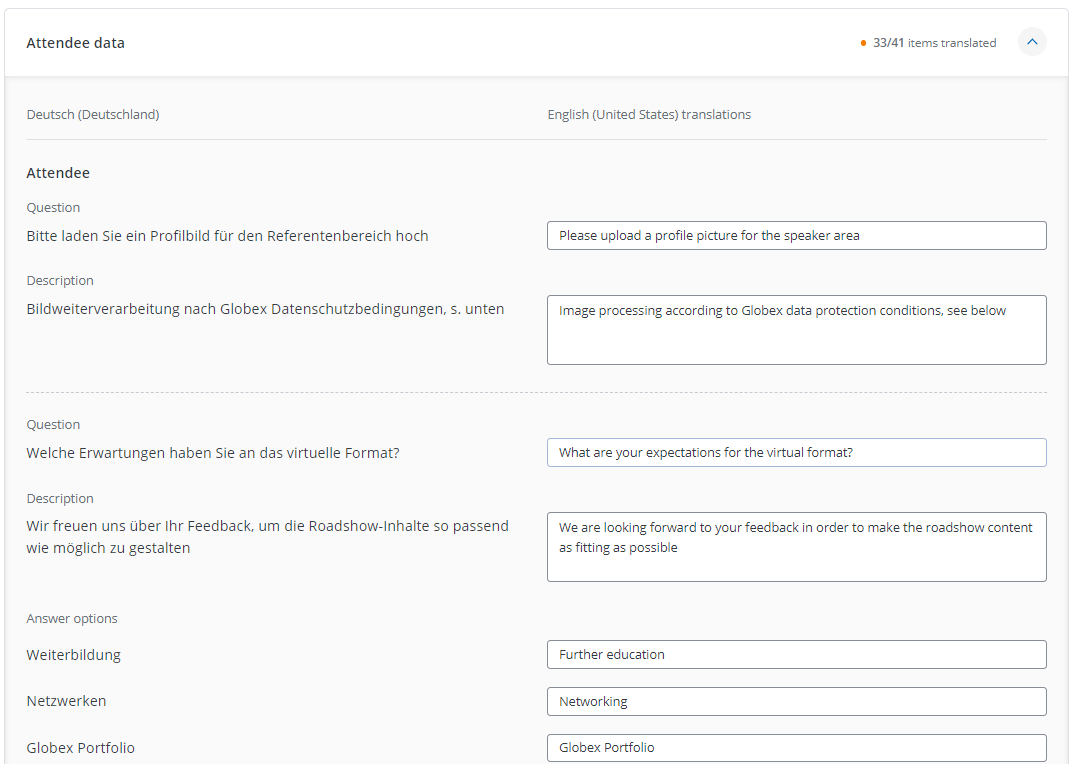
After you have entered all the desired translations, confirm everything by clicking on “Save”. Of course, the translations can be further adjusted at any time afterwards.
Important: Please note that the contents of the booking emails are not managed via these settings but via the email contents settings and that those are only available in German and English by default.
Tip: Remember that whenever you change the event, e.g. by adding new ticket categories, you should also adjust the translations. Otherwise, your bookers will see the untranslated text in your main language during their registration.
3. Embedding the translations into your website
To embed booking forms in the different languages on your website, the first step is to create corresponding widgets. You can find all information about integrating your event into your own website in the following article: Integration into your own homepage.
