-
General information
-
Account Settings
- Creating & managing your personal doo account
- Organization settings: Managing your account settings
- Multi-user: Working as a team
- How to reset your password
- Changing the email address of your doo account
- The doo account packages
- What can I do if a doo site does not load
- Independently adapt standard designations of the doo booking process
- How do I delete my account
- Payment Process: How to manage payment options
- Password Security using doo: What options are available?
-
Events
-
- Edit email contents
- Using placeholders in booking email templates
- How to adjust invoice contents
- Attendee tickets and QR code scanning
- What do doo tickets look like?
- E-mail attachments for bookers and attendee
- Certificates & Co: Create custom documents
- Define your own booking conditions
- Revenue Disbursement: Entering and editing invoice address & bank account information
- Create bilingual (multilingual) events
- Bookings with manual approval
- Create a waiting list
- Access codes and promotion codes: Discounted tickets for your participants
- doo Widgets: Integration into your own website
- doo Default Event Website and Custom Event Website
- How to create a booking process in english
- Providing flyers, event programs or direction sketches
- How does the booking process work for my attendees?
- How do I make test bookings?
- Creating exclusive registration access for selected contacts
- Delete ticket categories & change prices and sales periods after go-live
- Cancellation of events
- What are event fields and how do I use them best ?
- Shorten the booking process and prefill data: How to make the booking process as convenient as possible for bookers
- Tips for virtual events with doo
- Integration into your own Facebook page
- Event Templates: Creating templates for your events
-
Manage Bookings
- Manage bookings and attendees
- Monitoring incoming bookings
- The attendee overview
- Invitation list: Track the registration status of specific contacts
- Manual registration
- Resend automatically generated emails
- Rebooking: How to change existing bookings
- Cancellation & Refund Handling
- Booking self-service: Allow bookers to subsequently access and edit their bookings
- Download booking overview and attendee list
- Change of attendee data and invoice address
- Bank transfer: How to deal with pending transactions
- What to do, if someone has not received their confirmation e-mail or ticket
-
Contact Management
- Contacts: Introduction and Topic Overview
- Contact details: Collect cross-event contact information
- Overview contact data fields
- Managing contact data fields
- Creating contacts - How do contacts get into the doo contact center?
- Contact import - Bulk creation and editing of contacts
- Managing existing contacts
- Creating and managing contact groups
- Datamatching & Synchronization of booking data and doo contact
- Email subscriptions: Double opt-in & opt-out options at doo
- Deleting contacts
-
Emails
-
Websites
- The doo website editor: create an individual event page
- Mobile optimization: Customize your site for all your devices
- Installing different tracking tools on the website
- Creating a SSL certificat (HTTPS) to ensure data security
- Website Tracking: How to integrate doo into your Google Analytics To be Created
-
Additional Functions
- Optional Service: Refund handling via doo
- Ticket design: How to get your ticket in the desired design
- Forms - Set up surveys and feedback requests for your attendees
- Embedded Reports
- Customer specific sender emails
- Email inbox: How to manage email requests from your participants within doo
- Add calendar entries to your event communication
- Filtered cross-event widgets: How to show only selected events
-
Automations
-
Booker & Attendee FAQ
-
On-Site and Attendance
Deleting contacts
You can always delete the contacts created in doo at any time via the respective contact details page. In addition, it’s possible to activate the automatic deletion of personal data stored during an event.
Attention: The deletion of contacts cannot be undone!
You will learn in the following
- What are the consequences of deleting contacts.
- When you can delete contacts and when not.
- How to delete a contact.
- How to delete contacts automatically after the end of an event
1. What are the consequences of deleting contacts?
If you manually delete a contact in doo or activate automatic deletion, all personal data associated with the corresponding contacts will be overwritten, unless there is a legal requirement to retain the data. This includes contact data as well as personal data from bookings where the contact is listed as a booker or attendee. In detail, this means:
- The contact is deleted from the contact center and from all contact groups.
- If the contact was a recipient of an email message, you will still see in the counts that an email was sent, but the contact’s recipient information will no longer be available.
- If there are one or more bookings where the contact was a booker, the bookings themselves can still be viewed under the booking number in the booking overview. However, all personal data (like name, email address, address, answers to custom questions) are overwritten. If any other attendees in the booking are not connected to another contact, the attendee data will also be overwritten.
- If the deleted contact was an attendee in a booking – no matter if he was also the booker or the booking is linked to another contact – his or her attendee data will be overwritten on contact deletion.
- If a booking has several attendees assigned to different contacts, the individual attendee data will only be overwritten when the respective contact is deleted.
- Attendee data where the attendee is not associated with a contact will be overwritten when the booker contact is deleted.
- It is possible in principle for individual participant data to be deleted when a booking is made. At the same time, it is equally possible that the participant data is still there while the booker data has been deleted.
- Invoice documents are not deleted and are still available for download even after contacts have been deleted in the booking details. The reason for this is the legal requirements for storing invoice documents.
- Links to the booking self-service of bookings with at least one deleted contact as well as the unsubscribe links in email messages expire and are no longer accessible.
2. When can I delete a contacts?
A contact cannot be deleted if there are still current bookings for it, i.e:
- Active completed bookings for live events
- Unapproved bookings for live events
- Waitlisted bookings for live events
- Unfinished bookings for live events (payment method open)
- Bookings with outstanding payment (for live and closed events)
You can only delete the corresponding contact after the current bookings have either been rejected, dropped from the waiting list, or cancelled or after the event has ended (with the exception for outstanding payments).
3. Manually delete individual contacts
- Go to the contact center and search for the contact you want to delete.
- Click on the contact to go to the contact details.
- There you will find the option “Delete contact”.
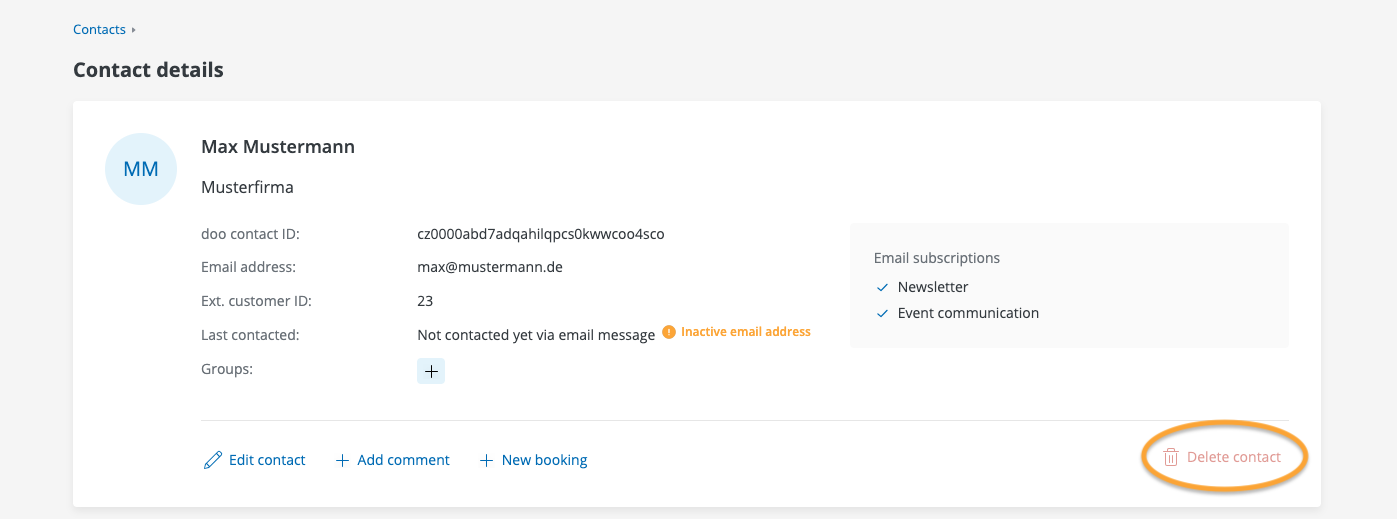
- Confirm the action.
- You will be redirected back to the contact center and receive a confirmation message that the contact will be deleted. Since the data is stored in several systems, it may take several hours to complete the process.
4. Automated deletion of contacts after the event ends
You can specify in your organization settings that the data of bookers and attendees of an event is automatically deleted after a given number of days after the end of the event. For example, should your organization have such a privacy policy, you can activate an automatic deletion process in doo for all your events.
If you use this feature, all contacts associated with bookers or attendees of the completed event are automatically deleted and, at the same time, all personal information from those contacts is removed from the booking and attendee lists of your event.
The prerequisite is that the contacts are not linkted to current bookings or attendees (see above). If a contact cannot be deleted, the booker and attendee data will be preserved for the associated booking or attendee of the closed event.
To activate the setting in your doo account, please proceed as follows:
- Open the organization settings via the gear icon in the top right corner (administrators only).
- To to the tab “Data“
- Under “Data management“, activate the checkbox “Automatically delete personal data after the end of the event” .
- Enter the desired number of days and save the changes.
- Since the data is stored in several systems, it may take several hours until any deletions that are already due for events that have already ended are completely finished.
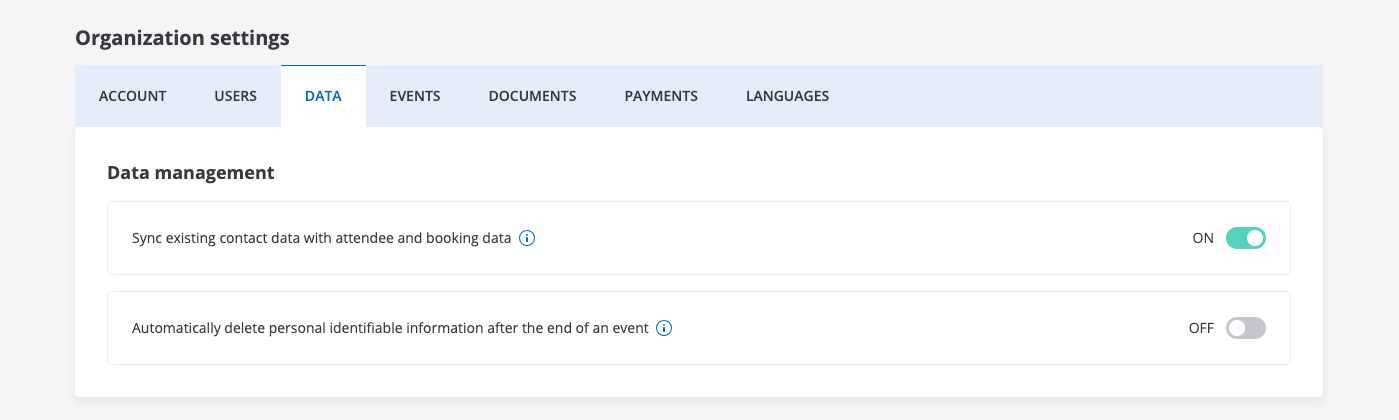
Important: Please note that the settings for automated deletion apply to the entire doo account and are directly applied to all events in the account. If you turn on the feature and you have already completed events in your account that have ended for longer than the specified time period, the contacts for all these events will be deleted. Provided, of course, that the contacts can be deleted. It may take 24-48 hours for the contacts to be deleted after the initial activation.
Attention: Deletions made by automation cannot be undone, just like manual deletions!
