-
General information
-
Account Settings
- Creating & managing your personal doo account
- Organization settings: Managing your account settings
- Multi-user: Working as a team
- How to reset your password
- Changing the email address of your doo account
- The doo account packages
- What can I do if a doo site does not load
- Independently adapt standard designations of the doo booking process
- How do I delete my account
- Payment Process: How to manage payment options
- Password Security using doo: What options are available?
-
Events
-
- Edit email contents
- Using placeholders in booking email templates
- How to adjust invoice contents
- Attendee tickets and QR code scanning
- What do doo tickets look like?
- E-mail attachments for bookers and attendee
- Certificates & Co: Create custom documents
- Define your own booking conditions
- Revenue Disbursement: Entering and editing invoice address & bank account information
- Create bilingual (multilingual) events
- Bookings with manual approval
- Create a waiting list
- Access codes and promotion codes: Discounted tickets for your participants
- doo Widgets: Integration into your own website
- doo Default Event Website and Custom Event Website
- How to create a booking process in english
- Providing flyers, event programs or direction sketches
- How does the booking process work for my attendees?
- How do I make test bookings?
- Creating exclusive registration access for selected contacts
- Delete ticket categories & change prices and sales periods after go-live
- Cancellation of events
- What are event fields and how do I use them best ?
- Shorten the booking process and prefill data: How to make the booking process as convenient as possible for bookers
- Tips for virtual events with doo
- Integration into your own Facebook page
- Event Templates: Creating templates for your events
-
Manage Bookings
- Manage bookings and attendees
- Monitoring incoming bookings
- The attendee overview
- Invitation list: Track the registration status of specific contacts
- Manual registration
- Resend automatically generated emails
- Rebooking: How to change existing bookings
- Cancellation & Refund Handling
- Booking self-service: Allow bookers to subsequently access and edit their bookings
- Download booking overview and attendee list
- Change of attendee data and invoice address
- Bank transfer: How to deal with pending transactions
- What to do, if someone has not received their confirmation e-mail or ticket
-
Contact Management
- Contacts: Introduction and Topic Overview
- Contact details: Collect cross-event contact information
- Overview contact data fields
- Managing contact data fields
- Creating contacts - How do contacts get into the doo contact center?
- Contact import - Bulk creation and editing of contacts
- Managing existing contacts
- Creating and managing contact groups
- Datamatching & Synchronization of booking data and doo contact
- Email subscriptions: Double opt-in & opt-out options at doo
- Deleting contacts
-
Emails
-
Websites
- The doo website editor: create an individual event page
- Mobile optimization: Customize your site for all your devices
- Installing different tracking tools on the website
- Creating a SSL certificat (HTTPS) to ensure data security
- Website Tracking: How to integrate doo into your Google Analytics To be Created
-
Additional Functions
- Optional Service: Refund handling via doo
- Ticket design: How to get your ticket in the desired design
- Forms - Set up surveys and feedback requests for your attendees
- Embedded Reports
- Customer specific sender emails
- Email inbox: How to manage email requests from your participants within doo
- Add calendar entries to your event communication
- Filtered cross-event widgets: How to show only selected events
-
Automations
-
Booker & Attendee FAQ
-
On-Site and Attendance
Creating exclusive registration access for selected contacts
You have different options to provide exclusive access for bookers to register, three different options exist:
1. Access codes
One way to create exclusive access is by using one-time access codes. Access codes can be sent to your contact groups using our email manager, for example, so that when the recipients redeem these codes on the booking page, they unlock the exclusive ticket categories.
You can find out how to create access codes and apply them to specific ticket categories here.
2. Manual approval
The second option available to you is manual approval. If you activate this for your event, the booker will receive an email following their registration confirming receipt of the booking request and informing them that the request will be reviewed in a timely manner. You as the event organizer can view the booking in doo and then decide for each one whether you want to approve it or not.
Since each booking request must be confirmed individually, if you have a large number of bookings, be aware of the time involved and the delays in the booking process for your attendees. Enterprise customers have the option of activating release for individual ticket categories only, so that, for example, only VIP tickets need to be released manually, and there are also freely bookable categories alongside them.
You can find all information on manual approval in this article.
3. Attendee groups 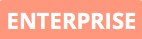
Users with access to enterprise features can make ticket categories exclusive to certain contacts by assigning the ticket category to certain contact groups. The contact group must be created accordingly in doo and then the assignment for the respective ticket category must be noted. This is done in the settings of the category under “Conditions” – you can find detailed instructions in this article.
All categories that you have restricted to one participant group will be hidden from your public booking mask. If you then invite e.g. several contact groups to the event via the doo email manager, only the contacts that are in the deposited participant group will be able to see and book the exclusive ticket categories.
How to create contact groups can be found here.
