-
General information
-
Account Settings
- Creating & managing your personal doo account
- Organization settings: Managing your account settings
- Multi-user: Working as a team
- How to reset your password
- Changing the email address of your doo account
- The doo account packages
- What can I do if a doo site does not load
- Independently adapt standard designations of the doo booking process
- How do I delete my account
- Payment Process: How to manage payment options
- Password Security using doo: What options are available?
-
Events
-
- Edit email contents
- Using placeholders in booking email templates
- How to adjust invoice contents
- Attendee tickets and QR code scanning
- What do doo tickets look like?
- E-mail attachments for bookers and attendee
- Certificates & Co: Create custom documents
- Define your own booking conditions
- Revenue Disbursement: Entering and editing invoice address & bank account information
- Create bilingual (multilingual) events
- Bookings with manual approval
- Create a waiting list
- Access codes and promotion codes: Discounted tickets for your participants
- doo Widgets: Integration into your own website
- doo Default Event Website and Custom Event Website
- How to create a booking process in english
- Providing flyers, event programs or direction sketches
- How does the booking process work for my attendees?
- How do I make test bookings?
- Creating exclusive registration access for selected contacts
- Delete ticket categories & change prices and sales periods after go-live
- Cancellation of events
- What are event fields and how do I use them best ?
- Shorten the booking process and prefill data: How to make the booking process as convenient as possible for bookers
- Tips for virtual events with doo
- Integration into your own Facebook page
- Event Templates: Creating templates for your events
-
Manage Bookings
- Manage bookings and attendees
- Monitoring incoming bookings
- The attendee overview
- Invitation list: Track the registration status of specific contacts
- Manual registration
- Resend automatically generated emails
- Rebooking: How to change existing bookings
- Cancellation & Refund Handling
- Booking self-service: Allow bookers to subsequently access and edit their bookings
- Download booking overview and attendee list
- Change of attendee data and invoice address
- Bank transfer: How to deal with pending transactions
- What to do, if someone has not received their confirmation e-mail or ticket
-
Contact Management
- Contacts: Introduction and Topic Overview
- Contact details: Collect cross-event contact information
- Overview contact data fields
- Managing contact data fields
- Creating contacts - How do contacts get into the doo contact center?
- Contact import - Bulk creation and editing of contacts
- Managing existing contacts
- Creating and managing contact groups
- Datamatching & Synchronization of booking data and doo contact
- Email subscriptions: Double opt-in & opt-out options at doo
- Deleting contacts
-
Emails
-
Websites
- The doo website editor: create an individual event page
- Mobile optimization: Customize your site for all your devices
- Installing different tracking tools on the website
- Creating a SSL certificat (HTTPS) to ensure data security
- Website Tracking: How to integrate doo into your Google Analytics To be Created
-
Additional Functions
- Optional Service: Refund handling via doo
- Ticket design: How to get your ticket in the desired design
- Forms - Set up surveys and feedback requests for your attendees
- Embedded Reports
- Customer specific sender emails
- Email inbox: How to manage email requests from your participants within doo
- Add calendar entries to your event communication
- Filtered cross-event widgets: How to show only selected events
-
Automations
-
Booker & Attendee FAQ
-
On-Site and Attendance
Tips for virtual events with doo
You have the possibility to create virtual events in doo. In this article you’ll learn which steps you have to perform for this during the event creation and some useful tips and tricks on the topic “Virtual events with doo”.
1. Create a virtual event in doo
In the first step of the event creation “Event information” you can select “Virtual event” in the “Event location” section. Optionally, you can then specify a link through which your bookers can attend the event. That link will then be displayed to your bookers in their booking self-service and can be integrated into your booking confirmation email via placeholder.
General information about the event information can be found here.
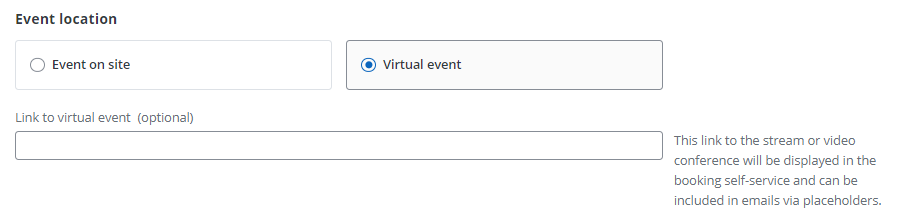
Once you have marked the event as virtual, the venue will no longer be displayed in the booking screen.
Important: Please note that an address must still be entered, as the time zone of the event is determined by the address. However, it would also be sufficient to enter “Germany” as the address, for example.
2. Recommended settings for your virtual event
In the following section, you will find some general tips on which settings to pay special attention to for a virtual event.
- In the third step of the event creation “Tickets”, you can customize both the attendee and booker questions. Since virtual events take place online, you usually need the email address of each attendee – not just the booker. You can read how to customize the attendee questions and make other settings in the third step of creation here.
- Another tip is to switch off the automatic sending of the PDF tickets as an email attachment when confirming the booking (after payment has been made), since the tickets are not needed at a virtual event, unlike at a “normal” event with check-in. The instructions on how to turn off the automatic sending of PDF tickets to your bookers can be found here.
- If the check-in status is important for your evaluation, you can check in the registered participants manually, for example, by using the e-mail addresses. To do this, you can click on “Attendees” on the event details page and then check in the respective attendees by clicking on the check-in button. You can see more information about check-in here.
- If you wish, you can include the access link to your virtual event directly in your booking confirmation. You can find out how to customize the e-mail content of the booker e-mails here.
- Alternatively, it is also possible to set up an interface to a webinar provider, where the participant data from doo is automatically transferred to the provider and personalized invitation links are sent. If you are interested in an interface to a specific webinar provider, please feel free to contact your doo contact person or upgrade@doo.net.
- Finally, you should check the booking conditions and privacy information by clicking on “Booking conditions, cancellation & booking approval” in the event overview. Here you have the option to adjust the terms and conditions that may differ for virtual events accordingly. You can read help and instructions on these settings here.
3. What types of events can be conducted virtually?
Depending on the scope and content of your event, suitable formats can be found, such as a virtual conference or a webinar. However, entire trade fairs can also be held virtually, whereby the attendee management can be handled via doo as with “normal” events. For individual questions please contact your doo contact person or our Support Team.
