-
General information
-
Account Settings
- Creating & managing your personal doo account
- Organization settings: Managing your account settings
- Multi-user: Working as a team
- How to reset your password
- Changing the email address of your doo account
- The doo account packages
- What can I do if a doo site does not load
- Adjusting standard labels and texts of the doo booking process
- How do I delete my account
- Payment Process: How to manage payment options
- Password Security using doo: What options are available?
-
Events
-
- Edit email contents
- Using placeholders in booking email templates
- How to adjust invoice contents
- Attendee tickets and QR code scanning
- What do doo tickets look like?
- E-mail attachments for bookers and attendee
- Certificates & Co: Create custom documents
- Define your own booking conditions
- Revenue Disbursement: Entering and editing invoice address & bank account information
- Create bilingual (multilingual) events
- Bookings with manual approval
- Create a waiting list
- Access codes and promotion codes: Discounted tickets for your participants
- doo Widgets: Integration into your own website
- doo Default Event Website and Custom Event Website
- How to create a booking process in english
- Providing flyers, event programs or direction sketches
- How does the booking process work for my attendees?
- How do I make test bookings?
- Creating exclusive registration access for selected contacts
- Delete ticket categories & change prices and sales periods after go-live
- Cancellation of events
- What are event fields and how do I use them best ?
- Shorten the booking process and prefill data: How to make the booking process as convenient as possible for bookers
- Tips for virtual events with doo
- Integration into your own Facebook page
- Event Templates: Creating templates for your events
-
Manage Bookings
- Manage bookings and attendees
- Monitoring incoming bookings
- The attendee overview
- Invitation list: Track the registration status of specific contacts
- Manual registration
- Resend automatically generated emails
- Rebooking: How to change existing bookings
- Cancellation & Refund Handling
- Booking self-service: Allow bookers to subsequently access and edit their bookings
- Download booking overview and attendee list
- Change of attendee data and invoice address
- Bank transfer: How to deal with pending transactions
- What to do, if someone has not received their confirmation e-mail or ticket
-
Contact Management
- Contacts: Introduction and Topic Overview
- Contact details: Collect cross-event contact information
- Overview contact data fields
- Managing contact data fields
- Creating contacts - How do contacts get into the doo contact center?
- Contact import - Bulk creation and editing of contacts
- Managing existing contacts
- Creating and managing contact groups
- Datamatching & Synchronization of booking data and doo contact
- Email subscriptions: Double opt-in & opt-out options at doo
- Deleting contacts
-
Emails
-
Websites
- The doo website editor: create an individual event page
- Mobile optimization: Customize your site for all your devices
- Installing different tracking tools on the website
- Creating a SSL certificat (HTTPS) to ensure data security
- Website Tracking: How to integrate doo into your Google Analytics To be Created
-
Additional Functions
- Optional Service: Refund handling via doo
- Ticket design: How to get your ticket in the desired design
- Forms - Set up surveys and feedback requests for your attendees
- Embedded Reports
- Customer specific sender emails
- Email inbox: How to manage email requests from your participants within doo
- Add calendar entries to your event communication
- Filtered cross-event widgets: How to show only selected events
- Widgets and Accessibility
-
Automations
-
Booker & Attendee FAQ
-
On-Site and Attendance
Bounce management: Tips for high quality recipient lists
The doo email manager can only be used to send email campaigns if the selected recipient list has an appropriate quality. That way we want to prevent bounces (undeliverable e-mails) that could endanger the operation of our platform.
1. Requirements for recipient lists of email messages
The quality of a recipient list at doo is measured by the proportion of active email addresses in relation to inactive addresses: Active addresses are those recipients who have been successfully contacted in the last 60 days via a doo email message (booking related emails and auto emails are not counted here). Accordingly, those recipients are inactive who have not been contacted via a doo e-mail message for some time or who have not been contacted at all. Contacts are blocked if they were reported as hard bounce or complaint in a previous message or if they logged out. These contacts will be skipped in future e-mail messages, i.e. no more e-mail messages will be sent to them.
The number of inactive contacts should not exceed 20% of the total recipients. If the proportion of inactive contacts exceeds this percentage, the email can only be sent to a limited number of recipients. This limit applies, for example, if your recipient list is a new list that was recently imported into doo and therefore only contains inactive contacts.
The maximum number of inactive attendees that can be addressed with doo is 100 contacts by default. If you can prove the quality of your contacts by successfully sending them to small distribution lists, this number can be increased step by step. If the permitted bounce and complaint rates of these campaigns are not exceeded, we will be happy to examine the possibility of an increased shipping volume and gradually increase the limit for you. Here you will find a step-by-step guide.
Whether you can send out your message or not can be seen in the box “recipients” in your message draft. If you have scheduled an email message for a later time and in the meantime make changes to the selected contact group so that the requirements for the recipient list are no longer met at the time of sending, the sending will be blocked. In this case, you will receive an email notification and your scheduled message will be returned to your drafts.
2. What to do if the sending of a message is blocked ?
If your message sending has been blocked because the inactive addresses at the time of sending made up more than 20% of the total recipients or the number of inactive contacts set for your account exceeded the maximum number, please proceed as follows:
1. Open the draft of the e-mail message via the overview in doo and select “Recipient”. 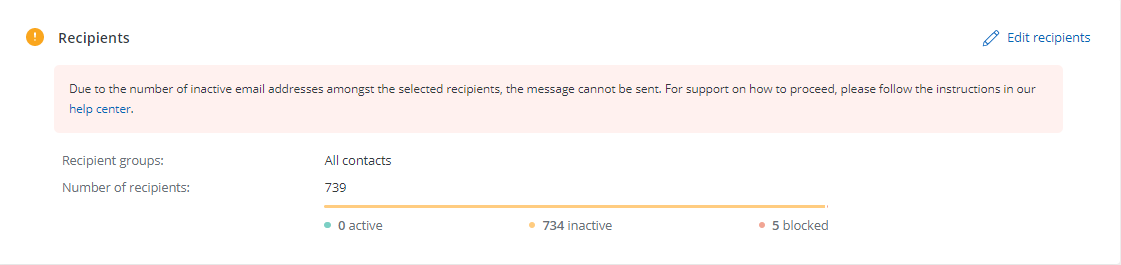
2. Check how many inactive contacts your recipient list contains and by how many this number exceeds the maximum number of inactive recipients stored for your account (if it has not yet been adjusted for your account in doo, the maximum number is 100 by default). If in doubt, you can also ask our Support Team about your current limit.
3. Divide your original contact group into smaller contact groups and make sure that the number of contacts does not exceed the maximum number of inactive recipients allowed for your account. To do this, go to your contact center and filter the contacts to only show the desired contact group and select the number of contacts you can write to by clicking the checkbox. Depending on the desired group size, you can, for example, select 50 contacts per page and mark all contacts on pages 1 and 2 to select a total of 100 contacts. Then add the contacts to a new group by clicking on the “Add to group” option.
4. You can then send your message to the new contact group. After you have sent the email message and the bounce rate is still below 5% in the performance report two hours after sending, you can either continue with further small contact groups or contact the doo Support Team and request an increase of your recipient limit to contact the original recipient list (less the contacts who already received the email). More information can be found here.
If you need support in preparing and sending your e-mail messages, e.g. because you want to send a campaign to a very large distribution list, doo can also provide you with a project manager on an hourly basis as part of a moderated dispatch. If you are interested, please contact your doo counterpart or our Support Team for an individual offer.
3. What to do when the bounce rate of my email message is too high?
In order not to endanger the operation of our platform, the bounce or complaint rates of doo email campaigns must not exceed 5% or 0.5% according to the doo email policy. Bounce is the term used for undeliverable e-mails. Complaints, on the other hand, mean that the recipient has actively reported the e-mail to his e-mail provider as not trustworthy. Detailed information on the definition of bounces and complaints can be found here.
The purpose of the limitation described above is to avoid exceeding the guideline values when sending email messages via doo right from the start. If one of the values is still exceeded by the send-out of a campaign, the sender of the message receives an automatic notification by email.
In this case, please make absolutely sure that you only import up-to-date contacts into doo next time and only write to them if you know that the email addresses still exist and for whom you have consent for email contact.
As described in our email policy, doo reserves the right to take action if a user’s email messages regularly show excessive bounce and complaint rates. This can range from reducing the total number of inactive recipients to deactivating the email manager for the corresponding doo account.
