-
General information
-
Account Settings
- Creating & managing your personal doo account
- Organization settings: Managing your account settings
- Multi-user: Working as a team
- How to reset your password
- Changing the email address of your doo account
- The doo account packages
- What can I do if a doo site does not load
- Adjusting standard labels and texts of the doo booking process
- How do I delete my account
- Payment Process: How to manage payment options
- Password Security using doo: What options are available?
-
Events
-
- Edit email contents
- Using placeholders in booking email templates
- How to adjust invoice contents
- Attendee tickets and QR code scanning
- What do doo tickets look like?
- E-mail attachments for bookers and attendee
- Certificates & Co: Create custom documents
- Define your own booking conditions
- Revenue Disbursement: Entering and editing invoice address & bank account information
- Create bilingual (multilingual) events
- Bookings with manual approval
- Create a waiting list
- Access codes and promotion codes: Discounted tickets for your participants
- doo Widgets: Integration into your own website
- doo Default Event Website and Custom Event Website
- How to create a booking process in english
- Providing flyers, event programs or direction sketches
- How does the booking process work for my attendees?
- How do I make test bookings?
- Creating exclusive registration access for selected contacts
- Delete ticket categories & change prices and sales periods after go-live
- Cancellation of events
- What are event fields and how do I use them best ?
- Shorten the booking process and prefill data: How to make the booking process as convenient as possible for bookers
- Tips for virtual events with doo
- Integration into your own Facebook page
- Event Templates: Creating templates for your events
-
Manage Bookings
- Manage bookings and attendees
- Monitoring incoming bookings
- The attendee overview
- Invitation list: Track the registration status of specific contacts
- Manual registration
- Resend automatically generated emails
- Rebooking: How to change existing bookings
- Cancellation & Refund Handling
- Booking self-service: Allow bookers to subsequently access and edit their bookings
- Download booking overview and attendee list
- Change of attendee data and invoice address
- Bank transfer: How to deal with pending transactions
- What to do, if someone has not received their confirmation e-mail or ticket
-
Contact Management
- Contacts: Introduction and Topic Overview
- Contact details: Collect cross-event contact information
- Overview contact data fields
- Managing contact data fields
- Creating contacts - How do contacts get into the doo contact center?
- Contact import - Bulk creation and editing of contacts
- Managing existing contacts
- Creating and managing contact groups
- Datamatching & Synchronization of booking data and doo contact
- Email subscriptions: Double opt-in & opt-out options at doo
- Deleting contacts
-
Emails
-
Websites
- The doo website editor: create an individual event page
- Mobile optimization: Customize your site for all your devices
- Installing different tracking tools on the website
- Creating a SSL certificat (HTTPS) to ensure data security
- Website Tracking: How to integrate doo into your Google Analytics To be Created
-
Additional Functions
- Optional Service: Refund handling via doo
- Ticket design: How to get your ticket in the desired design
- Forms - Set up surveys and feedback requests for your attendees
- Embedded Reports
- Customer specific sender emails
- Email inbox: How to manage email requests from your participants within doo
- Add calendar entries to your event communication
- Filtered cross-event widgets: How to show only selected events
- Widgets and Accessibility
-
Automations
-
Booker & Attendee FAQ
-
On-Site and Attendance
Datamatching & Synchronization of booking data and doo contact
Contacts allow you to build a database of all your event customers in doo and keep track of all activities around your events for each individual contact. Your contact center automatically fills with contacts when new bookers or attendees register. But you can also create them yourself (more information here). When people return, these bookings and attendees are mapped to existing contacts to develop an overall picture.
In the following article you will learn how bookings and participants are assigned to contacts and how you can synchronize the data to keep your contacts always up to date.
1. How bookings and attendees are associated with doo contacts
By default, bookings and attendees are associated with contacts based on the email address entered by the booker: When the booking is completed, the system checks whether a contact already exists for the email address of the attendee or booker. If there is exactly one doo contact with the email address, the attendee or booking is automatically assigned to this contact. If there is more than one or no doo contact with this email address, a new contact is created. If there is no email address for a attendee, the attendee will not be assigned to a contact.

If the booking or attendee data is prefilled from the doo contact center when booking, you are already transferring an association. In this respect, the system will initially assume that the booking or the attendee is to be assigned to this contact. (Read below how the system handles the case when the email address is changed during the booking). You can use the data from the booking to ssupplement or update the existing data (see below). If you have contacts without email address where you want to collect the email addresses to complete your record, you can work with personalized access codes.
1.1. Handling email address changes
As explained above, the doo system associates bookings and attendees to contacts based on the email address. So what happens if a booking or an attendee is already assigned to a contact, but the email address is changed? This may happen for example when the booking is edited or when you use the prefill of the booking process with doo contact data.
For this case you can choose between two behaviors on event level:
- The system reassigns the booking or the attendee. Depending on whether the email address already exists in the contact center, either to a new or an existing contact (default behavior).
- The system retains the association. If synchronization is enabled, the email address of the contact will be overwritten with the changed email address.
You can find the setting for this in the third step of event creation under “Additional settings”. There you can specify whether or not the association to the prefilled contact should be retained when the email address is changed by the booker.
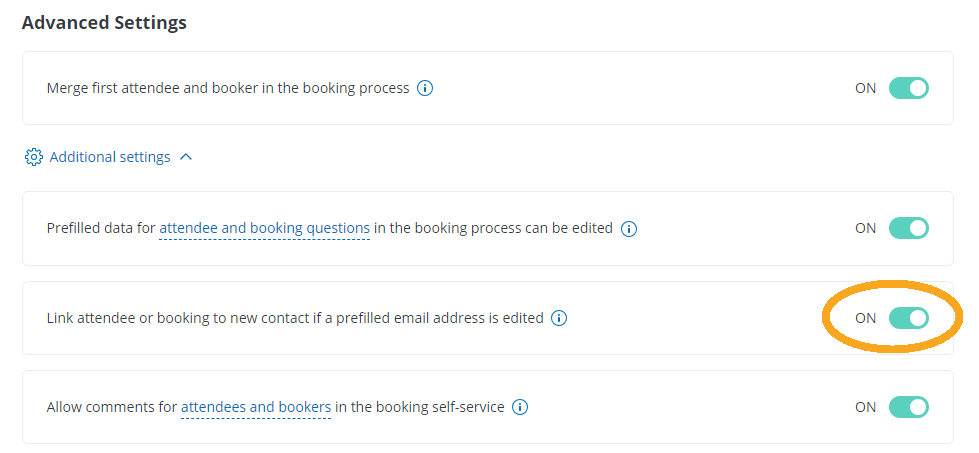
The following figure visualizes the behavior again using the example of an invitation (prefilling the the booking process via email message or access code). The system behaves in the same way when the email message of the booker or attendee is subsequently changed in the booking details or by the booker in the booking self-service.
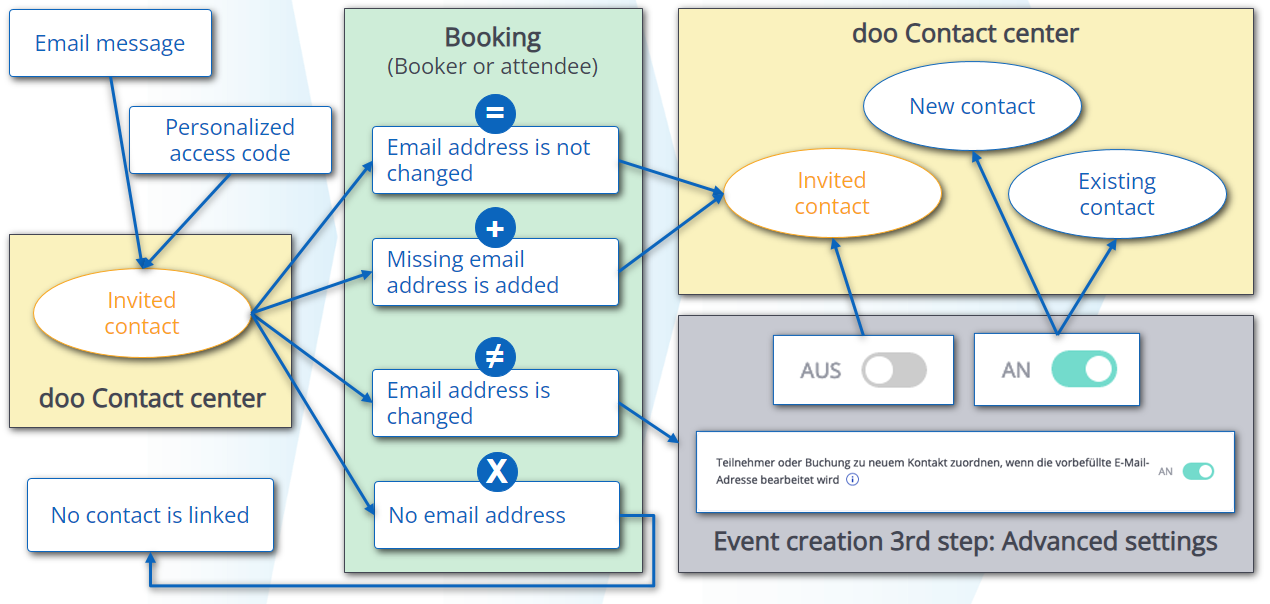
1.2. Viewing and changing the assignment
You can see the assignment of attendees and bookers to contacts in various places. If necessary, you can also correct the assignment manually.
- In the contact details you can see all bookings as well as all attendees associated with the contact.
- In the booking details you will see the connected contacts for each attendee as well as for the booking. Here you can correct assignment via “Change connected contact”.
- From the participant overview you can open the connected contact as well as change the connection.
- The export of the booking overview as well as the participant list contains the doo contact ID of the connected contact.
2. Activating synchronization of attendee and booking data with contact data
You want the current data entered during the booking to be automatically fed back to the assigned contact, so that your contact data is always up to date? For this purpose you can activate the synchronization of attendee and booking data with your contact data. Go to the organization settings (only accessible to administrators) via the paywheel icon in the header bar. In the “Data” > “Data management” tab, you can specify whether attendee and booking data should be automatically synchronized with your doo contacts.
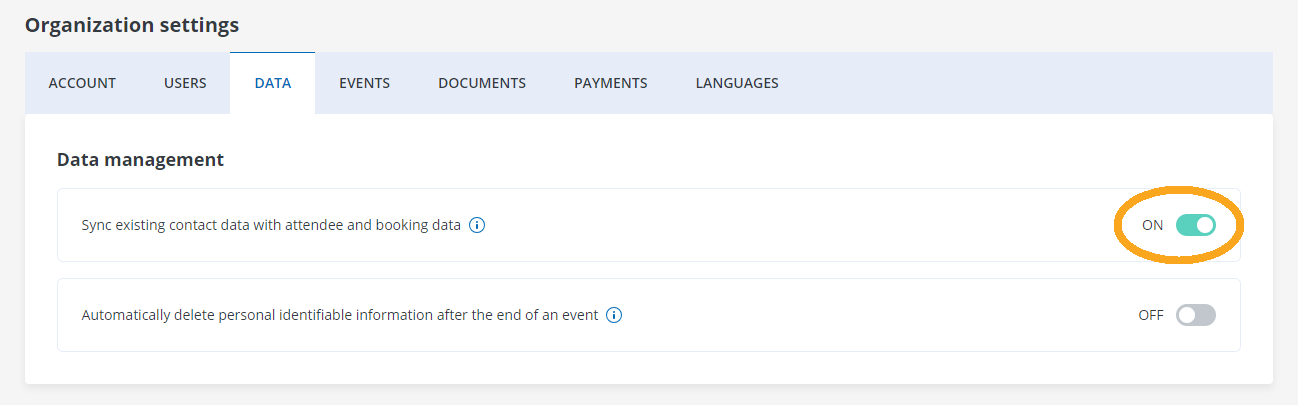
In the first case (“On”), the existing data records are overwritten by the new data for new incoming bookings from existing contacts. In the second case (“Off”), existing data in the contact center is not changed if different data is entered in the booking process. You will find this data then in your event-specific attendee or booking overview. In both cases, previously empty data fields are supplemented with newly entered data from the booking.
The synchronization behavior applies not only to new regular bookings, but also to manual registrations and to data changes made by the booker. When editing an attendee or booker in the booking details, you can use the option at the bottom of the box to decide whether or not changed data should be synchronized to the contact. Data missing from the contact will be added in any case.
4.1 Advantages of synchronization
Synchronization is useful if you want your data to maintain itself by new incoming booking data and to be automatically supplemented and updated. With this setting you do not need to synchronize the collected data of your event-specific attendee and booking lists with your existing contact data, but you can regularly export all your current doo contacts across events and, if necessary, import them back into your database or a third party system.
4.2 Restrictions on synchronization
If you decide to use the synchronization feature, please note that doo does not store any contact history. If the data fields of a contact have been updated by a new booking, the previous values will not be available in doo afterwards.
If you often have the case that several people use the same email message, we recommend to turn off the synchronization, otherwise it can happen that the data of one person is overwritten by that of another. The same applies if you synchronize or import your contact data from a third-party system such as a CRM or a customer database and this system has data sovereignty.
