-
General information
-
Account Settings
- Creating & managing your personal doo account
- Organization settings: Managing your account settings
- Multi-user: Working as a team
- How to reset your password
- Changing the email address of your doo account
- The doo account packages
- What can I do if a doo site does not load
- Adjusting standard labels and texts of the doo booking process
- How do I delete my account
- Payment Process: How to manage payment options
- Password Security using doo: What options are available?
-
Events
-
- Edit email contents
- Using placeholders in booking email templates
- How to adjust invoice contents
- Attendee tickets and QR code scanning
- What do doo tickets look like?
- E-mail attachments for bookers and attendee
- Certificates & Co: Create custom documents
- Define your own booking conditions
- Revenue Disbursement: Entering and editing invoice address & bank account information
- Create bilingual (multilingual) events
- Bookings with manual approval
- Create a waiting list
- Access codes and promotion codes: Discounted tickets for your participants
- doo Widgets: Integration into your own website
- doo Default Event Website and Custom Event Website
- How to create a booking process in english
- Providing flyers, event programs or direction sketches
- How does the booking process work for my attendees?
- How do I make test bookings?
- Creating exclusive registration access for selected contacts
- Delete ticket categories & change prices and sales periods after go-live
- Cancellation of events
- What are event fields and how do I use them best ?
- Shorten the booking process and prefill data: How to make the booking process as convenient as possible for bookers
- Tips for virtual events with doo
- Integration into your own Facebook page
- Event Templates: Creating templates for your events
-
Manage Bookings
- Manage bookings and attendees
- Monitoring incoming bookings
- The attendee overview
- Invitation list: Track the registration status of specific contacts
- Manual registration
- Resend automatically generated emails
- Rebooking: How to change existing bookings
- Cancellation & Refund Handling
- Booking self-service: Allow bookers to subsequently access and edit their bookings
- Download booking overview and attendee list
- Change of attendee data and invoice address
- Bank transfer: How to deal with pending transactions
- What to do, if someone has not received their confirmation e-mail or ticket
-
Contact Management
- Contacts: Introduction and Topic Overview
- Contact details: Collect cross-event contact information
- Overview contact data fields
- Managing contact data fields
- Creating contacts - How do contacts get into the doo contact center?
- Contact import - Bulk creation and editing of contacts
- Managing existing contacts
- Creating and managing contact groups
- Datamatching & Synchronization of booking data and doo contact
- Email subscriptions: Double opt-in & opt-out options at doo
- Deleting contacts
-
Emails
-
Websites
- The doo website editor: create an individual event page
- Mobile optimization: Customize your site for all your devices
- Installing different tracking tools on the website
- Creating a SSL certificat (HTTPS) to ensure data security
- Website Tracking: How to integrate doo into your Google Analytics To be Created
-
Additional Functions
- Optional Service: Refund handling via doo
- Ticket design: How to get your ticket in the desired design
- Forms - Set up surveys and feedback requests for your attendees
- Embedded Reports
- Customer specific sender emails
- Email inbox: How to manage email requests from your participants within doo
- Add calendar entries to your event communication
- Filtered cross-event widgets: How to show only selected events
- Widgets and Accessibility
-
Automations
-
Booker & Attendee FAQ
-
On-Site and Attendance
Email subscriptions: Double opt-in & opt-out options at doo
You want to use the email addresses of your bookers or attendees to send them invitations to future events or to send them your general newsletters on a regular basis outside of doo? For this you need the consent of your customers in Germany. doo offers you the technical possibility to obtain the necessary permissions, so that you can further use the collected contact data for your marketing purposes in a legally secure way.
In the following article you can read
- Which possibilities there are to obtain consent for marketing emails.
- How these options are mapped in doo.
- Where you can see and edit the consents of your contacts in doo.
- How you can collect consents in the booking process.
- How you can import and export contacts’ permissions.
- How contacts can revoke their consent.
Note: The following article refers to the situation in Germany. Other conditions may apply in other countries. The article does not constitute legal advice, but is purely informative and serves to understand the technical implementation of managing permissions and consents for transactional and marketing email in doo.*
1.Types of consent to marketing emails
The legal conditions for sending advertising emails are regulated in Germany by the General Data Protection Regulation (GDPR, German: Datenschutzgrundverordnung, DSGVO) and the Act against Unfair Competition (Gesetz gegen den unlauteren Wettbewerb UWG). Any email whose content is directly or indirectly aimed at selling goods or services is considered an advertising email. The basic rule is that for emails with marketing content, you need the consent of a contact in order to be allowed to send them this email.
There are different ways of giving consent:
- Opt-out: The customer consents to marketing emails by default and needs to actively object if they do not want to receive them. Opt-out consent is sufficient for sending product-related marketing mails as part of an existing customer relationship. Here, it is usually argued that the “legitimate interest” (“berechtigtes Interesse”, §7 (3) UWG) of the seller to inform the existing customer about similar products and services, provided that the buyer was informed about this when the contract was concluded and can revoke the consent at any time. However, the content of emails sent with an opt-out consent must be close to the originally purchased goods. An opt-out notice might be integrated into the buying process as a text or a pre-ticked checkbox.
- Opt-in: The customer must actively give their consent to marketing emails, for example by ticking a previously unchecked checkbox. When giving consent, it should be clear to the customer from whom and to what extent he can expect marketing e-mails on which topics.
- Double opt-in: Active consent to marketing emails is additionally verified and is therefore double. The classic process for this is that after the active ticking of a checkbox, an email with a confirmation link and the declaration of consent is sent to the customer. Only when the customer clicks on the link is the double opt-in completed. This prevents, for example, an unauthorized third party from giving consent for any email address. With appropriate documentation, the double opt-in is considered the best way to be able to prove consent in the event of a legal dispute.
2. Email subscription types at doo
At doo we distinguish between different email permission types, depending on the “level” of permission you need to be allowed to send the email to your customer. The type of permission you have for the contact we call “email subscription”. If a contact has an email subscription in doo, we assume you have the appropriate consent from the customer.
Transactional emails: Transactional emails are emails whose sending is necessary for the fulfillment of the contract and which do not contain advertising content. When registering for an event via doo, these are, for example, the emails for booking confirmation or payment request, certificate dispatch, or notification of booking approval or change of data. No separate consent needs to be obtained here, as the emails are part of the service. You can regulate the sending of transactional emails in your T&Cs to be on the safe side.
Event communication: As soon as the emails are no longer purely transactional, but are intended, for example, to motivate people to attend the event, contain additional offers relating to the event, ask for feedback or provide information about follow-up events, the emails are to be regarded as advertising emails. As long as they have a completed sales contract with the customer and the content is directly related to the event, you can work with an opt-out option to obtain consent. At doo, we call the associated email subscription event communication. Therefore a contact needs the event communication email subscription so that you can send them event reminders via doo as well as email messages via the email manager.
Newsletter: this permission targets general promotional emails, for example if you have a general company newsletter or send promotions about your products via email. At doo, you can use your events to collect this general permission as part of the registrations, in order to subsequently pass it on to your marketing department and use it for their general marketing. Accordingly, this email subscription refers to email communication that is usually not processed via doo, but via a marketing or CRM software.
No marketing emails: This email subscription is checked if the person does not want to receive any marketing emails. Unless this setting has been set by you via import or contact editing, it means that the customer has actively unsubscribed from any promotional communication themselves via the unsubscribe link. The contact cannot be contacted via the email messages and will not receive event reminders. However, transactional emails will still be sent to this contact.
doo offers you the option of obtaining consent for event communication as part of an opt-out and for newletters as part of a double opt-in directly when registering for an event in the booking process.
3. Where can I see the email subscriptions of my contacts?
The email permissions are stored for each individual contact created in doo. You can see the email subscriptions in the contact details. There you will also see if a double opt-in has been completed via doo. If you click on “Edit contact”, you can adjust the settings. If you set the permissions, please make sure that you actually have the respective consent of the customer.
Tip: In the contact center, you can filter your contacts by email subscription. Of course this information is also included in the contact export (see below).
4. Collect email permissions in the booking process
Since the legal requirements for the two types of email subscription event communication and newsletter are different, there is a separate process and setting for each.
4.1 Opt-out and event communication
4.1.1. Settings and activation
Event-specific advertising emails such as event reminders or invitations to subsequent events can generally be legitimized with the “legitimate interest” according to §7 (3) UWG. The legitimate interest facilitates marketing communication by email in the case of an existing customer relationship under certain conditions. This includes the fact that emails may only contain advertising for similar products and services. This applies both to advertising content relating to the event booked and to invitations to subsequent events. For this reason, all bookers and attendees who register for your events are automatically classified by doo as recipients of these emails. In order for the legitimate interest to take effect, you must indicate in the booking process that you are sending corresponding advertising emails and that you give the opportunity to object.
This note can be integrated into the booking process as an opt-out option.
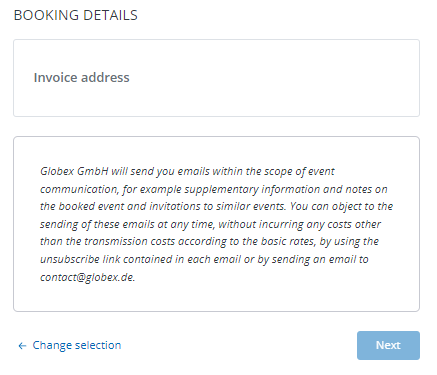
At doo, there are two ways to display it. You will find the corresponding setting in the thirrd step of event editing under “Advanced settings”.
a) Prechecked checkbox for every email address: For each attendee and the booker, an already checked checkbox is displayed with a text note, which you can define individually. If the box is deactivated in the booking process, the corresponding contact does not receive any further event communication that is not directly related to the booking process.
b) General note in the second step of the booking process: A text note is displayed in which you can inform your bookers that they agree to the sending of subsequent event communication with the booking. There is no checkbox that he can use to object to this email subscription directly at this point, but the text should contain a reference to a possibility to revoke the consent, for example by writing a notification to an email address. Of course the person can also object via the doo unsubscibe link (see below).
Tip: If you adjust the opt-out-text, you will find a history alongside the setting, when the text has been changed.
4.1.2 Sample opt-out-texts
You can enter any text as opt-out-text. Please make sure your text fulfills any legal requirement. In any case, it should contain the sender (name of your organization), the frequency and content of the emails, and the possibility of objecting to the consent. The following examples are non-binding suggestions that should each be individually reviewed by you and adapted to your use case*.
Example 1:
ABC GmbH will send you emails within the scope of event communication, for example supplementary information and notes on the booked event and invitations to similar events. You can object to the sending of these emails at any time, without incurring any costs other than the transmission costs according to the basic rates, by using the unsubscribe link contained in each email or by sending an email to unsubscribe@abc-gmbh.de.
Example 2:
I agree to receive email from ABC GmbH in the context of event communication, for example with information and references to the booked event and invitations to similar events, to the email addresses given. I can revoke this consent at any time by sending an email to email@abc-gmbh.de or via the unsubscribe link contained in the emails.
4.1.3 Process for your bookers
By default, every new attendee and booker who registers for your event and does not directly actively object by deactivating the corresponding checkbox will be saved in doo as an email subscriber for your event communication.
When sending the event reminder, which by default is automatically sent 4 days before the event starts, or an email messages via the doo email manager, the system automatically checks whether you have the permission to write to the corresponding contacts with event communication. If this is not the case, the contact will be skipped during sending.
If a subscriber receives an email message or an automatic event reminder, they have the option of unsubscribing from future event communication via a unsubscribe link in the message (see below). If he or she contacts you in another way, for example at the email address you entered in the opt-out text field, you can also adjust the permissions manually. To do this, call up the contact details page in doo and remove the email subscription via “Edit contact”.
4.2. Newsletter
4.2.1 Settings and activation
For general marketing communication, such as newsletters, it is advisable to obtain permission to send emails in advance using the so-called double opt-in procedure. Here, the contact needs to actively tick the checkbox and then confirm his subscription by following a link in an verification email.
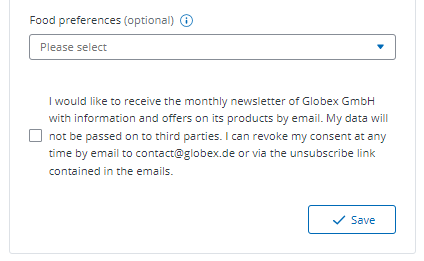
In order to obtain the consent of your bookers for future newsletter sending, activate the option “Offer the option to subscribe to your newsletter via double opt-in on attendee and booking level” in the third step of event editing in the Advanced Settings. Enter the text for the checkbox that the booker must actively tick in order to subscribe to your newsletter. Also select whether you want to activate the double opt-in procedure only on booker, only attendee or on both levels. To be able to perform the double opt-in at attendee level, the name and e-mail address must be queried at attendee level.
Tip: If you adjust the double opt-in text, you will find a history alongside the setting, when the text has been changed.
4.2.2. Sample double opt-in text
You can enter any text as opt-out-text. Please make sure your text fulfills any legal requirement. In any case, it should contain the sender (name of your organization), the frequency and content of the emails, and the possibility of objecting to the consent. The following examples are non-binding suggestions that should each be individually reviewed by you and adapted to your use case*.
I would like to receive the monthly newsletter of ABC GmbH with information and offers on its products by email. My data will not be passed on to third parties. I can revoke my consent at any time by email to email@abc-gmbh.de or via the unsubscribe link contained in the emails.
4.2.3 Double opt-in process for your bookers
After a contact has indicated his interest in your newsletters by ticking the respective checkbox during registration and the booking has been completed, he will receive an extra email with a confirmation link in addition to the regular booking confirmation email. You can adjust the email text individually in your email content. The checkbox text is automatically included in the email. After the attendee or booker has clicked on the link, the corresponding contact is noted in doo as the recipient of the email subscription newsletter. Additionally, you will see a label indicating that a double opt-in has been completed via doo.
Even though doo offers the possibility to obtain email permissions for newsletters, our platform is not a dedicated newsletter platform. This function is therefore intended for doo users who maintain a newsletter distribution list outside of doo and write to it via an external tool.
5. Import and export of email subscription permissions
5.1. Import
If you import new contacts into doo for which you already have the permission to write them in the context of event communication via the doo Email Manager, make sure to import the permissions directly when importing the contacts. Otherwise, you will not be able to write to the imported contacts, as they will be skipped when you try to send them without permission.
To import the permission, add a column for “Event communication” (the column can also have a different title) to your CSV file that contains the contacts you want to import. For every contact that you have the permission, make sure that the column contains the value “1” for this contact (the data field event communication in doo has the data type boolean). In the second step of the import, check that the column is assigned to the doo data field “Event communication”, and complete the process. Once imported, all contacts with “1” will have the checkbox for event communication ticked. Now you can write them an email message such as an invitation or a save-the-date notification using the doo Email Manager.
You can import the fields “Newsletter” and “No marketing emails” in the same way if required.
Please note that for imported or manually set permissions, you must be able to provide proof upon request that you have the corresponding permission.*
5.2 Export
You can download the current email subscription permissions at any time by exporting selected or all contacts from your contact center. The corresponding list contains separate columns for each subscription. Active subscriptions are marked with “1” in the corresponding column. For example, to get an up-to-date list of all newsletter recipients, filter all your contacts by newsletter subscribers, export the list and import it into your external newsletter tool.
Of course, we also offer the possibility to set up an automated interface to third party systems within the scope of doo Automations. Please do not hesitate to contact your doo contact at any time.
6. Unsubscibe and manage email subscriptions for email recipients
All event communication emails must include an option for the recipient to revoke consent to the marketing emails. In the event reminder, this link is automatically included. In email messages, you can include the link via the special link “Unsubscribe”. Please note that you are required by law to provide an unsubscribe option in every marketing email. If you send an email message without the doo unsubscribe link, please make sure that you include an alternative unsubscribe option.
When a recipient clicks on the unsubscribe link, they will be unsubscribed from all email subscriptions and the “No marketing emails” option will be set. The recipient can adjust their preferences in the privacy settings and thereby undo the unsubscription.
___________
* Please note that the information in this article does not constitute legal advice and that you should have your settings, formulations and permissions legally checked for your application. doo does not assume any liability for the information. When sending emails via doo, it is the responsibility of the organizer to ensure that the appropriate authorization or consent for a contact is present. The doo e-mail policy applies.
