-
General information
-
Account Settings
- Creating & managing your personal doo account
- Organization settings: Managing your account settings
- Multi-user: Working as a team
- How to reset your password
- Changing the email address of your doo account
- The doo account packages
- What can I do if a doo site does not load
- Adjusting standard labels and texts of the doo booking process
- How do I delete my account
- Payment Process: How to manage payment options
- Password Security using doo: What options are available?
-
Events
-
- Edit email contents
- Using placeholders in booking email templates
- How to adjust invoice contents
- Attendee tickets and QR code scanning
- What do doo tickets look like?
- E-mail attachments for bookers and attendee
- Certificates & Co: Create custom documents
- Define your own booking conditions
- Revenue Disbursement: Entering and editing invoice address & bank account information
- Create bilingual (multilingual) events
- Bookings with manual approval
- Create a waiting list
- Access codes and promotion codes: Discounted tickets for your participants
- doo Widgets: Integration into your own website
- doo Default Event Website and Custom Event Website
- How to create a booking process in english
- Providing flyers, event programs or direction sketches
- How does the booking process work for my attendees?
- How do I make test bookings?
- Creating exclusive registration access for selected contacts
- Delete ticket categories & change prices and sales periods after go-live
- Cancellation of events
- What are event fields and how do I use them best ?
- Shorten the booking process and prefill data: How to make the booking process as convenient as possible for bookers
- Tips for virtual events with doo
- Integration into your own Facebook page
- Event Templates: Creating templates for your events
-
Manage Bookings
- Manage bookings and attendees
- Monitoring incoming bookings
- The attendee overview
- Invitation list: Track the registration status of specific contacts
- Manual registration
- Resend automatically generated emails
- Rebooking: How to change existing bookings
- Cancellation & Refund Handling
- Booking self-service: Allow bookers to subsequently access and edit their bookings
- Download booking overview and attendee list
- Change of attendee data and invoice address
- Bank transfer: How to deal with pending transactions
- What to do, if someone has not received their confirmation e-mail or ticket
-
Contact Management
- Contacts: Introduction and Topic Overview
- Contact details: Collect cross-event contact information
- Overview contact data fields
- Managing contact data fields
- Creating contacts - How do contacts get into the doo contact center?
- Contact import - Bulk creation and editing of contacts
- Managing existing contacts
- Creating and managing contact groups
- Datamatching & Synchronization of booking data and doo contact
- Email subscriptions: Double opt-in & opt-out options at doo
- Deleting contacts
-
Emails
-
Websites
- The doo website editor: create an individual event page
- Mobile optimization: Customize your site for all your devices
- Installing different tracking tools on the website
- Creating a SSL certificat (HTTPS) to ensure data security
- Website Tracking: How to integrate doo into your Google Analytics To be Created
-
Additional Functions
- Optional Service: Refund handling via doo
- Ticket design: How to get your ticket in the desired design
- Forms - Set up surveys and feedback requests for your attendees
- Embedded Reports
- Customer specific sender emails
- Email inbox: How to manage email requests from your participants within doo
- Add calendar entries to your event communication
- Filtered cross-event widgets: How to show only selected events
- Widgets and Accessibility
-
Automations
-
Booker & Attendee FAQ
-
On-Site and Attendance
Email inbox: How to manage email requests from your participants within doo
Using the email inbox, you can collect, manage and respond to responses to sent emails within doo on an event-by-event basis. doo provides you with a dedicated email address for your events that can be accessed by all users in your organization. Unlike the email messages feature, the mailbox is not used to send invitations or information to a group of contacts, but it allows you to communicate individually with your attendees in case they have any queries.
1. Create a mailbox
The doo email inbox is an optional feature that can be activated for your doo account for a monthly fee. You will receive your own email address in the format yourcompany@inbox.doo.net, which will be connected to your mailbox. In principle, it is also possible to use e-mail addresses with your own domain.
Via the mailbox all members of your organization within doo have access to the e-mails sent to or from the address. This makes it easier for you to handle requests regarding events as a team.
If you are interested in an individual offer, please contact your doo counterpart or our Support Team at any time.
2. Structure of the mailbox
2.1 Inbox
You can access your email inbox via the respective item in the left main menu.
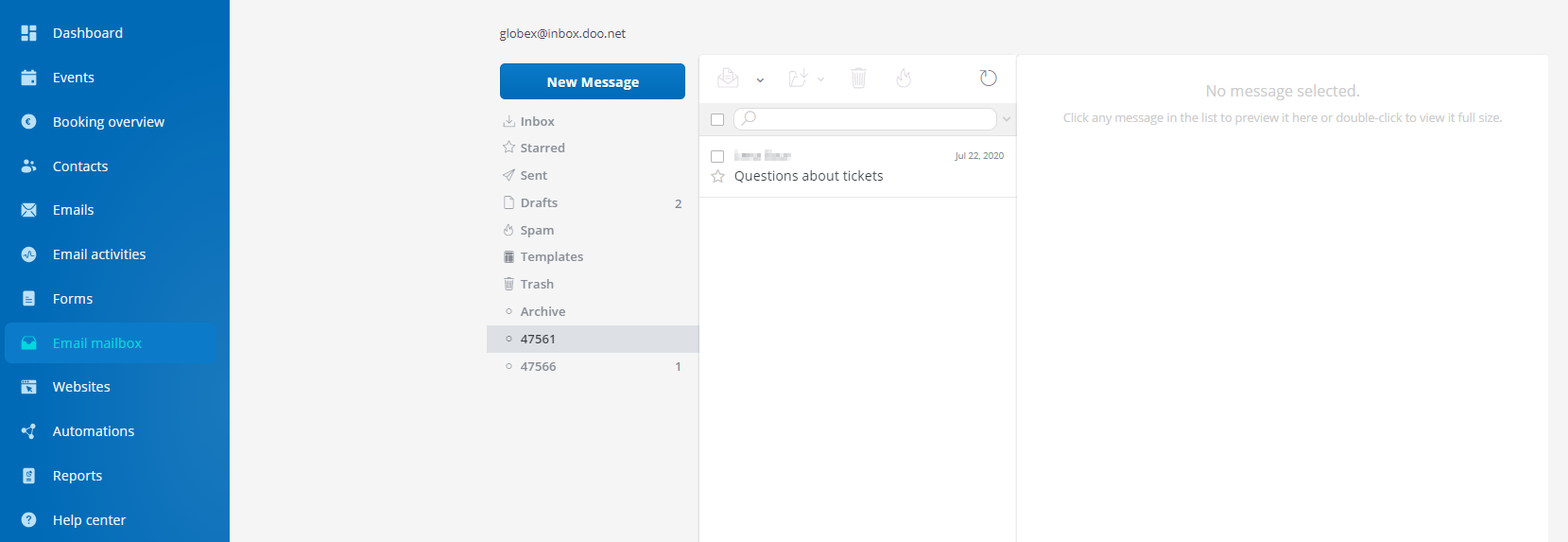
In your inbox, all emails from attendees responding to booking emails or email messages sent via doo are displayed, as well as emails to the event contact. These are automatically sorted by the corresponding event IDs. To see all emails for an event, click on the respective event ID in the left column.
Tip: In the event overview you can find the event IDs of your events. To do so, click on “Events” in the main menu.
Important: In order for the email to arrive in your mailbox, the email address must also be stored for the event. If you already have running events when you activate the function, you may have to adjust the settings of this event (see 3.).
2.1 Responding to emails
To respond to an email, click on the respective message.
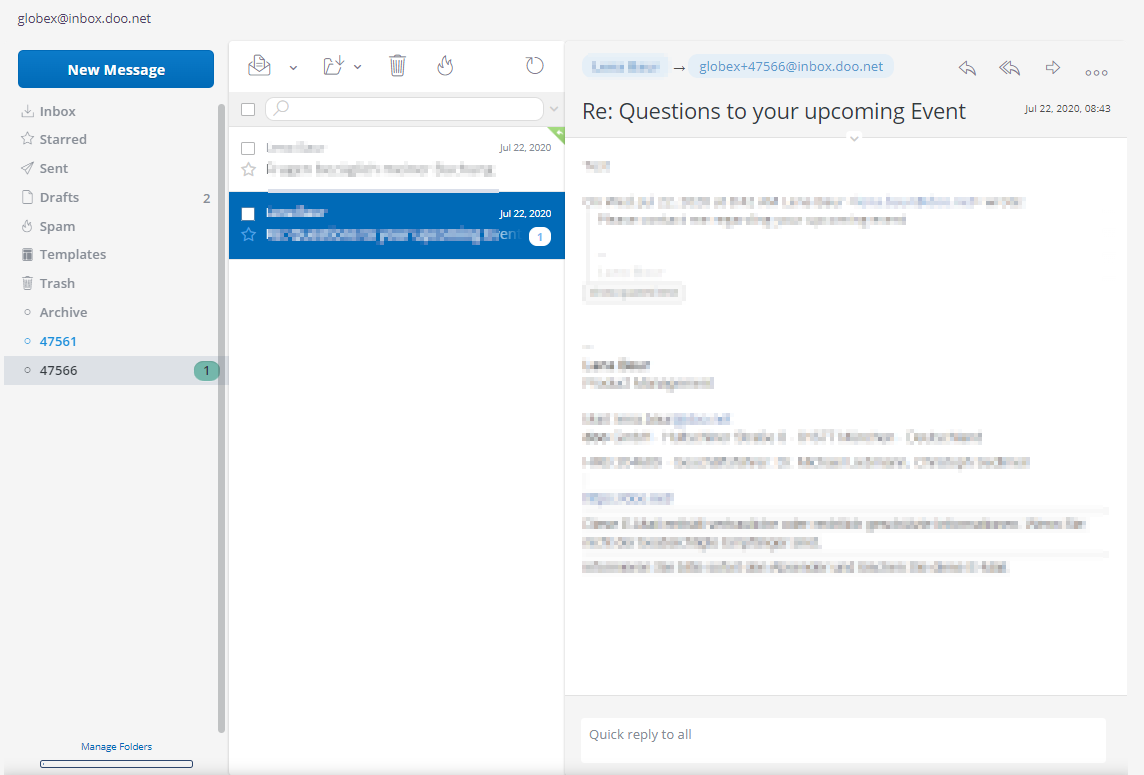
Using the arrows in the upper right part of the message, you can reply only to the sender or to all people (including those in the CC), as well as forward the message. In these options you can attach attachments, set the urgency and sensitivity of your reply, request a read receipt or format your text.
If you need to respond quickly to a message, you can use the “Quick Reply to All” field at the bottom of the message. Click “Save” to prepare your response for later and save it in Drafts.
To write a new email, click on “New Message” in the top left corner. Since this message is not associated with any event, replies will arrive in the inbox and will not be automatically assigned to an event folder. However, you can manually move the reply to the appropriate event folder by clicking the second icon from the left above the message preview or by dragging and dropping.
3. Linking an event to the mailbox
3.1 Collecting requests to the event contact in the mailbox
In order for replies to booking emails as well as requests from attendees to the event contact to be displayed in your inbox, the event must be linked to the inbox. The event contact is defined in the first step of the event creation process (“Event information“) under “Organizer contact data”. Make sure to include your doo email address here with a placeholder for the event ID in the contact information for the event.
Tip: For new events, your doo email address is pre-populated for the contact details by default. If you do want to insert the email address yourself, be sure to insert the +{ event.id }} placeholder before the “@” sign in the address so that emails can be sorted by event.
3.2 Collecting responses to booking emails in the mailbox
To collect replies to booking emails in the mailbox, the email address of the mailbox must be stored as the reply address. In the doo basic template, the reply address corresponds to the e-mail address from the contact data of the event organizer. If you have entered your doo email address in the contact details for an event, but do not want to collect booking emails in the mailbox, you can enter a different email address as the reply address in the sender information. This also works if you did not enter the mailbox email address in the contact information, but want to receive replies to booking emails. To do this, enter your doo email address with placeholder as the reply address. You can find more information about booking emails here.
3.3 Collect replies to email messages in the mailbox
To collect replies to e-mail messages in the mailbox, your doo e-mail address must be stored as the reply address in the dispatch settings. By default, the email address stored in the organizer’s contact data is used for the reply address. You can find more information about email messages here.
