-
General information
-
Account Settings
- Creating & managing your personal doo account
- Organization settings: Managing your account settings
- Multi-user: Working as a team
- How to reset your password
- Changing the email address of your doo account
- The doo account packages
- What can I do if a doo site does not load
- Adjusting standard labels and texts of the doo booking process
- How do I delete my account
- Payment Process: How to manage payment options
- Password Security using doo: What options are available?
-
Events
-
- Edit email contents
- Using placeholders in booking email templates
- How to adjust invoice contents
- Attendee tickets and QR code scanning
- What do doo tickets look like?
- E-mail attachments for bookers and attendee
- Certificates & Co: Create custom documents
- Define your own booking conditions
- Revenue Disbursement: Entering and editing invoice address & bank account information
- Create bilingual (multilingual) events
- Bookings with manual approval
- Create a waiting list
- Access codes and promotion codes: Discounted tickets for your participants
- doo Widgets: Integration into your own website
- doo Default Event Website and Custom Event Website
- How to create a booking process in english
- Providing flyers, event programs or direction sketches
- How does the booking process work for my attendees?
- How do I make test bookings?
- Creating exclusive registration access for selected contacts
- Delete ticket categories & change prices and sales periods after go-live
- Cancellation of events
- What are event fields and how do I use them best ?
- Shorten the booking process and prefill data: How to make the booking process as convenient as possible for bookers
- Tips for virtual events with doo
- Integration into your own Facebook page
- Event Templates: Creating templates for your events
-
Manage Bookings
- Manage bookings and attendees
- Monitoring incoming bookings
- The attendee overview
- Invitation list: Track the registration status of specific contacts
- Manual registration
- Resend automatically generated emails
- Rebooking: How to change existing bookings
- Cancellation & Refund Handling
- Booking self-service: Allow bookers to subsequently access and edit their bookings
- Download booking overview and attendee list
- Change of attendee data and invoice address
- Bank transfer: How to deal with pending transactions
- What to do, if someone has not received their confirmation e-mail or ticket
-
Contact Management
- Contacts: Introduction and Topic Overview
- Contact details: Collect cross-event contact information
- Overview contact data fields
- Managing contact data fields
- Creating contacts - How do contacts get into the doo contact center?
- Contact import - Bulk creation and editing of contacts
- Managing existing contacts
- Creating and managing contact groups
- Datamatching & Synchronization of booking data and doo contact
- Email subscriptions: Double opt-in & opt-out options at doo
- Deleting contacts
-
Emails
-
Websites
- The doo website editor: create an individual event page
- Mobile optimization: Customize your site for all your devices
- Installing different tracking tools on the website
- Creating a SSL certificat (HTTPS) to ensure data security
- Website Tracking: How to integrate doo into your Google Analytics To be Created
-
Additional Functions
- Optional Service: Refund handling via doo
- Ticket design: How to get your ticket in the desired design
- Forms - Set up surveys and feedback requests for your attendees
- Embedded Reports
- Customer specific sender emails
- Email inbox: How to manage email requests from your participants within doo
- Add calendar entries to your event communication
- Filtered cross-event widgets: How to show only selected events
- Widgets and Accessibility
-
Automations
-
Booker & Attendee FAQ
-
On-Site and Attendance
How to create a booking process in english
doo offers by default an English version of the booking process so that you can easily address international attendees with your events. Enterprise users can add further languages if required.
By the way: also the user interface of the doo event manager for organizers can be switched to English in the account settings.
1. What does the english booking process include?
The English booking process includes:
- Booking website
- Event website
- Widgets
- Booker communication
- Emails to bookers or attendees
- Invoices
- Tickets
2. What to consider when creating an English event?
The manually entered content for your event such as name, description etc. will not be automatically translated into English.
Enterprise users use the “Languages” function to translate the individually entered data into English. All information about this can be found here.
2.1 English-only events
If you want to publish your event in English only, you can directly enter all information in English during the event creation. This includes all event information such as name and description, all ticket names and descriptions, and any additional booker or attendee questions you may have created. The predefined standard questions such as name and address will be translated automatically.
2.2. Bilingual events without “Languages” function
If the “Languages” function is not available for you because you are a Basic or Pro user, you have two options:
1) You create a bilingual event, i.e. you enter the name, description, etc. in both languages behind or below each other in the corresponding field.
2) You create two separate events, one in German and one in English, and provide your German and English-speaking bookers with the corresponding link to the event page respectively embed the widget in two different places on your website.
2.3. Further settings
In the settings of the event, you can store your own texts for the German and English booking mails as well as make adjustments to the respective invoice contents. If no individual changes are made, the doo standard texts in English will be used for bookers who used the English booking process.
3. How to create an English booking process?
doo offers both an English version of the event website and all widgets in English. The decision about whether the communication with the booker runs in English is decided by the language of the booking interface. So if an attendee books via an English event page or widget, the following communication including invoice and tickets will automatically be in English.
3.1. Using the English doo standard event website
How to access the English doo standard event site, which doo automatically creates for each event, is explained in this article.
You can also easily switch from the German URL to the English version by manually editing the URL of your doo event website in the following way (using your own event ID):
DE: https://doo.net/veranstaltung/1580/buchung –> EN: https://doo.net/event/1580/order
3.2. Creating an English widget 
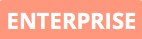
To use an English widget, select “English” as the language for the widget in the settings. Detailed instructions on how to create and integrate widgets into your own website can be found here.
If you have any questions about multilingual booking processes or international payment processing, please contact our Support Team.
