-
General information
-
Account Settings
- Creating & managing your personal doo account
- Organization settings: Managing your account settings
- Multi-user: Working as a team
- How to reset your password
- Changing the email address of your doo account
- The doo account packages
- What can I do if a doo site does not load
- Adjusting standard labels and texts of the doo booking process
- How do I delete my account
- Payment Process: How to manage payment options
- Password Security using doo: What options are available?
-
Events
-
- Edit email contents
- Using placeholders in booking email templates
- How to adjust invoice contents
- Attendee tickets and QR code scanning
- What do doo tickets look like?
- E-mail attachments for bookers and attendee
- Certificates & Co: Create custom documents
- Define your own booking conditions
- Revenue Disbursement: Entering and editing invoice address & bank account information
- Create bilingual (multilingual) events
- Bookings with manual approval
- Create a waiting list
- Access codes and promotion codes: Discounted tickets for your participants
- doo Widgets: Integration into your own website
- doo Default Event Website and Custom Event Website
- How to create a booking process in english
- Providing flyers, event programs or direction sketches
- How does the booking process work for my attendees?
- How do I make test bookings?
- Creating exclusive registration access for selected contacts
- Delete ticket categories & change prices and sales periods after go-live
- Cancellation of events
- What are event fields and how do I use them best ?
- Shorten the booking process and prefill data: How to make the booking process as convenient as possible for bookers
- Tips for virtual events with doo
- Integration into your own Facebook page
- Event Templates: Creating templates for your events
-
Manage Bookings
- Manage bookings and attendees
- Monitoring incoming bookings
- The attendee overview
- Invitation list: Track the registration status of specific contacts
- Manual registration
- Resend automatically generated emails
- Rebooking: How to change existing bookings
- Cancellation & Refund Handling
- Booking self-service: Allow bookers to subsequently access and edit their bookings
- Download booking overview and attendee list
- Change of attendee data and invoice address
- Bank transfer: How to deal with pending transactions
- What to do, if someone has not received their confirmation e-mail or ticket
-
Contact Management
- Contacts: Introduction and Topic Overview
- Contact details: Collect cross-event contact information
- Overview contact data fields
- Managing contact data fields
- Creating contacts - How do contacts get into the doo contact center?
- Contact import - Bulk creation and editing of contacts
- Managing existing contacts
- Creating and managing contact groups
- Datamatching & Synchronization of booking data and doo contact
- Email subscriptions: Double opt-in & opt-out options at doo
- Deleting contacts
-
Emails
-
Websites
- The doo website editor: create an individual event page
- Mobile optimization: Customize your site for all your devices
- Installing different tracking tools on the website
- Creating a SSL certificat (HTTPS) to ensure data security
- Website Tracking: How to integrate doo into your Google Analytics To be Created
-
Additional Functions
- Optional Service: Refund handling via doo
- Ticket design: How to get your ticket in the desired design
- Forms - Set up surveys and feedback requests for your attendees
- Embedded Reports
- Customer specific sender emails
- Email inbox: How to manage email requests from your participants within doo
- Add calendar entries to your event communication
- Filtered cross-event widgets: How to show only selected events
- Widgets and Accessibility
-
Automations
-
Booker & Attendee FAQ
-
On-Site and Attendance
Ticket design: How to get your ticket in the desired design
If a custom ticket design is included in your doo package or you have ordered it separately, we need a template from you so that we can create the ticket for your doo account.
1. Ticket format and layout
Our tickets are intended for the normal DIN A4 format and will be sent to the booker as a PDF e-mail attachment in portrait format.
You can design the ticket as you like, but note to leave enough space for the QR-code as well as the attendee and event information. A lot of organizers use e.g the quarter at the bottom right side for the attendee data, so that the folded ticket can be also used as a name tag.
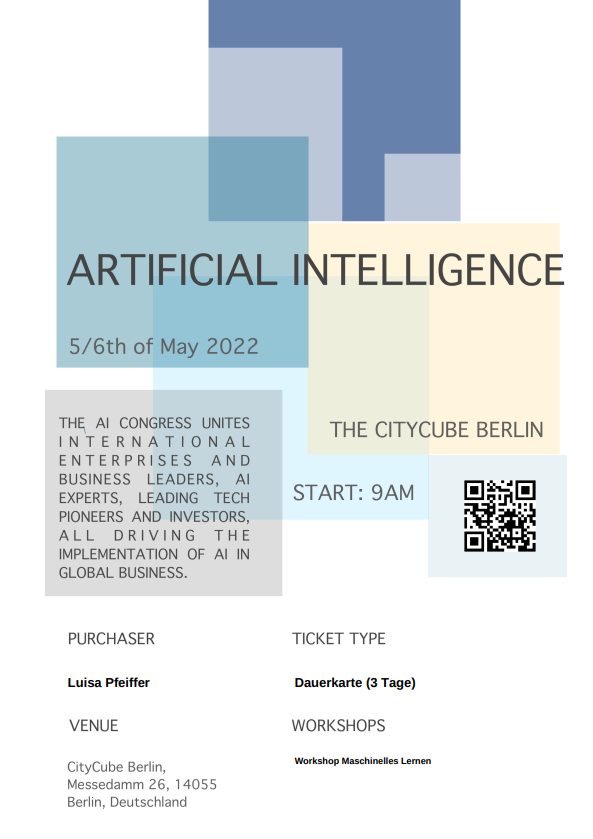
2. Decide which data should be displayed
If you send us your design template, please tell us which data of the attendee and, if applicable, the respective event should be displayed on the ticket so that we can enter the corresponding place holders.
2.1. Attendee data
In order to personalize each ticket for the corresponding attendee, you should at least query the name on attendee level in the booking process. If you query additional data such as title and organization, it can also be printed on the ticket. Additionally you can choose, if also the name of the booked ticket category and if applicable additional products should be displayed on the ticket.
2.2. Event information
For licensing customers with regularly events: If you want to use the ticket design for more than one event, we can enter place holders for event specific data such as event title, date and place. You can reuse this general ticket template as often as you like.
For Extra costumers with just one upcoming event: If you want to use the ticket design for just one event, you can directly print the event related data and information on the desired ticket design and only let the attendee data and the QR-code filled in with the doo placeholders.
Please create two versions of the ticket: One without the attendee data (and in case of a unique, reusable template also without event data), which we can use as a background for our template and one with example data of an attendee (and an event), so that we can see where and how we should insert the corresponding place holders.
Furthermore tell us about the color code (Hex-code), in case placeholders should be printed on in a specific font color.
3. By doo created ticket designs
Please send your ticket design in a DIN-A4 format and as a PNG file to your Product Consultant or to the doo Support Team and tell us for which event ID(s) the ticket should be adjusted.
The adjustment of the ticket for your doo account can take up to a few business days. You will be notified when the creation is completed. In order to see the finished ticket, you can do a test booking through the manual registration with a direct payment to organizer. You will receive your test ticket via e-mail or you can download it from the booking detail page.
4. Reuse ticket design
If you chose an overall event ticket design, you just need to copy one of the events for which the template is already adjusted, in order to take on the ticket design for the new created event.
If you need an additional template, please contact your doo contact person or the Support Team for an offer.
