-
General information
-
Account Settings
- Creating & managing your personal doo account
- Organization settings: Managing your account settings
- Multi-user: Working as a team
- How to reset your password
- Changing the email address of your doo account
- The doo account packages
- What can I do if a doo site does not load
- Independently adapt standard designations of the doo booking process
- How do I delete my account
- Payment Process: How to manage payment options
- Password Security using doo: What options are available?
-
Events
-
- Edit email contents
- Using placeholders in booking email templates
- How to adjust invoice contents
- Attendee tickets and QR code scanning
- What do doo tickets look like?
- E-mail attachments for bookers and attendee
- Certificates & Co: Create custom documents
- Define your own booking conditions
- Revenue Disbursement: Entering and editing invoice address & bank account information
- Create bilingual (multilingual) events
- Bookings with manual approval
- Create a waiting list
- Access codes and promotion codes: Discounted tickets for your participants
- doo Widgets: Integration into your own website
- doo Default Event Website and Custom Event Website
- How to create a booking process in english
- Providing flyers, event programs or direction sketches
- How does the booking process work for my attendees?
- How do I make test bookings?
- Creating exclusive registration access for selected contacts
- Delete ticket categories & change prices and sales periods after go-live
- Cancellation of events
- What are event fields and how do I use them best ?
- Shorten the booking process and prefill data: How to make the booking process as convenient as possible for bookers
- Tips for virtual events with doo
- Integration into your own Facebook page
- Event Templates: Creating templates for your events
-
Manage Bookings
- Manage bookings and attendees
- Monitoring incoming bookings
- The attendee overview
- Invitation list: Track the registration status of specific contacts
- Manual registration
- Resend automatically generated emails
- Rebooking: How to change existing bookings
- Cancellation & Refund Handling
- Booking self-service: Allow bookers to subsequently access and edit their bookings
- Download booking overview and attendee list
- Change of attendee data and invoice address
- Bank transfer: How to deal with pending transactions
- What to do, if someone has not received their confirmation e-mail or ticket
-
Contact Management
- Contacts: Introduction and Topic Overview
- Contact details: Collect cross-event contact information
- Overview contact data fields
- Managing contact data fields
- Creating contacts - How do contacts get into the doo contact center?
- Contact import - Bulk creation and editing of contacts
- Managing existing contacts
- Creating and managing contact groups
- Datamatching & Synchronization of booking data and doo contact
- Email subscriptions: Double opt-in & opt-out options at doo
- Deleting contacts
-
Emails
-
Websites
- The doo website editor: create an individual event page
- Mobile optimization: Customize your site for all your devices
- Installing different tracking tools on the website
- Creating a SSL certificat (HTTPS) to ensure data security
- Website Tracking: How to integrate doo into your Google Analytics To be Created
-
Additional Functions
- Optional Service: Refund handling via doo
- Ticket design: How to get your ticket in the desired design
- Forms - Set up surveys and feedback requests for your attendees
- Embedded Reports
- Customer specific sender emails
- Email inbox: How to manage email requests from your participants within doo
- Add calendar entries to your event communication
- Filtered cross-event widgets: How to show only selected events
-
Automations
-
Booker & Attendee FAQ
-
On-Site and Attendance
What are event fields and how do I use them best ?
1. What are the event fields?
Event fields (formerly called “event attributes”) are custom fields that you can use to highlight information for your attendees on the booking page, categorize events, or offer PDF documents for download on the booking page. You can also use some of the event fields as placeholders or attachements for emails.
You can freely define these fields when you create an event and store them for just one event or save them as template that can be used for all of your events.
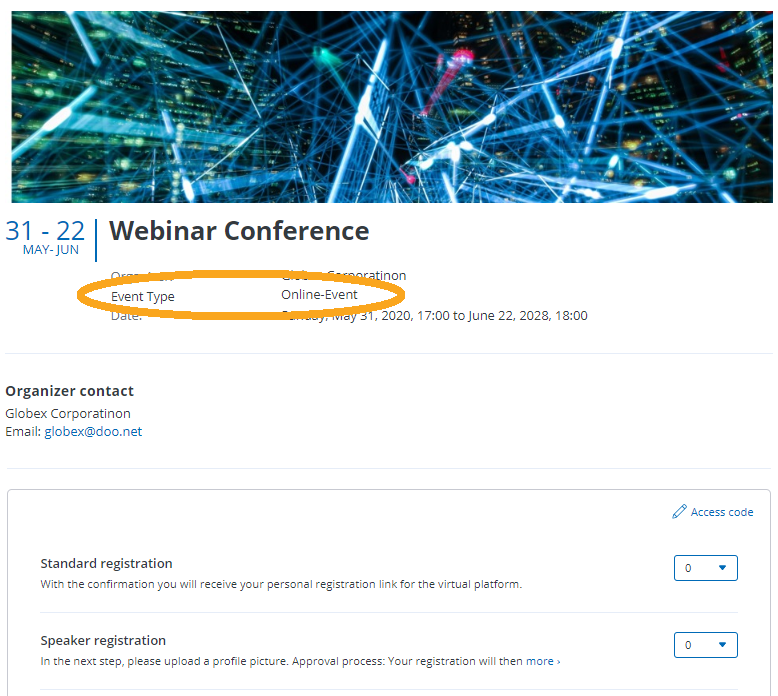
There are public fields that can be visible to your attendees on the booking page and controlling fields that are not visible to attendees and can be used internally for business event management. The public fields will be displayed to your attendees on the doo standard event website, in the event widget with event information and – except for the download field – also in the event calendar widget. In the latter, they can also be filtered using the full-text search.
1.1. Examples for public fields
Free text:
- Speaker
- Education points
- Attendee requirements
- Keywords/themes
Selection list:
- Type of event
- Type of degree
Download:
- Program / Info sheets
- Declarations of consent
1.2. Examples for internal fields
- Cost center
- Responsible employee
- Department
2. How do I create templates for event fields?
Templates for event fields allow you to create and manage frequently used event fields centrally for your entire organization. To do this, navigate to your organization settings and select the “Events” tab. You can access the organization settings by clicking on the cogwheel on the right side of the header of your doo manager.
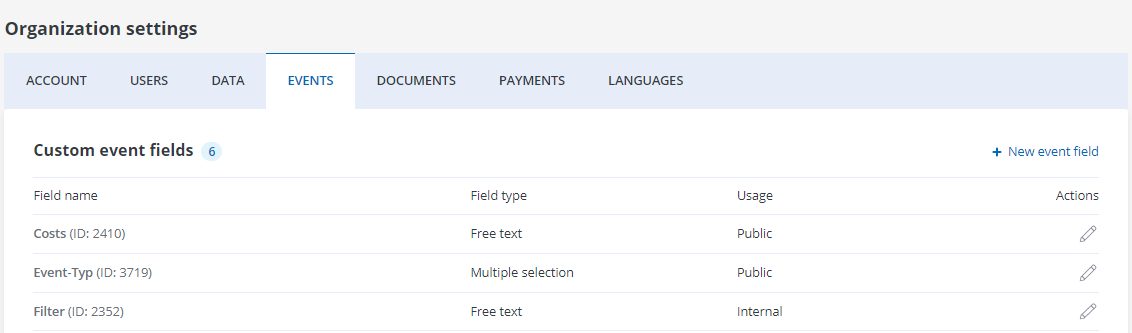
Under the tab “Events” you will find an overview of all event fields you have created so far.
In order to create a new field, please click on “New event field”. In the window that appears, you can define the name and type of the new field. You can create the field either as a free text field (“Text input”), as a download link (“File download” – possible file types: jpg, jpeg, png, gif, pdf, xls, xlsx, doc, docx, ppt, pptx, odt, ods, odp, txt) or as a list with predefined options (“Selection”). You can also specify whether the field should from now on be included by default to all events that are created in your doo account. You also have the option to use the event field only for internal processes and not to display it in the booking process.
To edit existing event fields, just click on the pencil icon in the line of the respective event field on the overview page. You can then edit all units except the field type.
Tip: All event field types can later be included as placeholder in email messages. Files can additionally be attached to the automatic booking emails under “Email contents”.
3. How to create event fields for my event?
To create an event field for an event, please access the event information via the event details by clicking on “Edit information”. The first page of the event creation opens. At the very bottom of the page, you will find “Custom event fields” under “Advanced settings” and can make the desired assignment there by clicking “Add event field”.
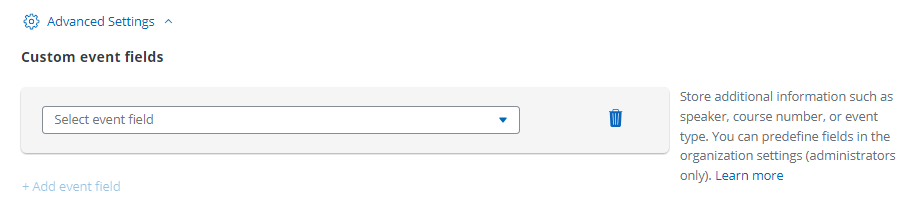
Here you can either add an event field from the existing templates or create a new event field. If you decide to use a template, you can enter the individual content for this event in the next step, e.g. the speaker’s name or cost center.
If you decide to create a new event field only for this event, you will be able to define the field name, type and whether the field should only be used internally or also externally. Please note that event fields that are created in the course of the event creation, are only available for that specific event and do not appear in the event fields template overview in your organization settings.
4. Including event fields into emails
Event fields can be included into emails by using placeholders or selecting them as attachments – this works for the automatic booking emails that are sent to booker in the course of their registration as well as for email messages that are sent manually e.g. as invitation campaigns.
4.1 Including event fields into booking emails
To include event fields into booker emails, please select the respective event, go to the “Email contents” settings and select the edit mode of the email type you would like to change.
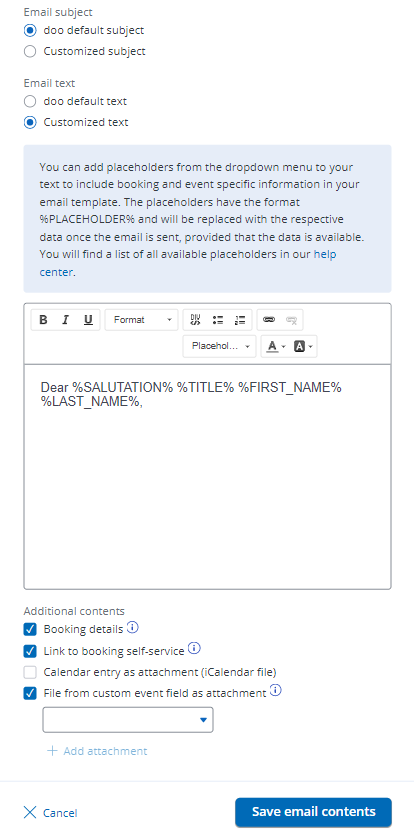
Text based event fields which are saved as templates in your organization settings can be added as placeholders into the email text by clicking on the dropdown “Placeholder” in the header of the editor and selecting the respective field.
Event field of the type “file” can be attached to the automatic booking emails. To do so, please activate the checkbox “File from custom event field as attachment” and select the respective field from the dropdown.
Please note that large attachments can reduce the deliverability of emails. We therefore recommend to keep the file size small when attaching files. Please also take into account that depending on the email and your event settings, other files such as tickets and invoices may also be attached.
The maximum total size of all attachments combined cannot be larger than 7 MB.
4.2 Including event fields into email message campaigns
How to create email messages e.g. for sending out invitation campaigns and how to define the content is explained here.
Event fields of the type “Text input” can be included into any text field. To do so, click on “Merge tags” and select your event field from the list that appears (event fields appear in the list with the prefix “Event”). The system will process the event field placeholder when sending out the message as any other placeholder.
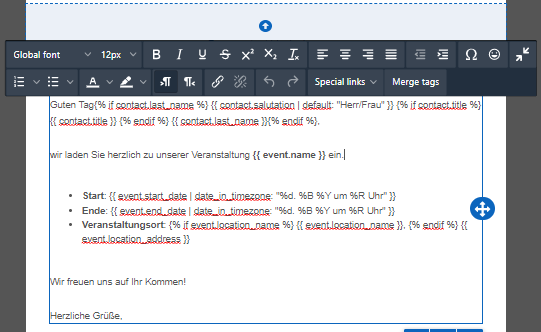
Event fields of the field type “File” can be sent as attachmens of email messages. To do so, go to the send-out settings of the email message, activate the checkbox “File from custom event field as attachment” and select the respective event field from the dropdown. 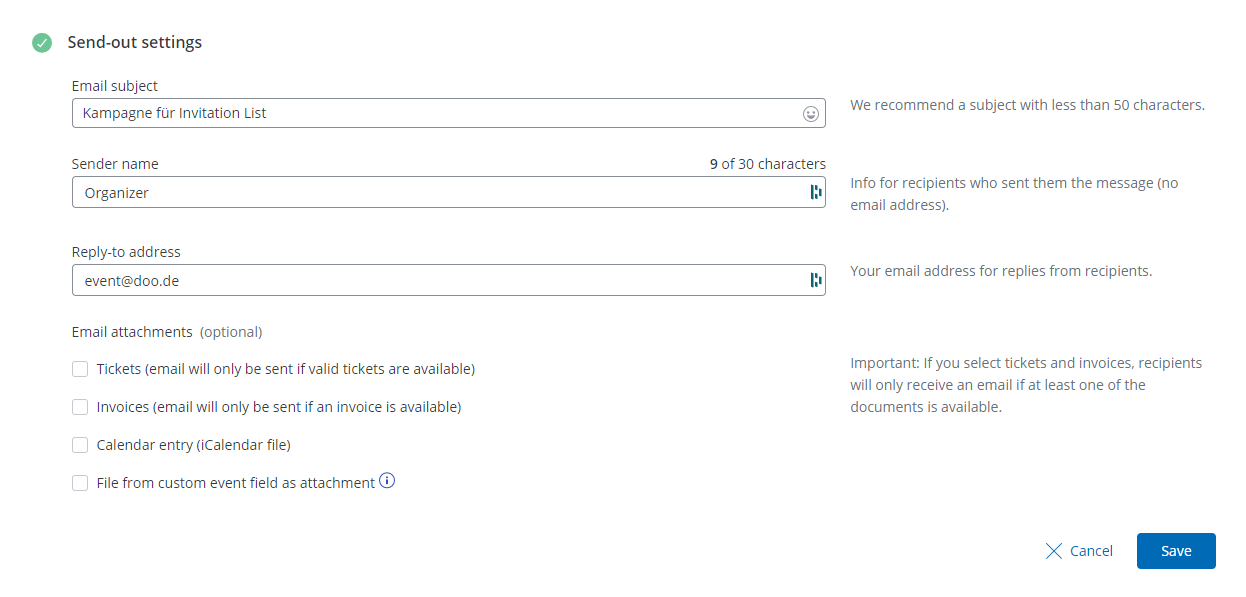
As well as with files that are attached to booking emails, please bear in mind that many or rather large attachments can reduce the deliverability of emails. We therefore recommend to keep the file size small when attaching files.
