-
General information
-
Account Settings
- Creating & managing your personal doo account
- Organization settings: Managing your account settings
- Multi-user: Working as a team
- How to reset your password
- Changing the email address of your doo account
- The doo account packages
- What can I do if a doo site does not load
- Adjusting standard labels and texts of the doo booking process
- How do I delete my account
- Payment Process: How to manage payment options
- Password Security using doo: What options are available?
-
Events
-
- Edit email contents
- Using placeholders in booking email templates
- How to adjust invoice contents
- Attendee tickets and QR code scanning
- What do doo tickets look like?
- E-mail attachments for bookers and attendee
- Certificates & Co: Create custom documents
- Define your own booking conditions
- Revenue Disbursement: Entering and editing invoice address & bank account information
- Create bilingual (multilingual) events
- Bookings with manual approval
- Create a waiting list
- Access codes and promotion codes: Discounted tickets for your participants
- doo Widgets: Integration into your own website
- doo Default Event Website and Custom Event Website
- How to create a booking process in english
- Providing flyers, event programs or direction sketches
- How does the booking process work for my attendees?
- How do I make test bookings?
- Creating exclusive registration access for selected contacts
- Delete ticket categories & change prices and sales periods after go-live
- Cancellation of events
- What are event fields and how do I use them best ?
- Shorten the booking process and prefill data: How to make the booking process as convenient as possible for bookers
- Tips for virtual events with doo
- Integration into your own Facebook page
- Event Templates: Creating templates for your events
-
Manage Bookings
- Manage bookings and attendees
- Monitoring incoming bookings
- The attendee overview
- Invitation list: Track the registration status of specific contacts
- Manual registration
- Resend automatically generated emails
- Rebooking: How to change existing bookings
- Cancellation & Refund Handling
- Booking self-service: Allow bookers to subsequently access and edit their bookings
- Download booking overview and attendee list
- Change of attendee data and invoice address
- Bank transfer: How to deal with pending transactions
- What to do, if someone has not received their confirmation e-mail or ticket
-
Contact Management
- Contacts: Introduction and Topic Overview
- Contact details: Collect cross-event contact information
- Overview contact data fields
- Managing contact data fields
- Creating contacts - How do contacts get into the doo contact center?
- Contact import - Bulk creation and editing of contacts
- Managing existing contacts
- Creating and managing contact groups
- Datamatching & Synchronization of booking data and doo contact
- Email subscriptions: Double opt-in & opt-out options at doo
- Deleting contacts
-
Emails
-
Websites
- The doo website editor: create an individual event page
- Mobile optimization: Customize your site for all your devices
- Installing different tracking tools on the website
- Creating a SSL certificat (HTTPS) to ensure data security
- Website Tracking: How to integrate doo into your Google Analytics To be Created
-
Additional Functions
- Optional Service: Refund handling via doo
- Ticket design: How to get your ticket in the desired design
- Forms - Set up surveys and feedback requests for your attendees
- Embedded Reports
- Customer specific sender emails
- Email inbox: How to manage email requests from your participants within doo
- Add calendar entries to your event communication
- Filtered cross-event widgets: How to show only selected events
- Widgets and Accessibility
-
Automations
-
Booker & Attendee FAQ
-
On-Site and Attendance
What do doo tickets look like?
You have the possibility to automatically send tickets to your bookers after successful registration. Click here to find out how to activate this function. For each ticket booked, a PDF ticket will then be automatically sent with the booking confirmation to the email address specified at the time of booking, so that attendees can print it out or take it with them to the event on their smartphone.
More information and tips how to organize your admission process please read this article.
In addition to the doo standard ticket design, it is possible to create one or more ticket designs for your events according to your individual requirements. One individual template is already included in many doo packages, but can also be added to your existing package on request.
1. doo standard ticket design
In addition to your logo, the standard ticket contains general information about the event, the ticket category and the address of the event.
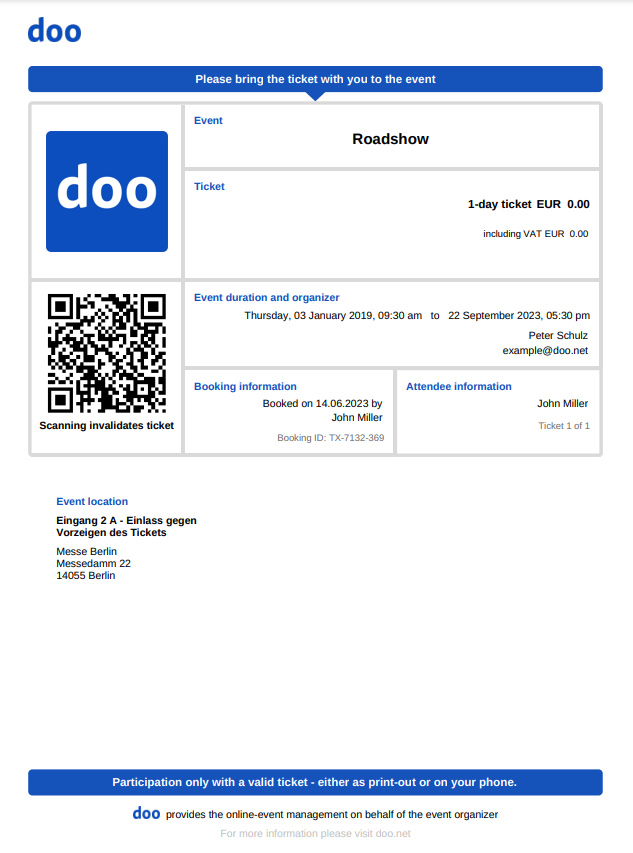
If you have asked for the names of your attendees during the booking process – not only for the booker name – the attendee name will be displayed at the bottom of the ticket. Please read this article for more information on how to define attendee and booker questions.
In addition, each ticket contains an individual QR code, which you can scan on the day of the event and use to validate the ticket. For more information regarding the check-in process, please have a look at this article.
2. Individual ticket design
Would you like a ticket in your own corporate design? The agenda, an advertisement or the logos of your partners should be printed on the ticket? Or would you like the tickets to be designed in such a way that they can be used as name tags at your event? We are happy to create a ticket for you according to your ideas. For more information about the requirements of an individual ticket template, please follow this link.
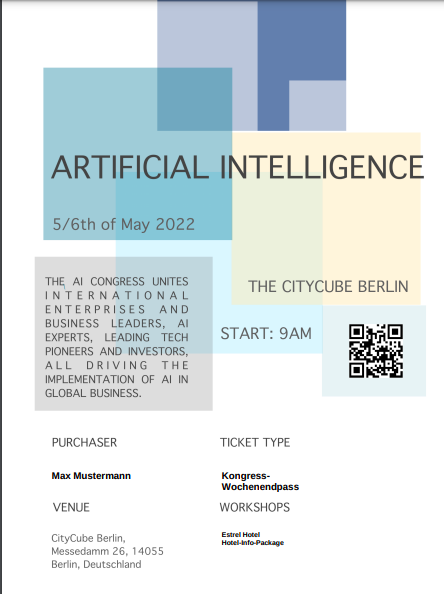
Design example
If you are interested in an individual offer for your own ticket design, please contact your doo contact person or write to upgrade@doo.net.
