-
General information
-
Account Settings
- Creating & managing your personal doo account
- Organization settings: Managing your account settings
- Multi-user: Working as a team
- How to reset your password
- Changing the email address of your doo account
- The doo account packages
- What can I do if a doo site does not load
- Independently adapt standard designations of the doo booking process
- How do I delete my account
- Payment Process: How to manage payment options
- Password Security using doo: What options are available?
-
Events
-
- Edit email contents
- Using placeholders in booking email templates
- How to adjust invoice contents
- Attendee tickets and QR code scanning
- What do doo tickets look like?
- E-mail attachments for bookers and attendee
- Certificates & Co: Create custom documents
- Define your own booking conditions
- Revenue Disbursement: Entering and editing invoice address & bank account information
- Create bilingual (multilingual) events
- Bookings with manual approval
- Create a waiting list
- Access codes and promotion codes: Discounted tickets for your participants
- doo Widgets: Integration into your own website
- doo Default Event Website and Custom Event Website
- How to create a booking process in english
- Providing flyers, event programs or direction sketches
- How does the booking process work for my attendees?
- How do I make test bookings?
- Creating exclusive registration access for selected contacts
- Delete ticket categories & change prices and sales periods after go-live
- Cancellation of events
- What are event fields and how do I use them best ?
- Shorten the booking process and prefill data: How to make the booking process as convenient as possible for bookers
- Tips for virtual events with doo
- Integration into your own Facebook page
- Event Templates: Creating templates for your events
-
Manage Bookings
- Manage bookings and attendees
- Monitoring incoming bookings
- The attendee overview
- Invitation list: Track the registration status of specific contacts
- Manual registration
- Resend automatically generated emails
- Rebooking: How to change existing bookings
- Cancellation & Refund Handling
- Booking self-service: Allow bookers to subsequently access and edit their bookings
- Download booking overview and attendee list
- Change of attendee data and invoice address
- Bank transfer: How to deal with pending transactions
- What to do, if someone has not received their confirmation e-mail or ticket
-
Contact Management
- Contacts: Introduction and Topic Overview
- Contact details: Collect cross-event contact information
- Overview contact data fields
- Managing contact data fields
- Creating contacts - How do contacts get into the doo contact center?
- Contact import - Bulk creation and editing of contacts
- Managing existing contacts
- Creating and managing contact groups
- Datamatching & Synchronization of booking data and doo contact
- Email subscriptions: Double opt-in & opt-out options at doo
- Deleting contacts
-
Emails
-
Websites
- The doo website editor: create an individual event page
- Mobile optimization: Customize your site for all your devices
- Installing different tracking tools on the website
- Creating a SSL certificat (HTTPS) to ensure data security
- Website Tracking: How to integrate doo into your Google Analytics To be Created
-
Additional Functions
- Optional Service: Refund handling via doo
- Ticket design: How to get your ticket in the desired design
- Forms - Set up surveys and feedback requests for your attendees
- Embedded Reports
- Customer specific sender emails
- Email inbox: How to manage email requests from your participants within doo
- Add calendar entries to your event communication
- Filtered cross-event widgets: How to show only selected events
-
Automations
-
Booker & Attendee FAQ
-
On-Site and Attendance
Creating contacts – How do contacts get into the doo contact center?
Contacts fulfill a variety of functions in doo. But how do the contacts get into the contact center? There are different ways to do this, as we will show you in the following.
1. Contacts from bookings and attendees
With every new booking for your events, your contact center also fills up. This is because in doo, a new contact is automatically created for every new booker and attendee with an email address. This way you build up a database with all your event customers over time and see which contact is active and how.
If a new contact is created by a booking or an attendee, the data entered for the booking is also copied to the contact. This also applies to data from hidden questions like external customer ID, if you pass them in the background. When a person books again, the booking is assigned to the existing contact. Depending on the settings, you can also update the contacts with the current data from the booking.
You can also add a person to your contact center by manually registering for an event. After clicking “Add contact by booking” under “Manage contacts”, select the relevant event and follow the booking process.
Important: If you want your attendees to be assigned to contacts, make sure that you add the email address as a mandatory question on attendee level. An attendee without an email address will not be assigned to a contact.
2. Creating contacts manually
To create a single contact manually, go to your contact center and there under “Manage contacts” click on “Create new contact“.
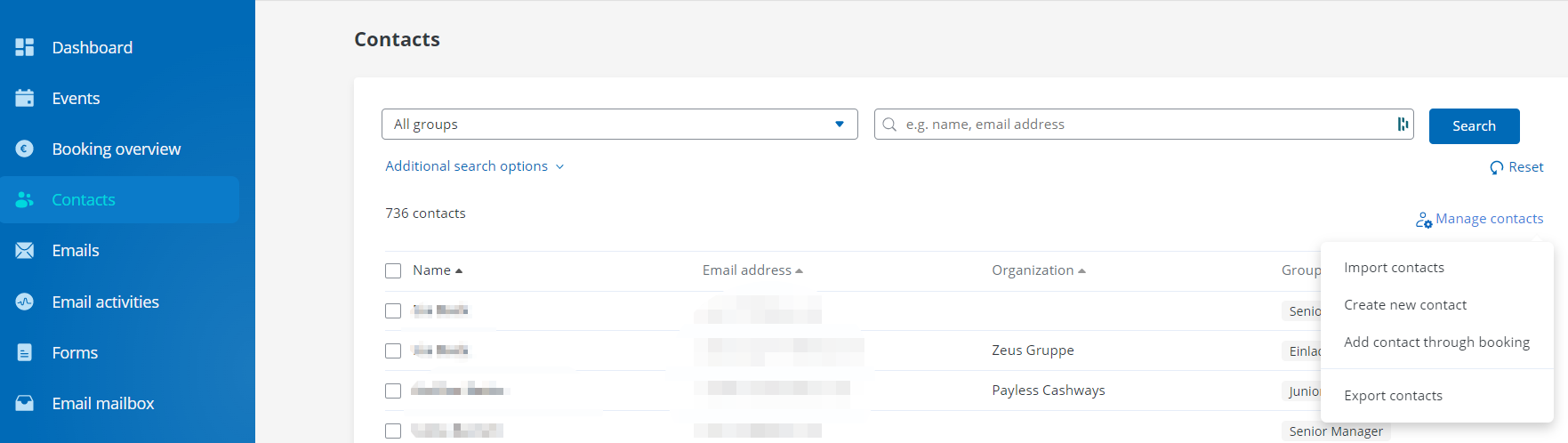
You can add all contact data in the input mask. If you activate email subscriptions, please make sure that you have the appropriate permission. Without the email subscription event communication you cannot write to the contact via the doo email manager. To manage your contacts, assign them to contact groups.
3. Import contacts 
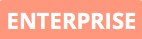
If you want to create a larger amount of contacts or import them from another system to doo, you can use the contact import. You can find detailed instructions here.
4. Sync contact with a third-party software
You manage your customers in a third-party system, such as a CRM, a member management or a marketing software, and want to transfer the contacts from there automatically to doo? This is also possible with the help of an interface via the doo automations. Contact your doo contact person at any time if you would like to more information about your options.
