-
General information
-
Account Settings
- Creating & managing your personal doo account
- Organization settings: Managing your account settings
- Multi-user: Working as a team
- How to reset your password
- Changing the email address of your doo account
- The doo account packages
- What can I do if a doo site does not load
- Adjusting standard labels and texts of the doo booking process
- How do I delete my account
- Payment Process: How to manage payment options
- Password Security using doo: What options are available?
-
Events
-
- Edit email contents
- Using placeholders in booking email templates
- How to adjust invoice contents
- Attendee tickets and QR code scanning
- What do doo tickets look like?
- E-mail attachments for bookers and attendee
- Certificates & Co: Create custom documents
- Define your own booking conditions
- Revenue Disbursement: Entering and editing invoice address & bank account information
- Create bilingual (multilingual) events
- Bookings with manual approval
- Create a waiting list
- Access codes and promotion codes: Discounted tickets for your participants
- doo Widgets: Integration into your own website
- doo Default Event Website and Custom Event Website
- How to create a booking process in english
- Providing flyers, event programs or direction sketches
- How does the booking process work for my attendees?
- How do I make test bookings?
- Creating exclusive registration access for selected contacts
- Delete ticket categories & change prices and sales periods after go-live
- Cancellation of events
- What are event fields and how do I use them best ?
- Shorten the booking process and prefill data: How to make the booking process as convenient as possible for bookers
- Tips for virtual events with doo
- Integration into your own Facebook page
- Event Templates: Creating templates for your events
-
Manage Bookings
- Manage bookings and attendees
- Monitoring incoming bookings
- The attendee overview
- Invitation list: Track the registration status of specific contacts
- Manual registration
- Resend automatically generated emails
- Rebooking: How to change existing bookings
- Cancellation & Refund Handling
- Booking self-service: Allow bookers to subsequently access and edit their bookings
- Download booking overview and attendee list
- Change of attendee data and invoice address
- Bank transfer: How to deal with pending transactions
- What to do, if someone has not received their confirmation e-mail or ticket
-
Contact Management
- Contacts: Introduction and Topic Overview
- Contact details: Collect cross-event contact information
- Overview contact data fields
- Managing contact data fields
- Creating contacts - How do contacts get into the doo contact center?
- Contact import - Bulk creation and editing of contacts
- Managing existing contacts
- Creating and managing contact groups
- Datamatching & Synchronization of booking data and doo contact
- Email subscriptions: Double opt-in & opt-out options at doo
- Deleting contacts
-
Emails
-
Websites
- The doo website editor: create an individual event page
- Mobile optimization: Customize your site for all your devices
- Installing different tracking tools on the website
- Creating a SSL certificat (HTTPS) to ensure data security
- Website Tracking: How to integrate doo into your Google Analytics To be Created
-
Additional Functions
- Optional Service: Refund handling via doo
- Ticket design: How to get your ticket in the desired design
- Forms - Set up surveys and feedback requests for your attendees
- Embedded Reports
- Customer specific sender emails
- Email inbox: How to manage email requests from your participants within doo
- Add calendar entries to your event communication
- Filtered cross-event widgets: How to show only selected events
- Widgets and Accessibility
-
Automations
-
Booker & Attendee FAQ
-
On-Site and Attendance
Organization settings: Managing your account settings
This article explains how to manage your doo organization account settings as well as set or change the invoice address for the revenue disbursement of your events.
1. Managing the organization account settings
The organisation settings are only accessible for team members with the role “Administrator”. To access them please click on the gear icon, which you can find in the header right next to your name.
If the gear icon is not visible for you, your user account does not have the necessary access rights. In this case please contact the team administrator, who invited you to that doo organization. He has the possibility to edit the account settings for you or to give you the necessary access rights by changing your current team member role into “Administrator”.
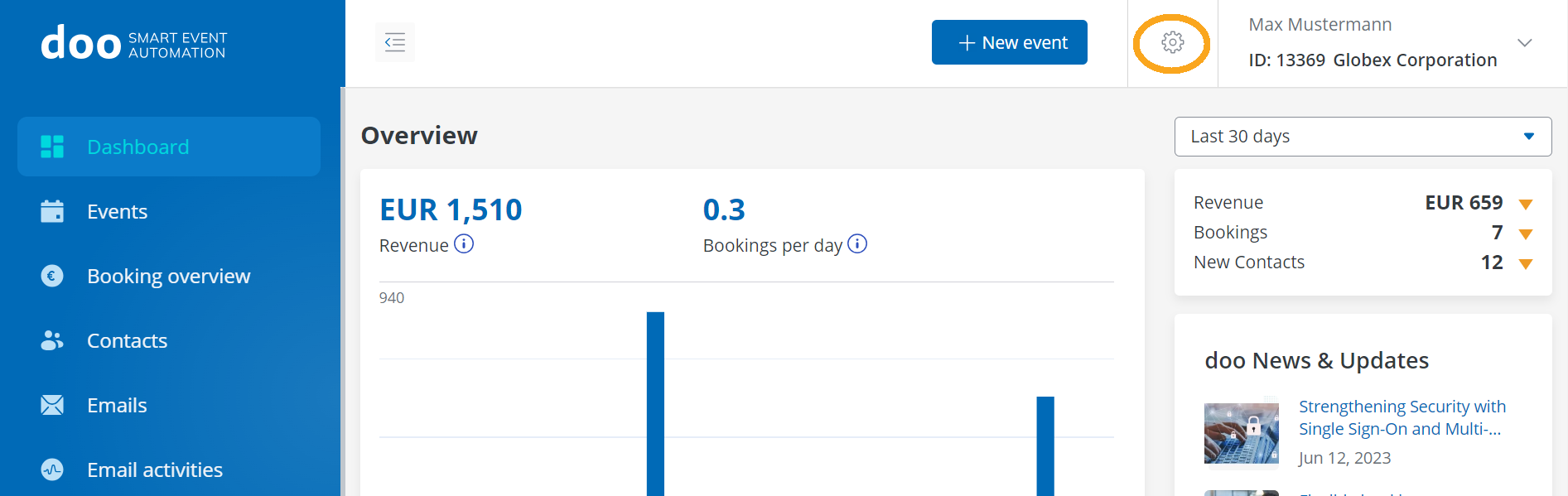
1.1 Editing name and address
In order to edit the current data, just click on the pen icon and save the desired changes. Please note that the name and address entered here should be the same as provided in the revenue disbursement settings of your paid events (see 2.), because it’s used for your invoices and payout documents. So please update both entries in case of changes so that your booker invoices as well as your payout documents are created with correct data.
1.2 Defining a contact person
The contact person of your doo account is the main contact person for doo, concerning organization account related questions.
For self-created organization accounts, the contact person is automatically the user who set up the account, but you can change this in your account settings at any time. Should the desired contact person not have a doo user account yet, please follow this introduction.
1.3 Data management
1.3.1. Data synchronizing
In the section “Data management” you can specify whether existing contact data should be synchronized with incoming booking and attendee data. All information about this option can be found here.
1.3.2. Automatic contact deletion
By using this function you can define that the personal identifiable information of your bookers and attendees is automatically deleted after a certain number of days after your event ended. Consequently all doo contacts that are linked to bookers and attendees of your event will be deleted. For more information about deleting doo contacts please follow this link.
1.4 Inviting new team members 
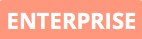
Pro and Enterprise customers can make use of the multi user function that allows you to invite additional persons to your organization account in order to manage the events together. To find out how new team members can be added to your organization, please click here.
1.5 Manage data fields
Since the 18th of November 2019 you have a new feature to manage the data fields in the contact center. Until this was released you only had two options for “Titel” and “Salutation” (“Dr.” and “Prof.” as well as “Mr.” and “Mrs.”). Now you can add other options to your data fields and archive the others. For further information on how to manage your data fields you can click here.
1.6 Deleting your organization
Here you can find an instruction on how to proceed if you would like to delete your doo account.
2. Managing invoice address for your payouts
The name and address that is displayed on the invoices of your bookers as well as on your payout documents does not only have to be added in the organization settings but also in the revenue disbursement settings of your paid events. For more information on where you can enter and edit this information, please follow this link.
How the payout process generally works and how the monthly billing documents are structured is explained in this article.
