-
General information
-
Account Settings
- Creating & managing your personal doo account
- Organization settings: Managing your account settings
- Multi-user: Working as a team
- How to reset your password
- Changing the email address of your doo account
- The doo account packages
- What can I do if a doo site does not load
- Adjusting standard labels and texts of the doo booking process
- How do I delete my account
- Payment Process: How to manage payment options
- Password Security using doo: What options are available?
-
Events
-
- Edit email contents
- Using placeholders in booking email templates
- How to adjust invoice contents
- Attendee tickets and QR code scanning
- What do doo tickets look like?
- E-mail attachments for bookers and attendee
- Certificates & Co: Create custom documents
- Define your own booking conditions
- Revenue Disbursement: Entering and editing invoice address & bank account information
- Create bilingual (multilingual) events
- Bookings with manual approval
- Create a waiting list
- Access codes and promotion codes: Discounted tickets for your participants
- doo Widgets: Integration into your own website
- doo Default Event Website and Custom Event Website
- How to create a booking process in english
- Providing flyers, event programs or direction sketches
- How does the booking process work for my attendees?
- How do I make test bookings?
- Creating exclusive registration access for selected contacts
- Delete ticket categories & change prices and sales periods after go-live
- Cancellation of events
- What are event fields and how do I use them best ?
- Shorten the booking process and prefill data: How to make the booking process as convenient as possible for bookers
- Tips for virtual events with doo
- Integration into your own Facebook page
- Event Templates: Creating templates for your events
-
Manage Bookings
- Manage bookings and attendees
- Monitoring incoming bookings
- The attendee overview
- Invitation list: Track the registration status of specific contacts
- Manual registration
- Resend automatically generated emails
- Rebooking: How to change existing bookings
- Cancellation & Refund Handling
- Booking self-service: Allow bookers to subsequently access and edit their bookings
- Download booking overview and attendee list
- Change of attendee data and invoice address
- Bank transfer: How to deal with pending transactions
- What to do, if someone has not received their confirmation e-mail or ticket
-
Contact Management
- Contacts: Introduction and Topic Overview
- Contact details: Collect cross-event contact information
- Overview contact data fields
- Managing contact data fields
- Creating contacts - How do contacts get into the doo contact center?
- Contact import - Bulk creation and editing of contacts
- Managing existing contacts
- Creating and managing contact groups
- Datamatching & Synchronization of booking data and doo contact
- Email subscriptions: Double opt-in & opt-out options at doo
- Deleting contacts
-
Emails
-
Websites
- The doo website editor: create an individual event page
- Mobile optimization: Customize your site for all your devices
- Installing different tracking tools on the website
- Creating a SSL certificat (HTTPS) to ensure data security
- Website Tracking: How to integrate doo into your Google Analytics To be Created
-
Additional Functions
- Optional Service: Refund handling via doo
- Ticket design: How to get your ticket in the desired design
- Forms - Set up surveys and feedback requests for your attendees
- Embedded Reports
- Customer specific sender emails
- Email inbox: How to manage email requests from your participants within doo
- Add calendar entries to your event communication
- Filtered cross-event widgets: How to show only selected events
- Widgets and Accessibility
-
Automations
-
Booker & Attendee FAQ
-
On-Site and Attendance
Resend automatically generated emails
As an organizer, you have the option to resend the last booking email sent to a booker at any time. This may be required, for example, if a booker can no longer find the email in his mailbox and contacts you about it, or if you had to adjust invoice data or change attendee data and want to send the updated invoice or tickets to the booker.
If necessary, also read the articles “Change of attendee data and billing address” as well as “What to do if someone has not received their confirmation email or ticket?”
To resend a booking e-mail, call as described in this article described the corresponding booking details page, click “Actions” and select “Resend email booking confirmation” or “Resend email payment request”.
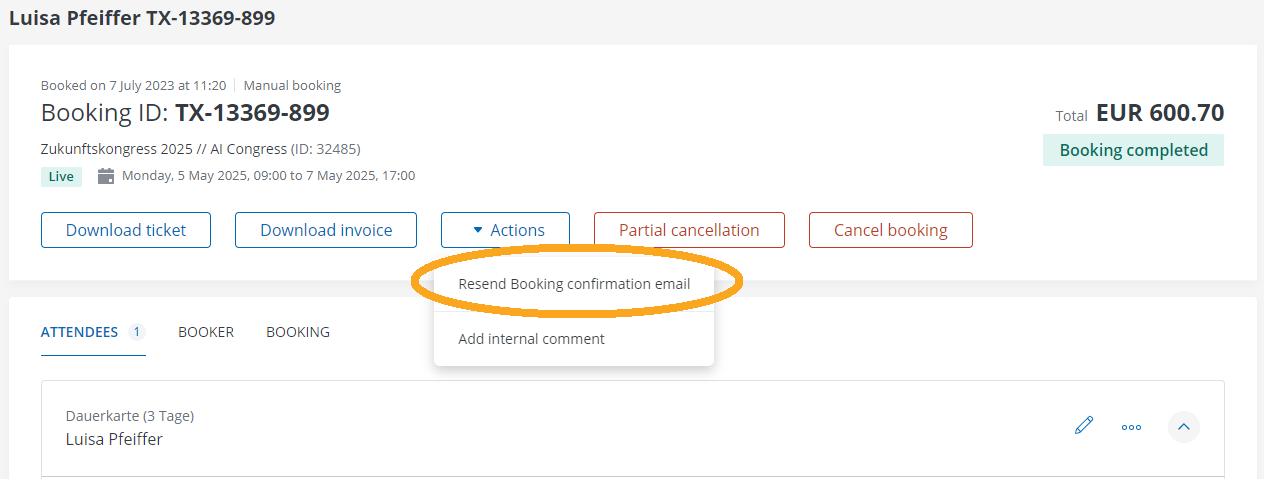
Which email the booker receives depends on the status of the respective booking – the “most recent” e-mail is always sent, i.e. the message that the booker received last:
- Paid bookings: For paid bookings, you can resend the confirmation email to which the tickets are attached depending on the settings. If the payment was processed via doo “Paypal / credit card / direct debit”, the payment confirmation is also attached as a PDF. For bookings that were paid to doo via bank transfer, no invoice will be attached to the confirmation email, as it was already sent with the payment request.
- Bookings with outstanding payment: For bookings with the doo payment method “purchase on account”, which have not yet been paid, the payment request will be sent again with the details of the transfer as well as the invoice as a PDF attached.
- Manual bookings: For manual bookings with their own payment processing, the booking confirmation is sent again. An invoice will only be sent if it was generated during the booking. If no invoice has been generated so far, you can do this if you wish via “Create invoice”. Tickets will be sent automatically according to the settings of the event. Further information on manual registration can be found here.
- Released booking with pending payment: If a booking with manual release has been released by you, but the booker has not yet reacted to the release and completed the booking, you can send him this request email again.
- Free bookings: The confirmation e-mail will be sent, to which – according to the settings of the event – tickets will be attached if necessary
An overview of all email types and how you can customize the content can be found at here.
